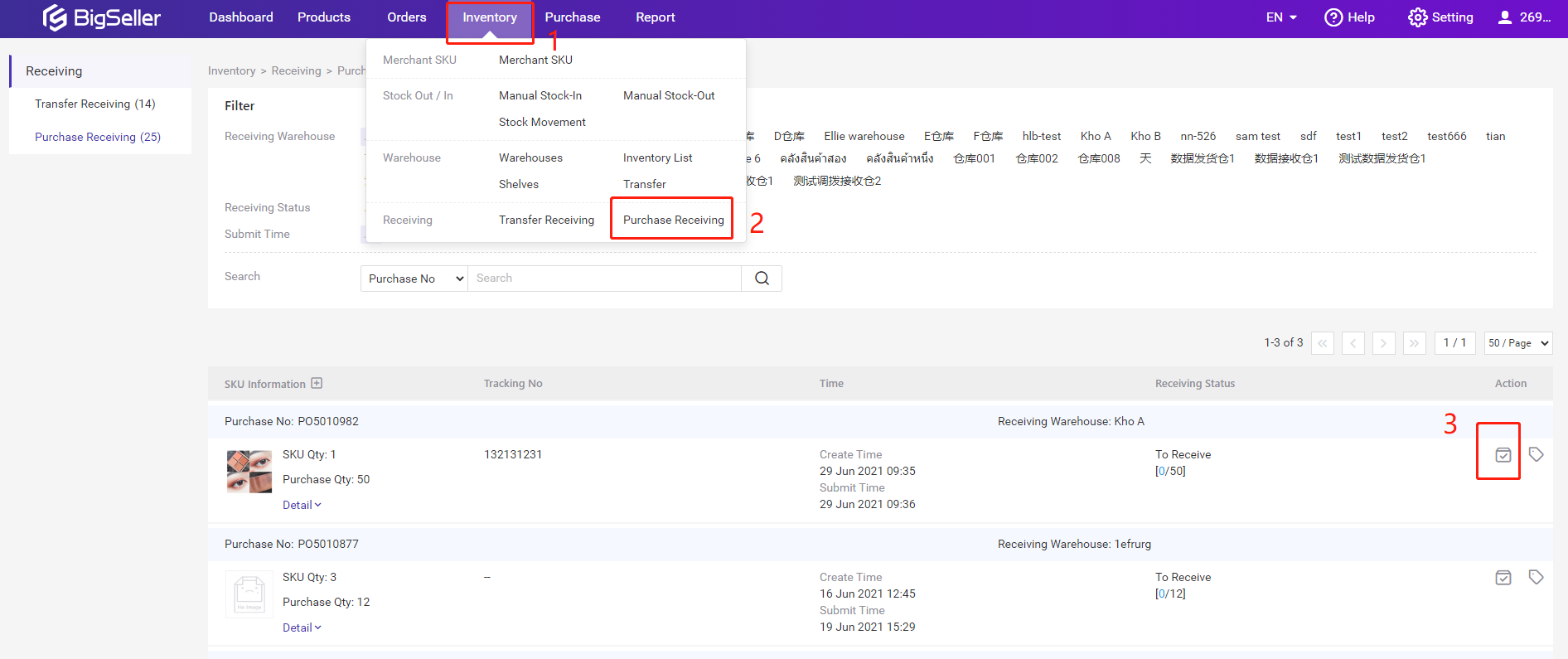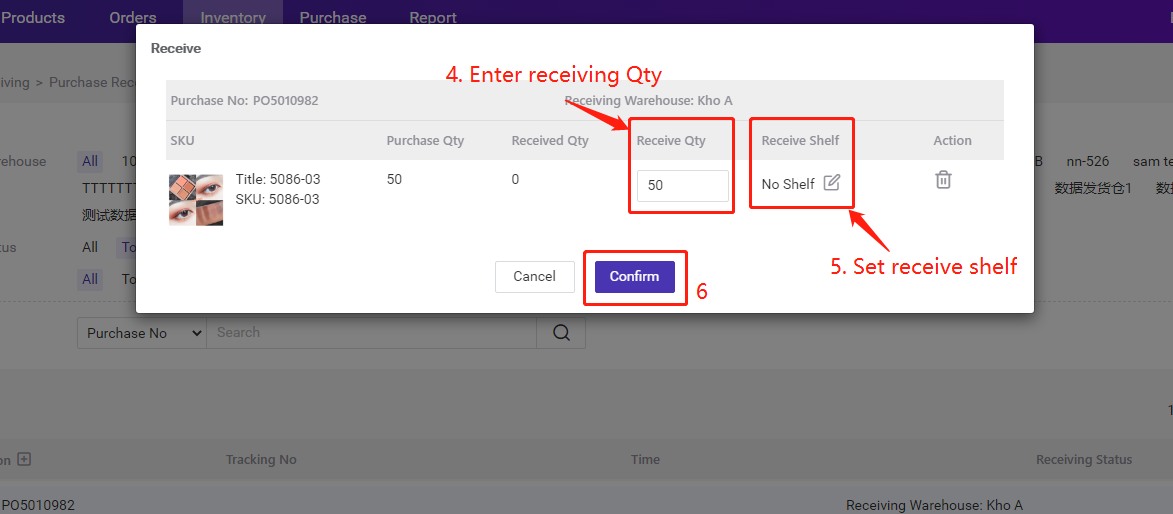Go to BigSeller Purchase > Purchase Orders, then click +Add Purchase Order.
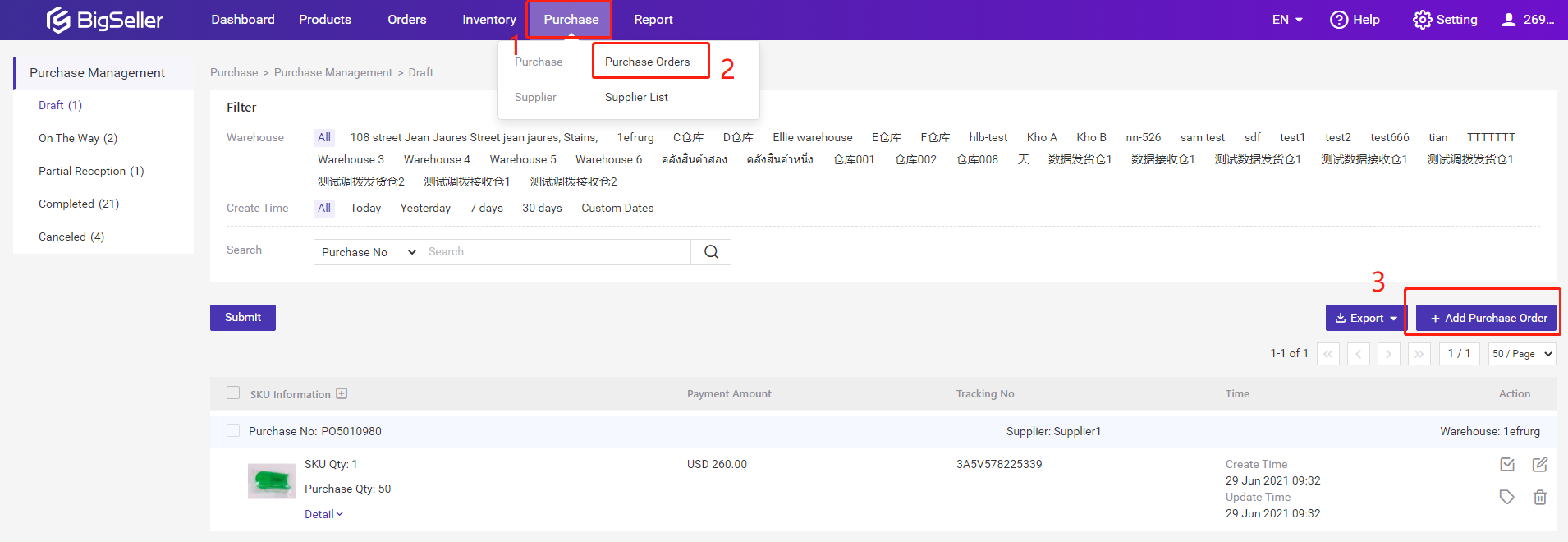
Step 2: Enter tracking number and submit purchase order after your supplier ships the item
You can enter tracking number firstly after your supplier ships the item, then click Submit button to confirm the package is on the way. The submitted purchase orders will be moved to On The Way and Purchasing Receiving under Inventory.
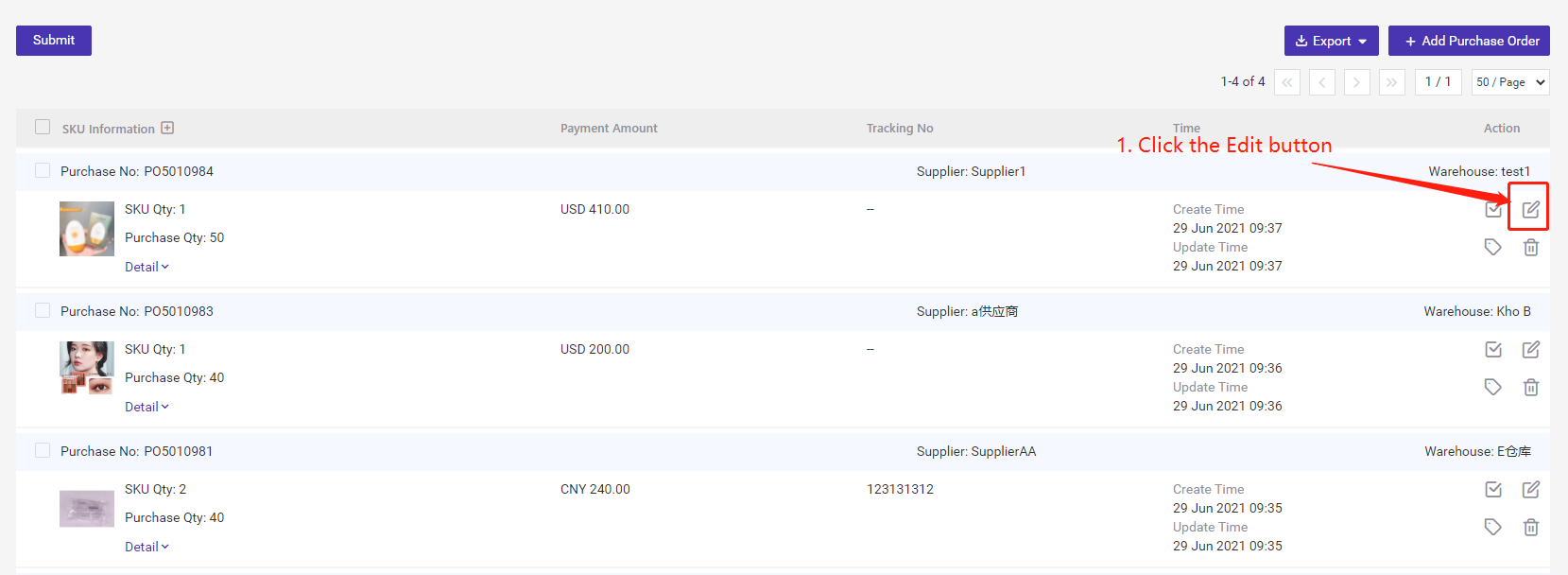
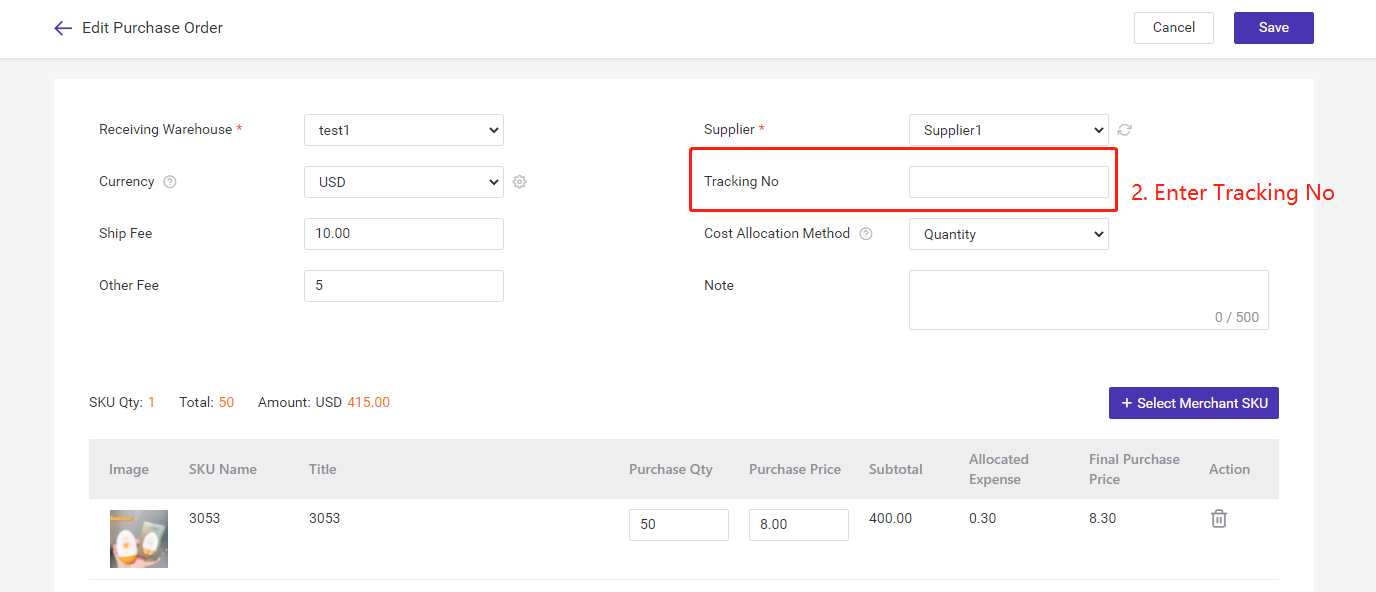
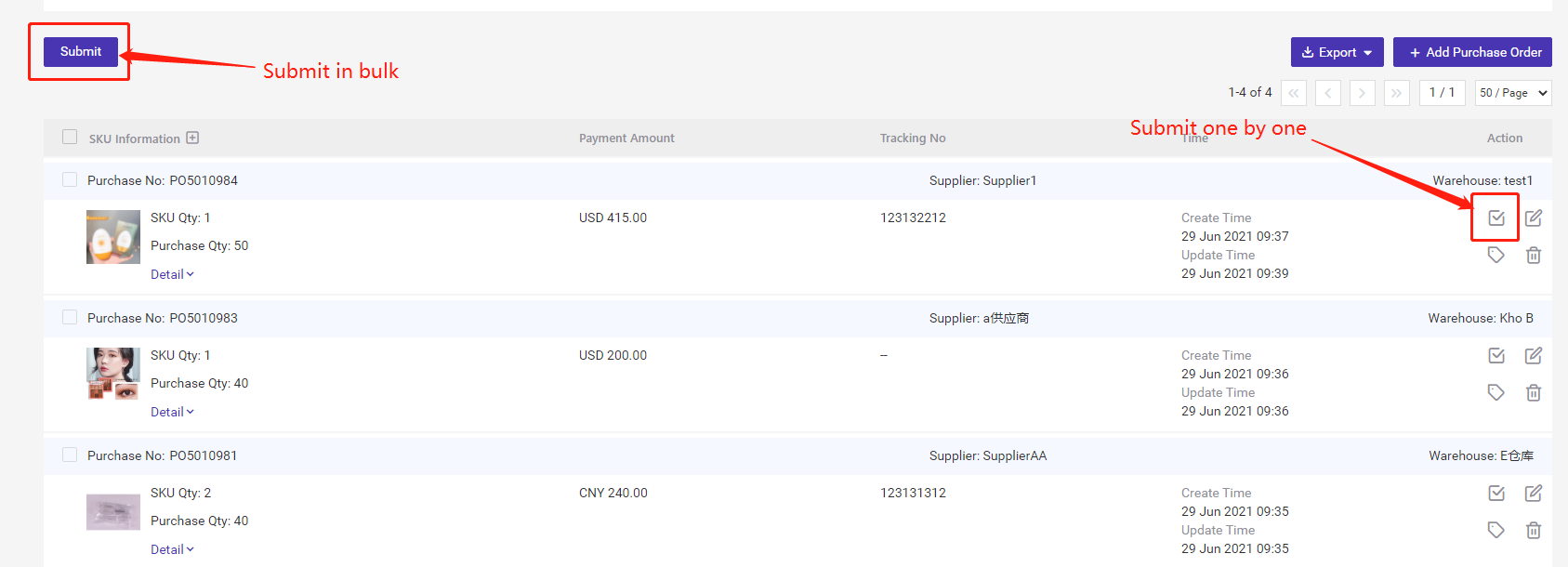
Step3: The receiving staff confirms to receive after the package arrived to warehouse
Go to Inventory > Receiving > Purchase Receiving > Select receiving warehouse > Click Confirm Receiving button > Enter receiving Qty, then click Confirm. These item will be stocked-in immediately and the stock of merchant SKU will be increased.
If the receiving staff receive partial Qty (Received Qty < Purchase Qty), the purchase order will be moved to Partial Reception.
If the receiving staff receive all Qty (Received Qty = Purchase Qty), the purchase order will be moved to Completed.