There are four ways to create a merchant SKU:
1. Manully createIf you are already using the inventory function of bigseller, and now there are new products to be sold, and you want to monitor the inventory of the new products, you can manually create.
2. Import excel to create
If you are already using excel to manage your warehouse, you can choose to import excel to create it.
3. Generate based on store SKU with one click
If the store SKUs of the products in your store have been standard filled in, and it is the first time to use the inventory function of bigseller, you can choose to use this method
4. When sync order, system will auto create according to the SKU
If you just want to monitor the inventory of products that have been sold, and the store SKU has been standard filled in, you can turn on the automatic creation button, and the system will create a merchant SKU based on the store SKU of the product in the order
Method 1: Manully create
Step 1: Go to Merchant SKU > Click on + Add Merchant SKU > Choose Add Singel SKU or Add Combination SKU (Take add singel sku as an exemple)
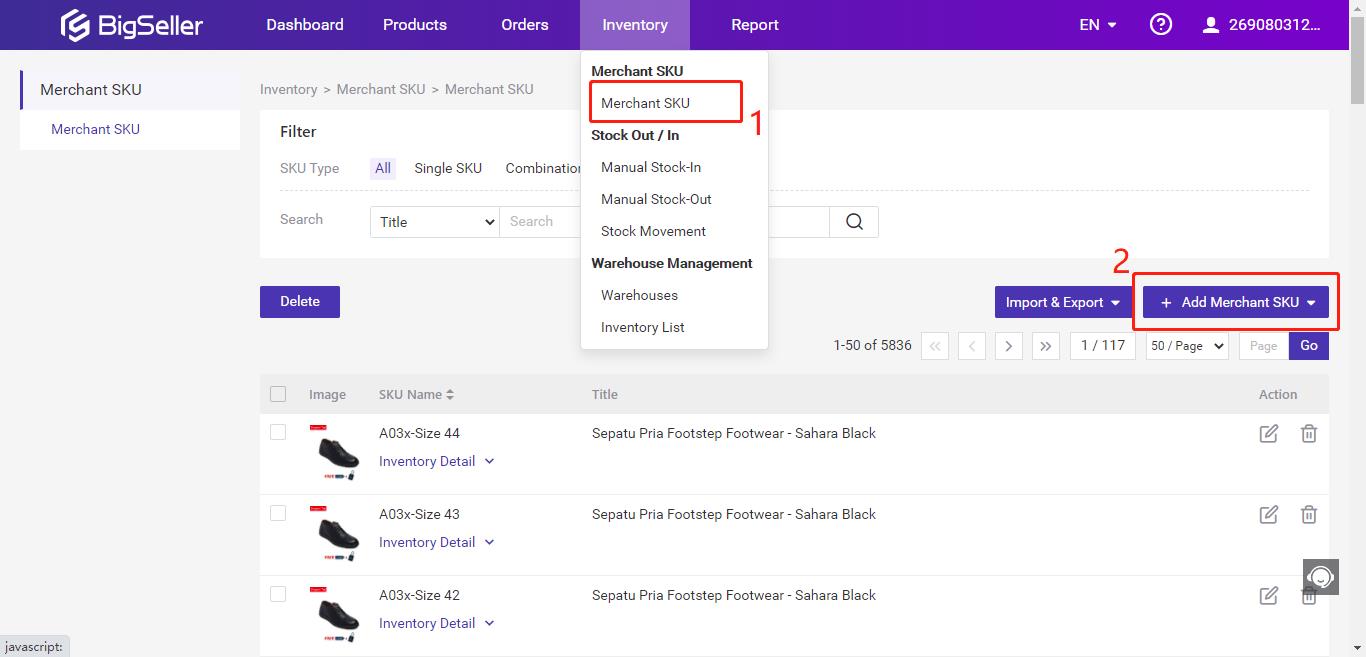
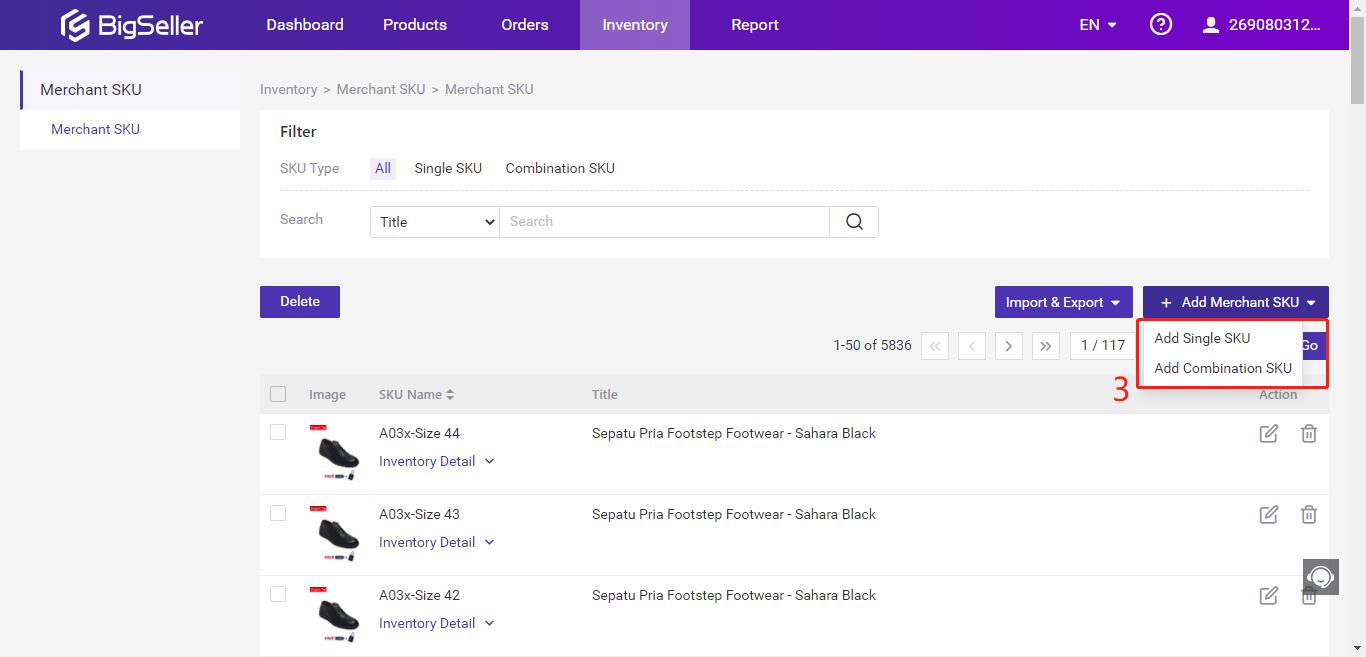
Step 2: Enter the SKU Name, title and picture
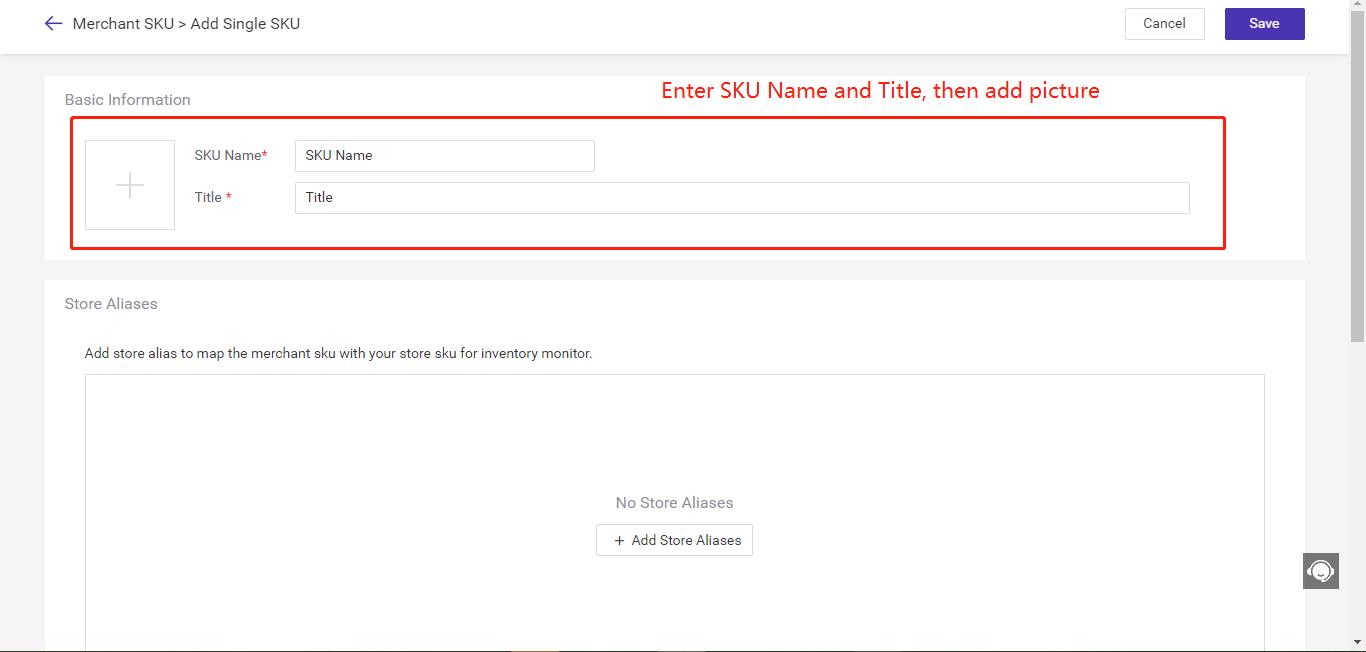
Step 3: Create Store Alises(store SKUs) to map them with the merchant SKU. Click + Add Store Aliases, then select store and enter store SKU of product
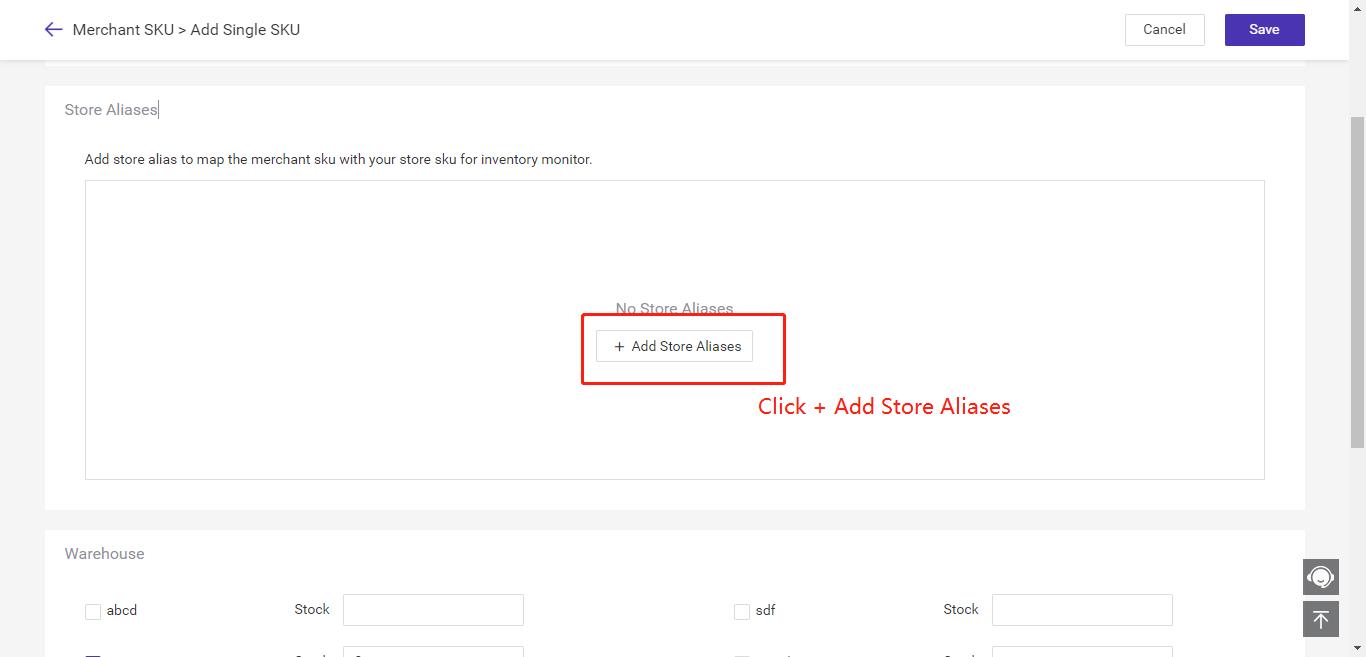
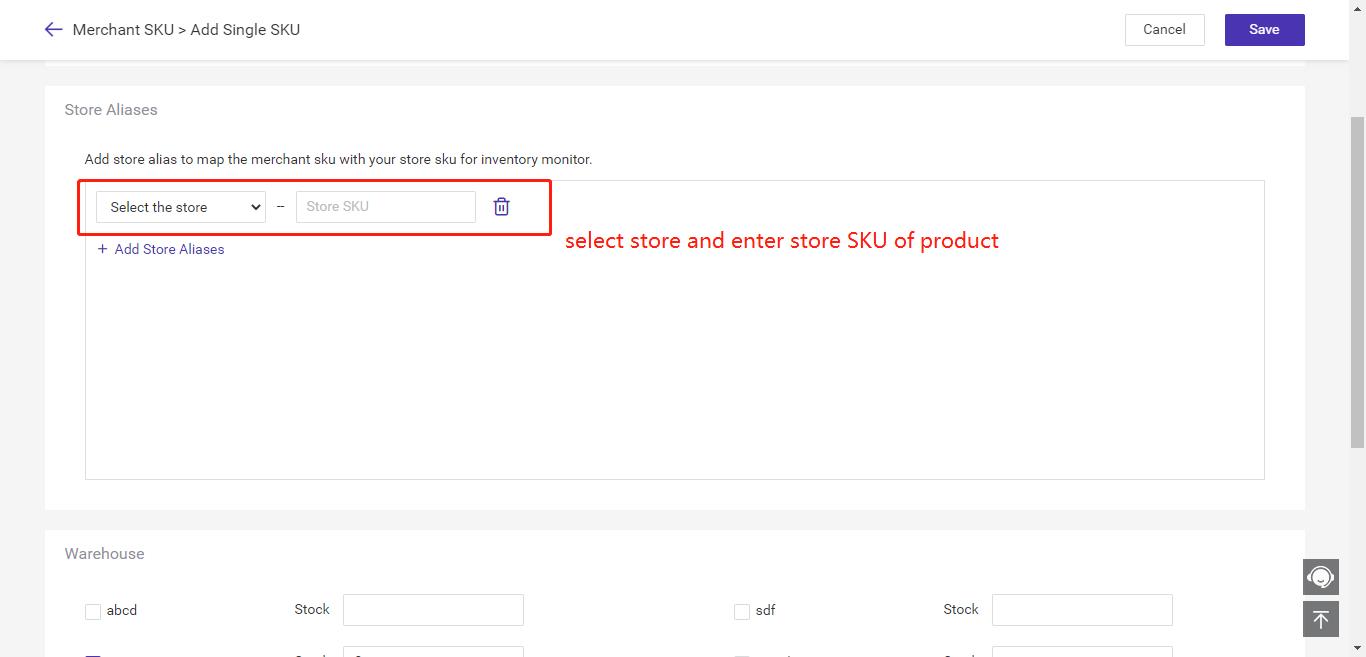
Step 4: Select the warehouse, put the combination SKU to warehouse you want
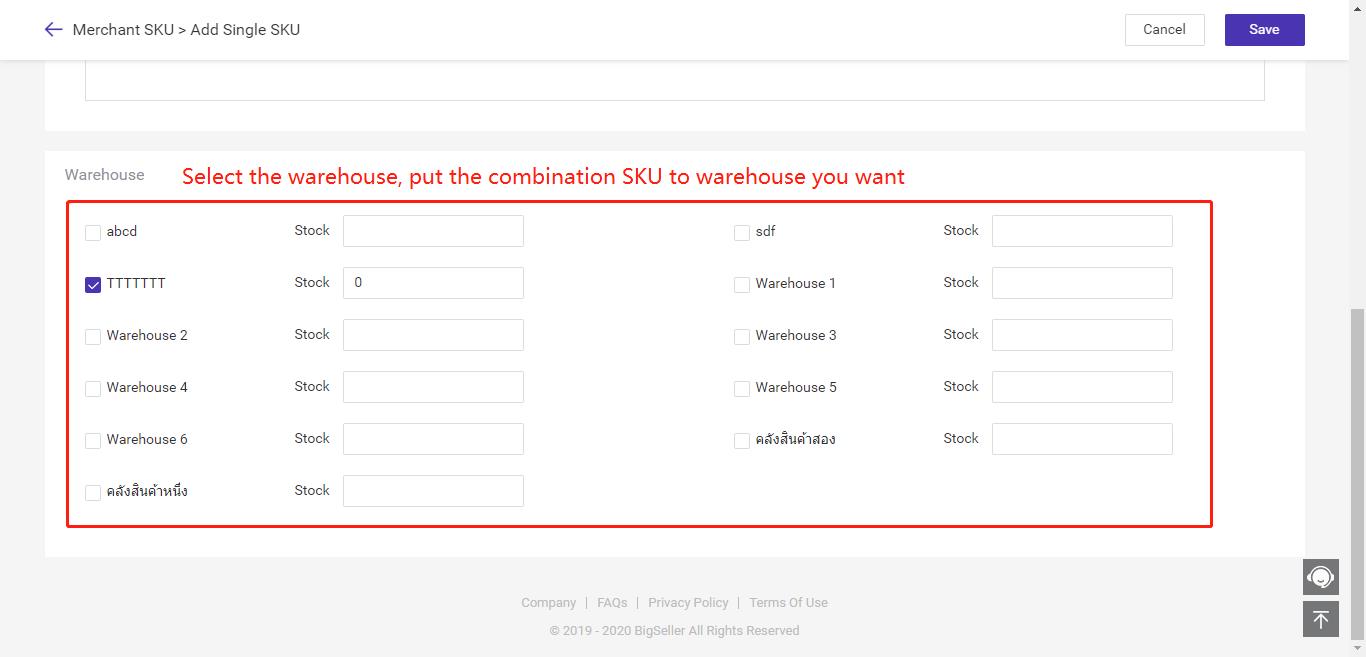
Method 2: Import excel to create
Step 1: Go to Merchant SKU > Click on Import&Export > Click on Import Merchant SKU
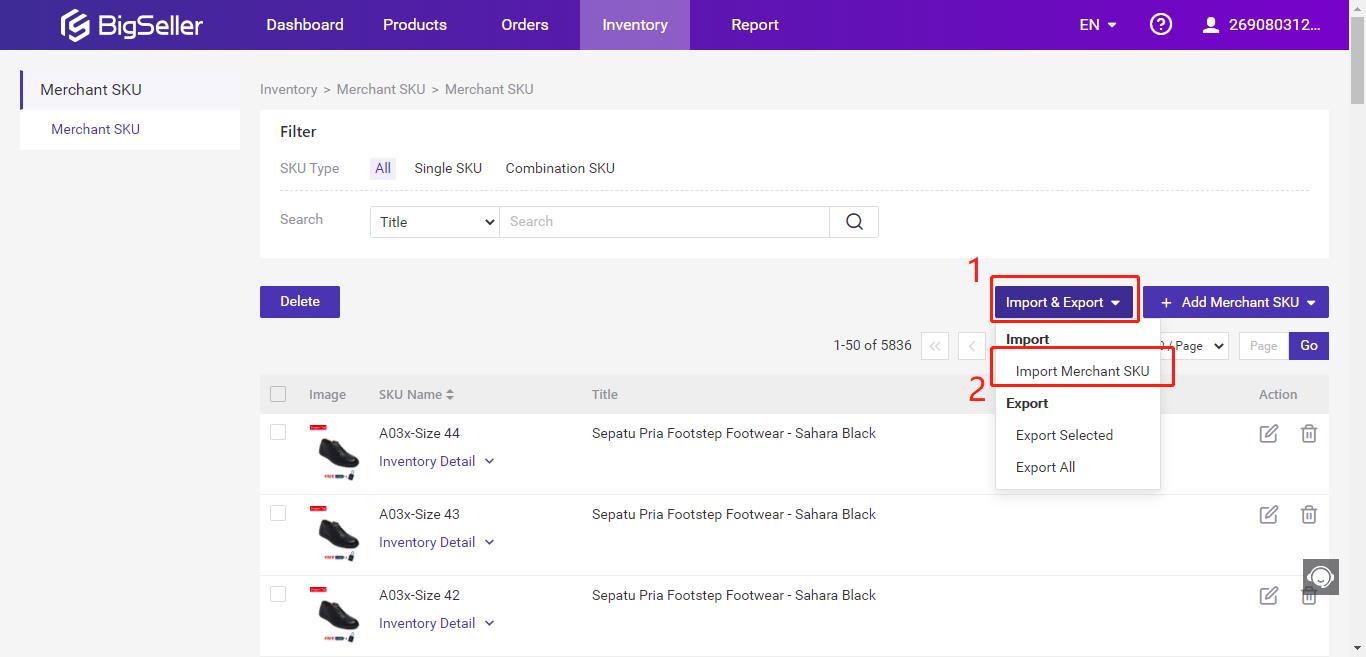
Step 2: Click Download a Template to download the imported excel, then fill in the excel > Then click Upload File to upload excel > Click Import
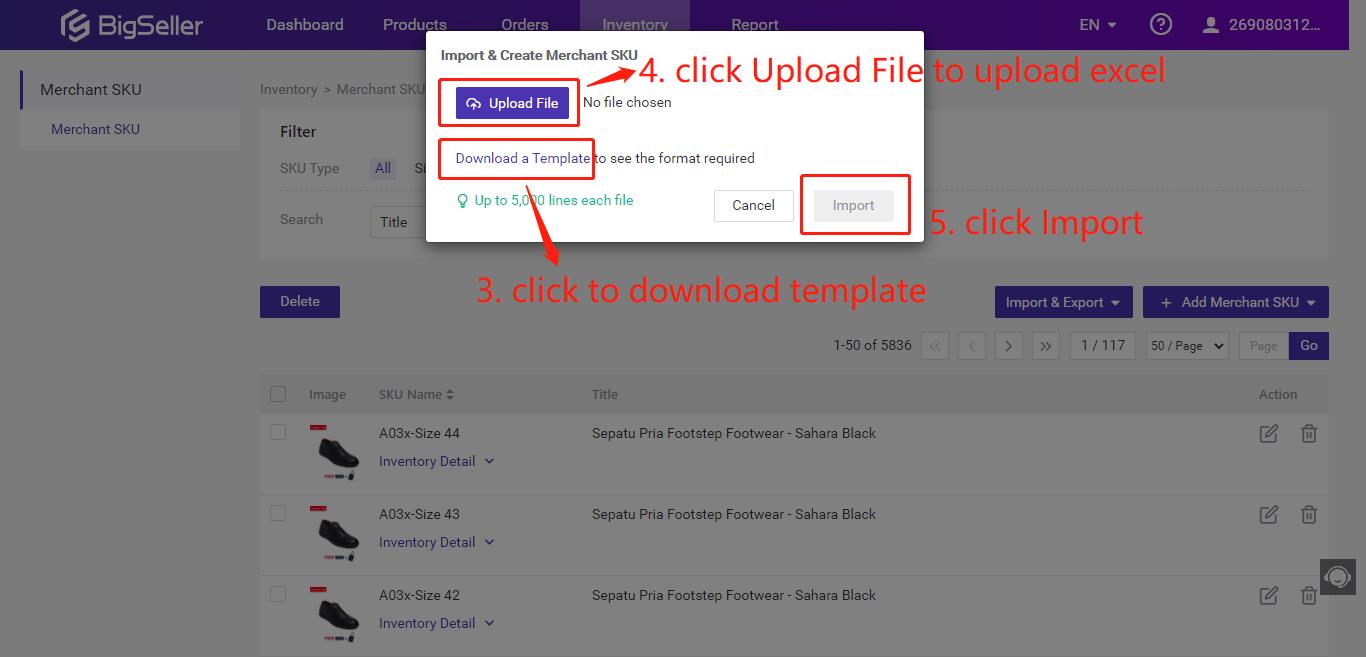
Method 3: Generate based on store SKU with one click
Step 1: Click Product > Choose the marketplace > Select the product you want to generate merchant sku > Click Generate Merchant SKU
Before generating the merchant SKU useing this method, you must ensure that the selected products have been standarded illed in the store SKU, because the system will generate merchant sku based on the store SKU.
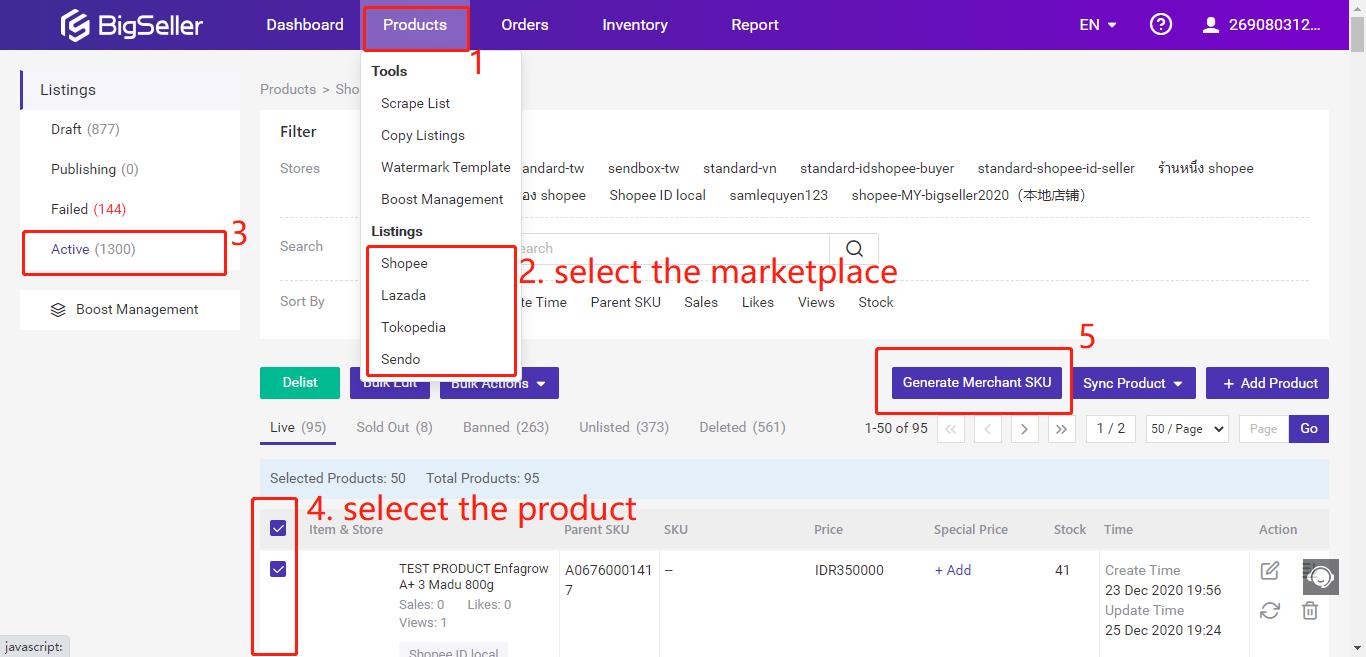
Method 4: When sync order, system will auto create according to the SKU
Step 1: Click Settings > Click Inventory Settings > Open Create Merchant SKU automatically
Must ensure that the selected products have been standarded illed in the store SKU, because the system will generate merchant sku based on the store SKU.
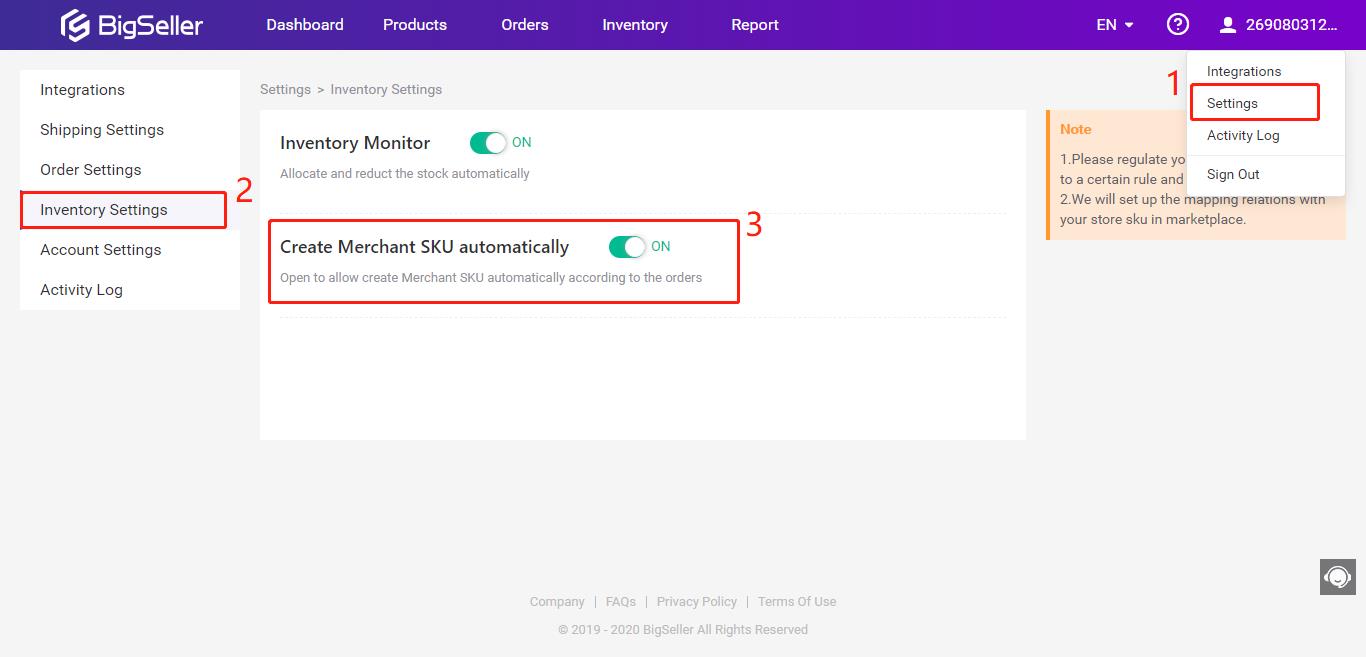
Tutorial Video: