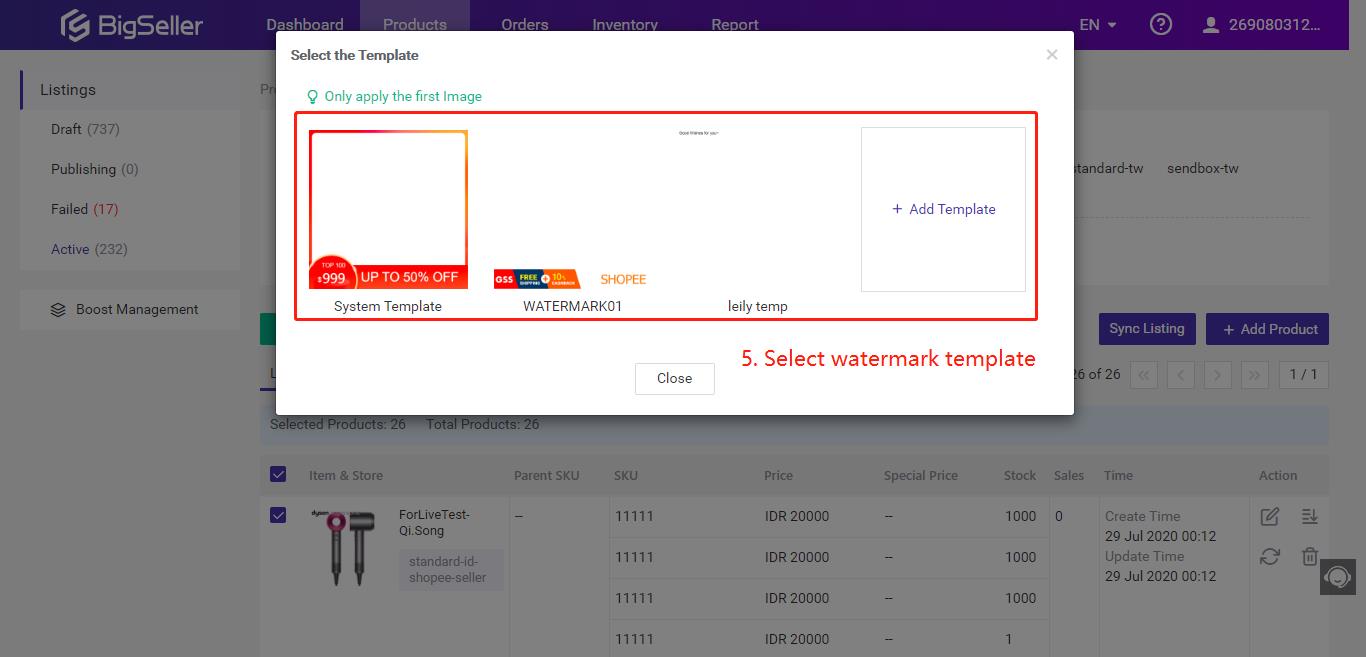Before adding a watermark, please create a watermark template first.
How to creat watermark template?
You can add watermark on product edit page, you also can add watermark in bulk. Please see below for specific steps.
Note: The added watermarks in the product images cannot be deleted. Please download the original ones before adding watermarks. Currently BigSeller does not support exporting pictures of multiple products in bulk, you can export them product by product.
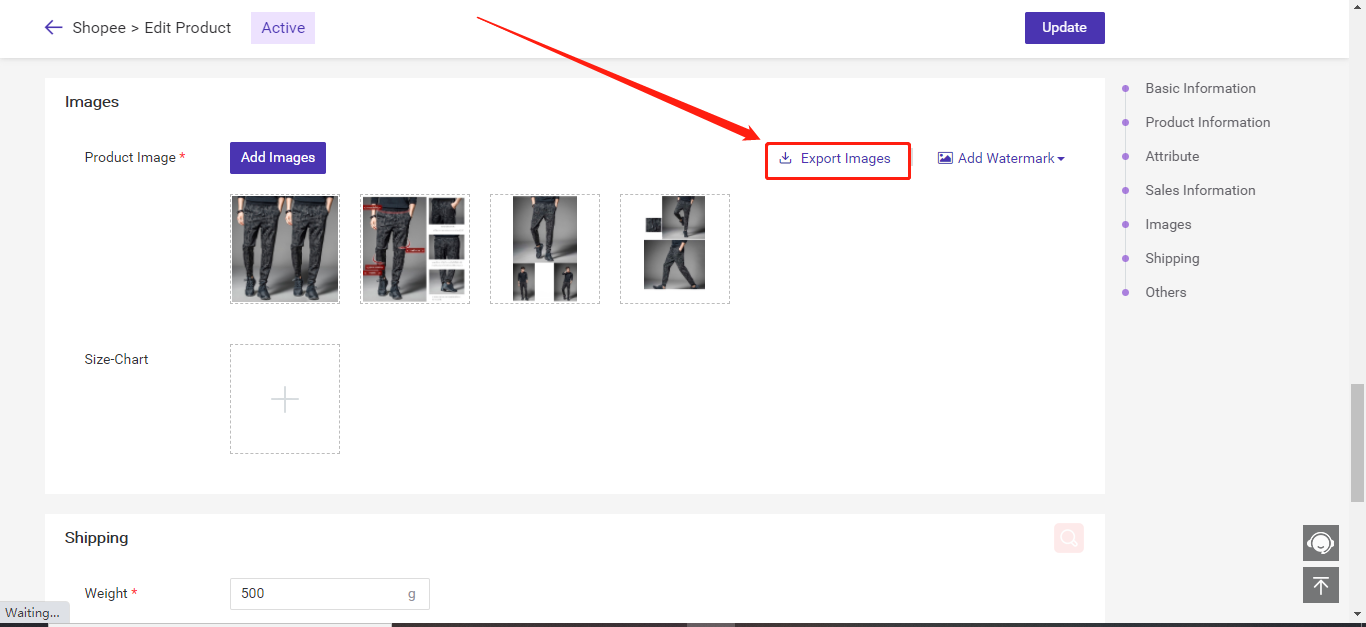
Method 1: Add watermark on Product Edit Page
This method is support for Shopee, Lazada, Tokopedia.
Note: Before editing the picture of Products already published, please click a single synchronization button to update the latest product information.
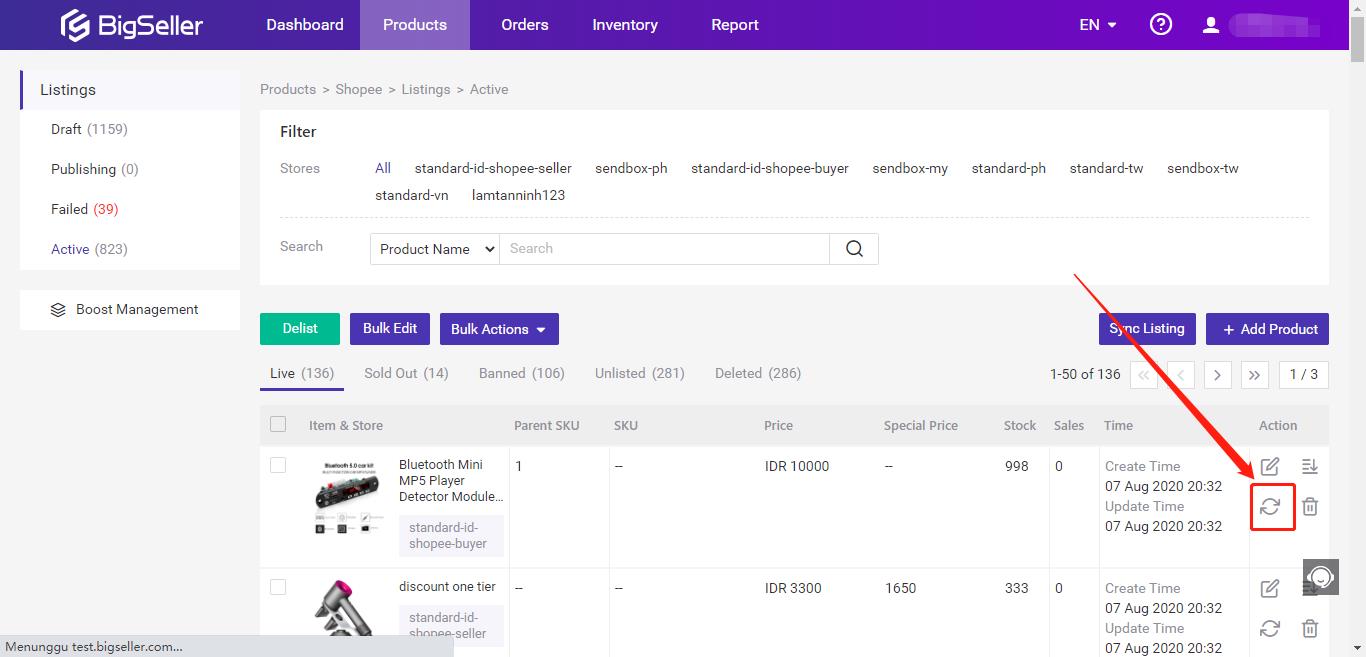
Step 1:
Click Edit
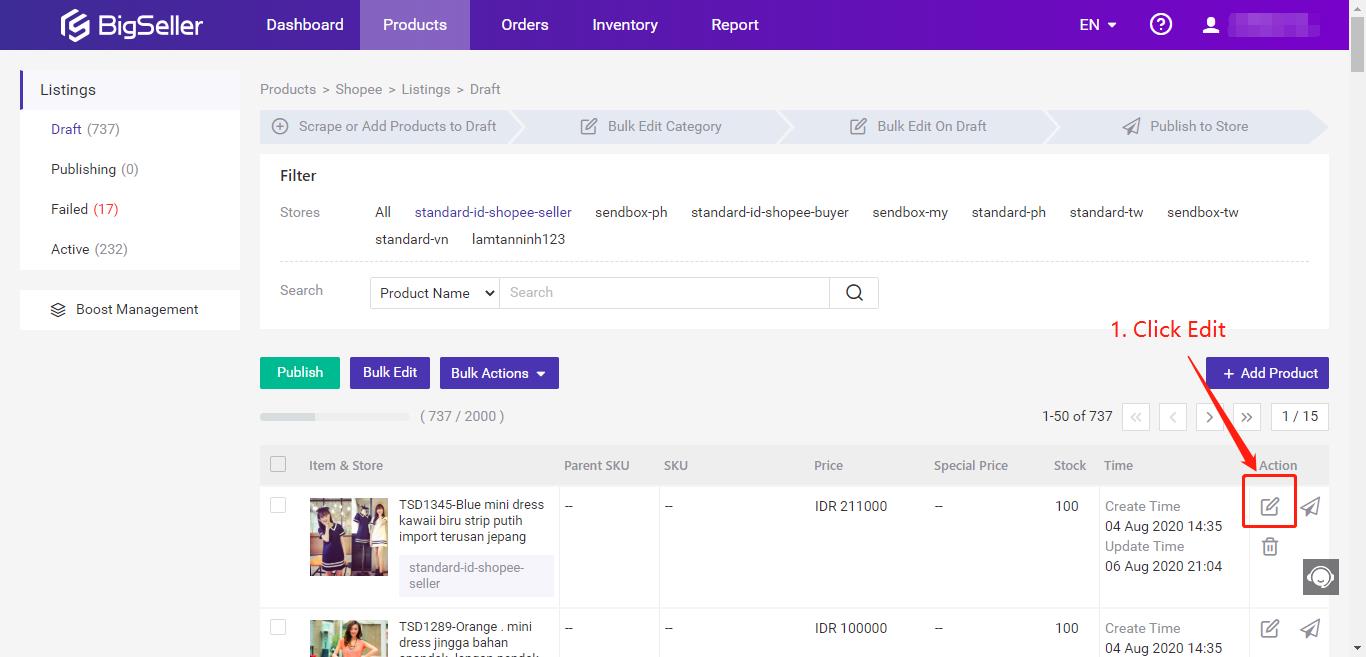
Step 2:
Click Add Watermark > Select only apply to the first image or apply to all images > Select watermark template
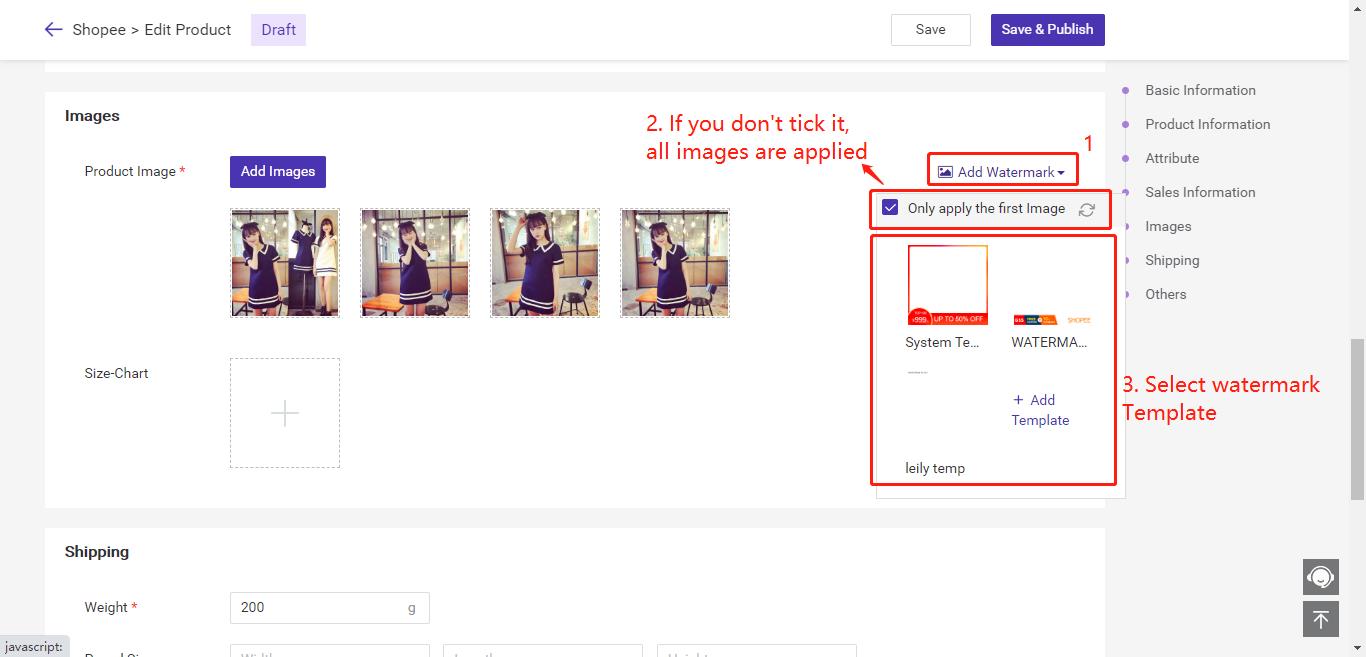
Method 2: Add watermarks in bulk (for products in the draft/Failed)
This method is support for Shopee, Lazada, Tokopedia.
Step 1:
Go to Draft > Select Store > Select products > Click on Bulk Action > Clik on Add Watermark
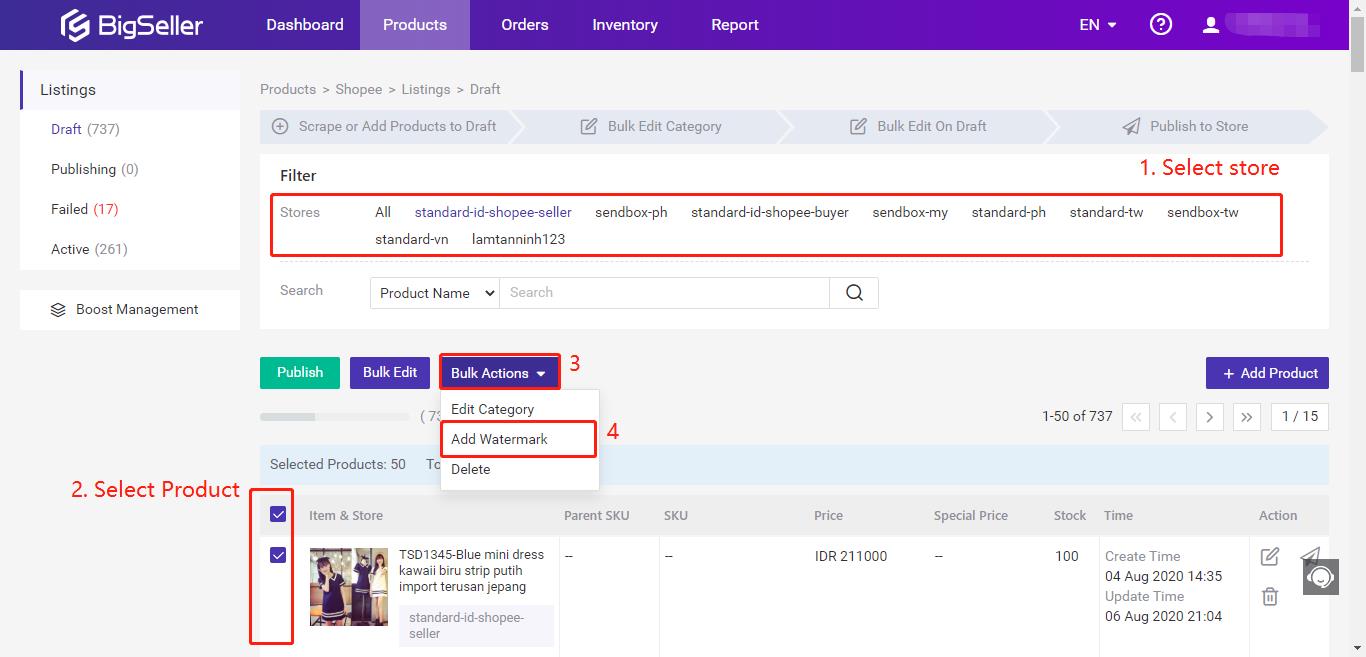
Step 2:
Select Watermark Template
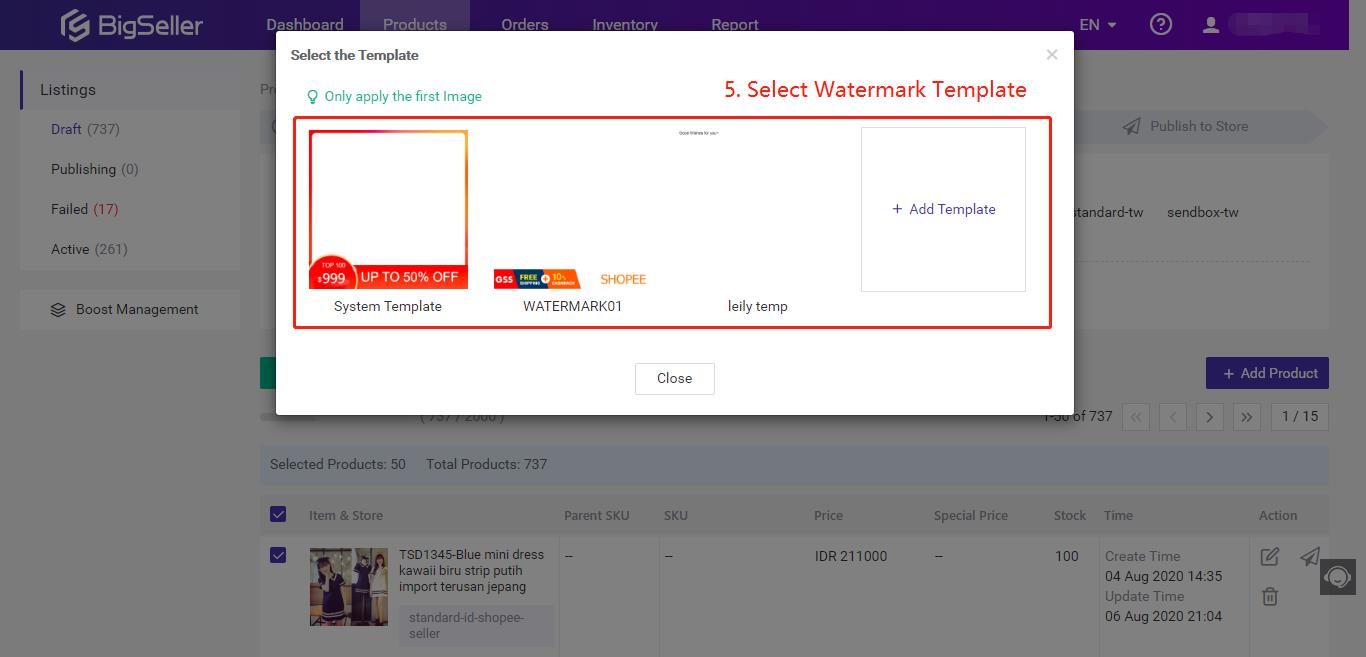
Method 3: Add watermarks in bulk (for active products)
This method is only support for Shopee.
Step 1:
Go to Active > Select Store > Select products > Click on Bulk Action > Clik on Add Watermark
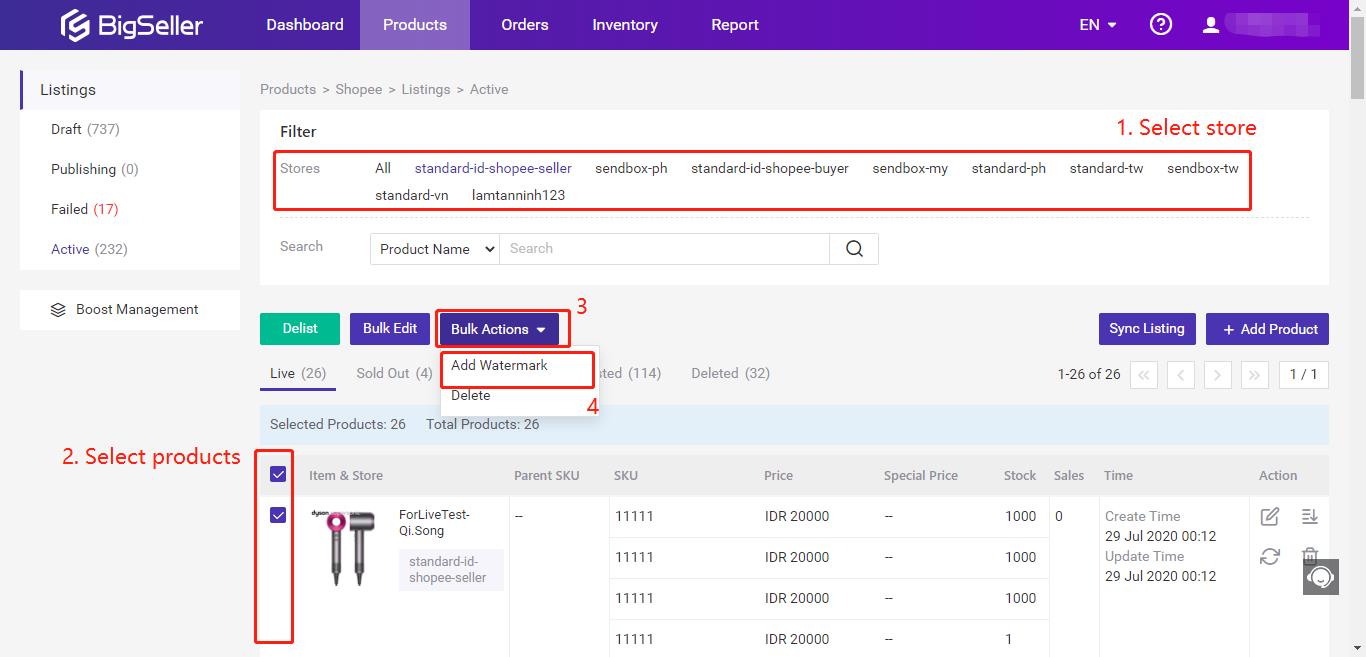
Step 2:
Select Watermark Template