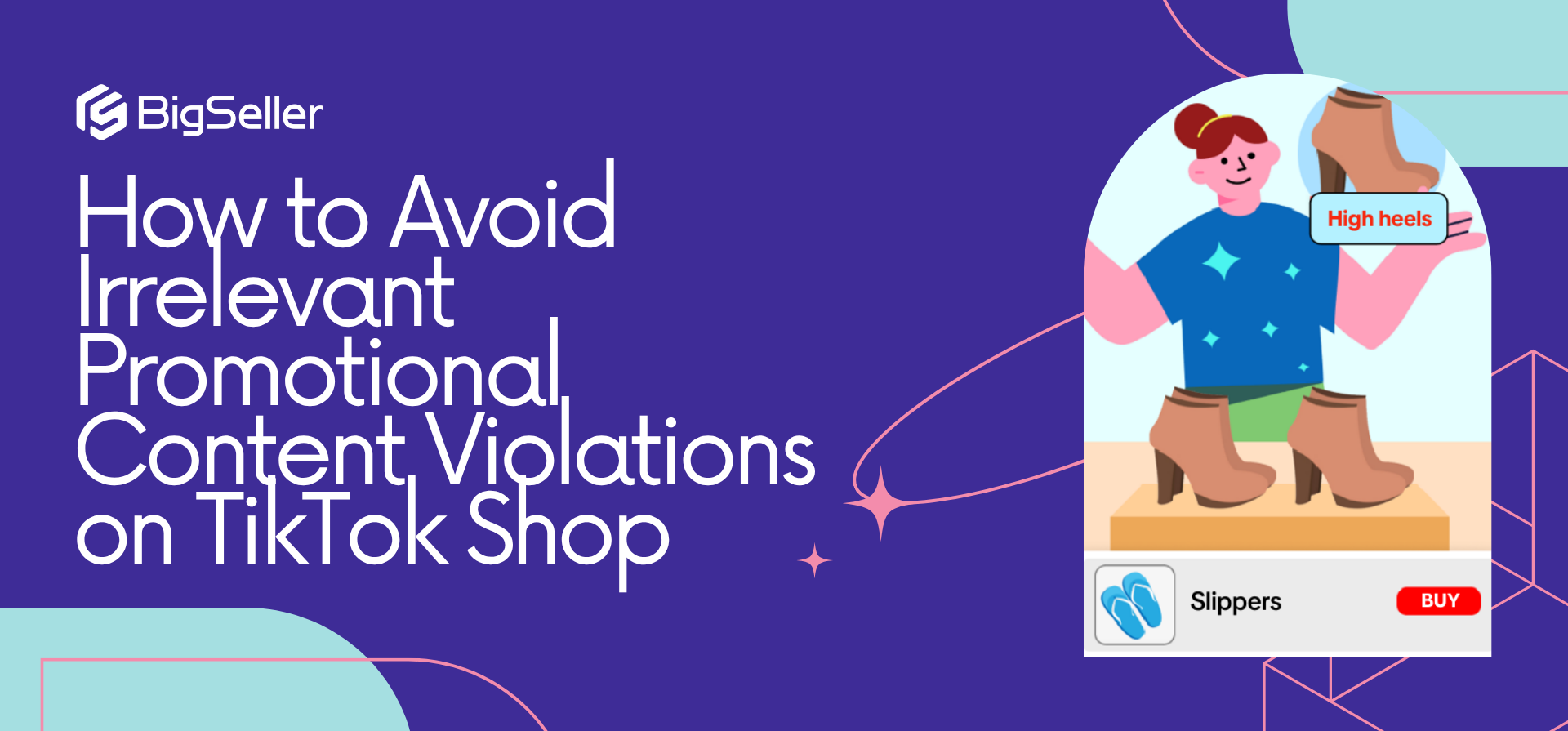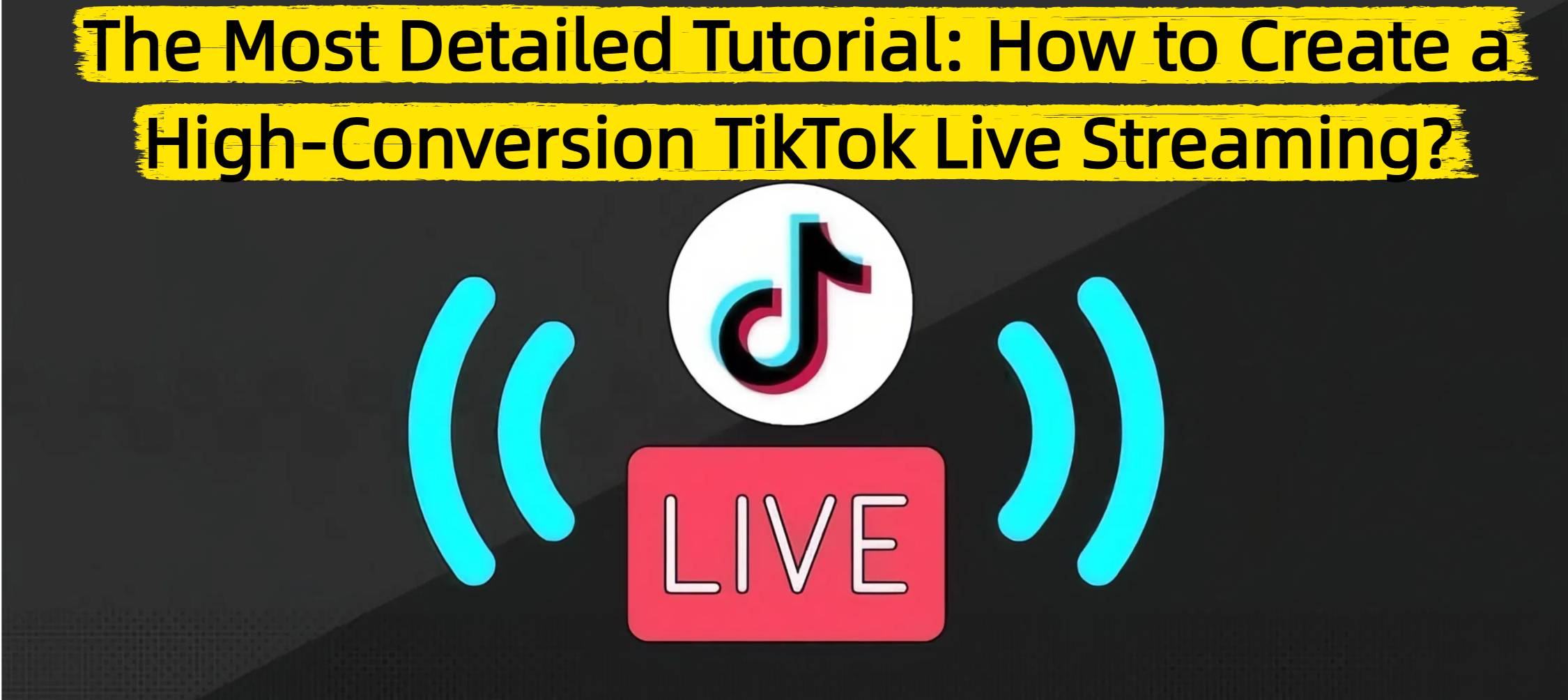How to Link Your Listings with Shopee Standard Product (SSP) for Better Visibility
Erra 30 Sep 2025 08:55ENCopy link & title
When shoppers browse Shopee, they often see multiple listings of the same product, but not all of them are consistent or reliable. To address this, Shopee introduced Standard Product (SSP), a feature that standardises product information across the platform.
For sellers, linking to SSP not only simplifies the listing process but also ensures their products are displayed with accurate details that buyers trust.

Why Use Shopee Standard Product (SSP)?
1. Improved Visibility
When you link your listing to an SSP product, Shopee’s system recognises it as part of a standardised catalog. This makes it easier for Shopee to recommend your product in search results, category pages, and platform campaigns. Since buyers often prefer listings with consistent and reliable details, SSP-linked products stand a better chance of being discovered and clicked on.
2. Time-Saving
Instead of manually filling in every single product field such as specifications, key attributes, and descriptions, SSP pre-fills much of the information for you. This not only speeds up the listing process but also reduces the chances of errors or missing details. Sellers managing large inventories will especially find SSP a practical way to cut down repetitive work.
3. Consistency and Professionalism
Buyers are more likely to trust listings that are clear, accurate, and well-structured. SSP enforces consistency by standardising product titles, specifications, and key attributes across all linked listings. This helps your store look more polished and professional, while also ensuring that your product information aligns with Shopee’s standards.
Linking a New Listing to Shopee Standard Product (SSP)
When adding a new product, you can immediately link it to an SSP entry to save time and improve visibility. Here’s how it works:
1. Access Shopee Seller Centre – Log in and select Add New Products under the Product sidebar.
2. Locate the SSP section – On the right side of the page, you’ll see the Shopee Standard Product section.
3. Search for a match – Enter keywords related to your product or upload an image. Shopee may also automatically suggest relevant SSP products based on your uploaded image or product title.
4. Link your listing – Once you’ve identified the correct SSP product, click Link to connect your listing.
5. Auto-filled details – The system will automatically populate product information such as title, description, and specifications using the standardised SSP data.
Tip: Make sure you pick the SSP product that accurately represents your item. If you link to the wrong one, your listing could display incorrect details, which may confuse buyers or reduce trust in your store.
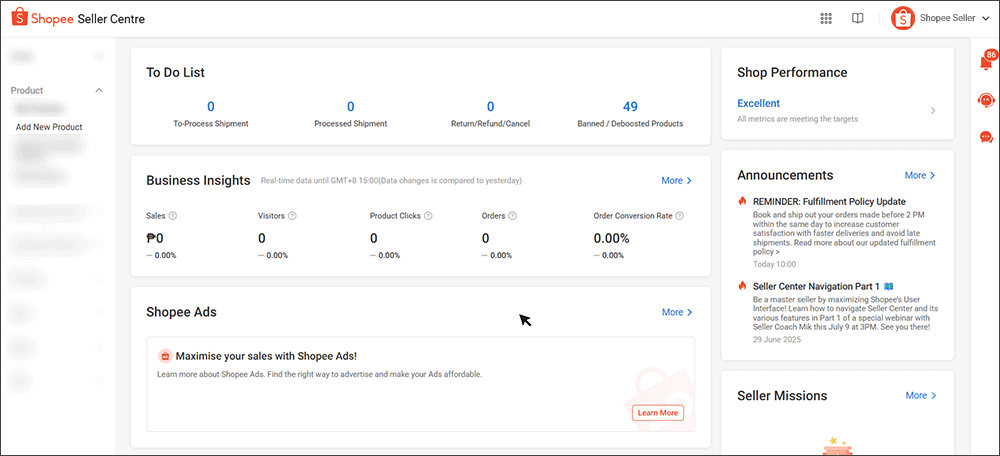
Linking an Existing Listing to Shopee Standard Product (SSP)
If you already have products listed in your store, you can still connect them to SSP for better visibility and standardisation. Here’s how to do it:
1. Go to My Products – In the Shopee Seller Centre, open the My Products tab.
2. Check eligibility – If a product is eligible for SSP, you’ll see the label Standard Product Eligible under its Item ID.
3. Preview the suggested match – Hover over the Link button to see the SSP product Shopee recommends.
4. Compare details – Select Link Now to review your listing against the SSP product. You’ll be able to compare:
-
Product image, name, and description
-
Variations
-
Specifications
5. Automatic updates – Any differences in product specifications will be highlighted in red. These will be automatically updated to align with SSP, while other fields remain unchanged.
6. Confirm the link – Click Link and Modify to view a summary of all changes. If you’re satisfied, select Confirm to finalise the process.
Note: If you want to edit fields outside of specifications (such as product name, description, or variations), go to the Product Details page and click Edit.
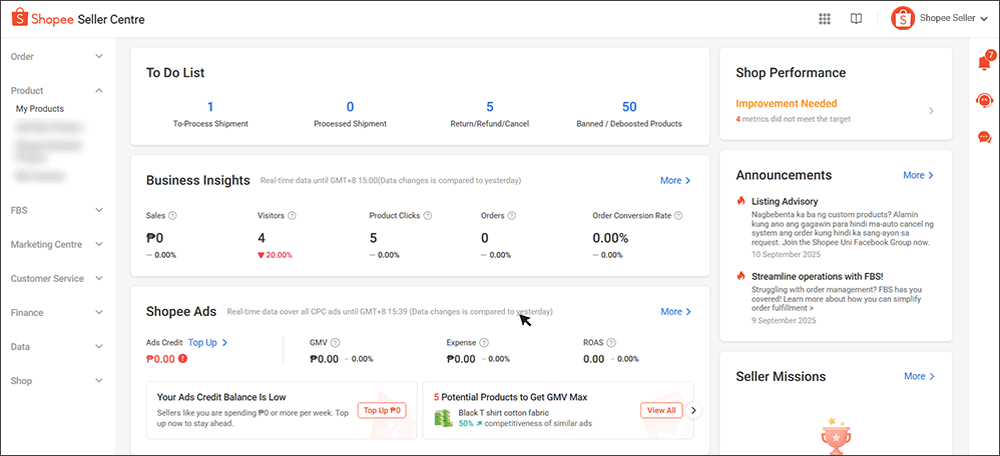
Editable vs. Uneditable Fields in Shopee Standard Product (SSP)
When you link your product to Shopee Standard Product (SSP), not every field can be changed. Some are flexible, while others are locked to maintain consistency across the platform.
Editable Fields
-
Product Name – You can refine the title to better match your store’s branding while still keeping it accurate.
-
Product Description – You may adjust the description to highlight selling points or add extra details for buyers.
-
Variations – You can delete or replace variation options (e.g., sizes or colors), but Shopee requires you to keep at least one pre-filled SSP variation for verification. You can also upload your own variation images.
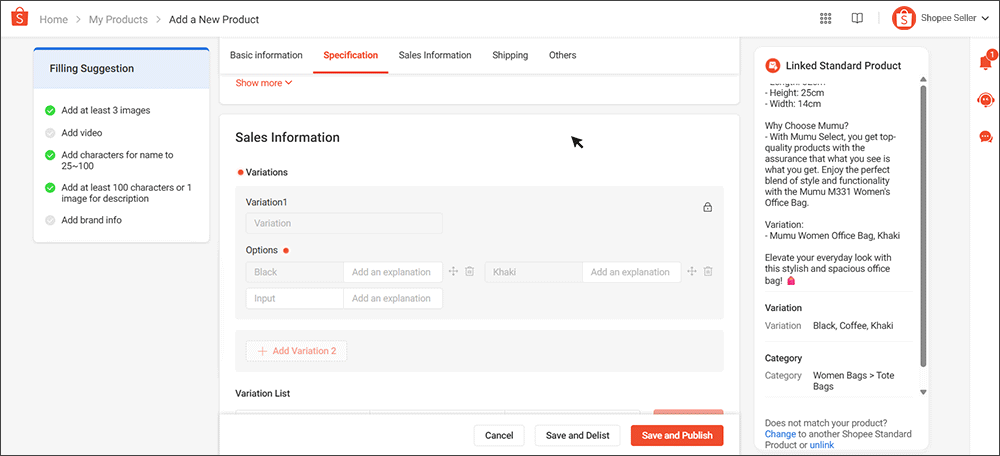
Uneditable Fields
-
Category
-
Key Attribute
-
Variation Type
These are automatically filled by SSP and cannot be changed. This ensures your listing stays standardised and matches the catalog Shopee maintains.
If the auto-filled information doesn’t fit your product, you have two options:
-
Link to another SSP product that matches more accurately.
-
Unlink from SSP and fully customise the listing yourself.
Important: Unlinking may negatively affect your product’s ranking and visibility in Shopee’s search results, so only do this if the mismatch is significant.
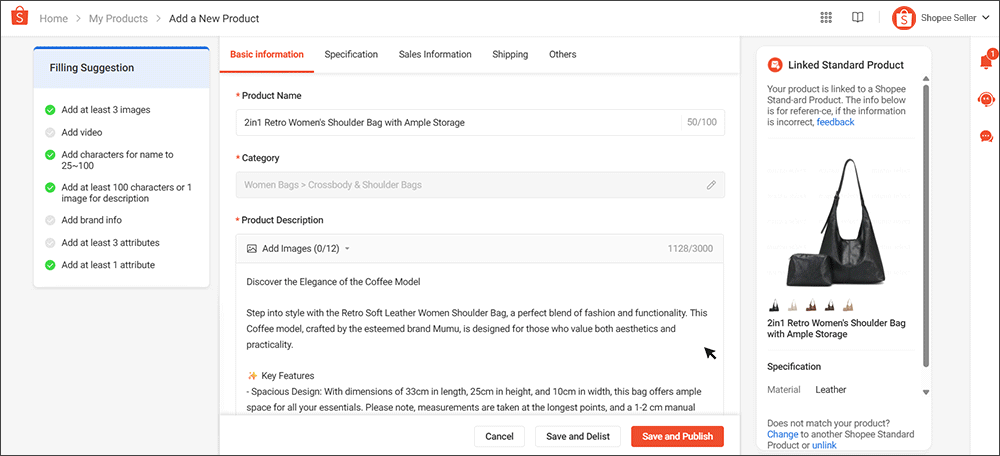
Providing Feedback on SSP Products
Shopee actively relies on seller input to keep the Standard Product (SSP) database accurate and reliable. If you notice an issue with an SSP product, you can report it directly through the Feedback option.
-
Incorrect information: If the SSP product has errors such as the wrong image, misleading title, inaccurate specifications, or outdated variations, click Feedback at the bottom of the product information window. You’ll be able to suggest corrections and explain why the information should be updated.
-
Unlinking a product: When you choose to Unlink your listing from an SSP product, Shopee will ask you to provide a reason. Common reasons include mismatched product details or inaccurate data. This feedback helps Shopee refine the SSP system and reduce similar issues for other sellers.
By sharing feedback, you not only improve the platform’s accuracy but also ensure future listings are easier and more reliable for both sellers and buyers.
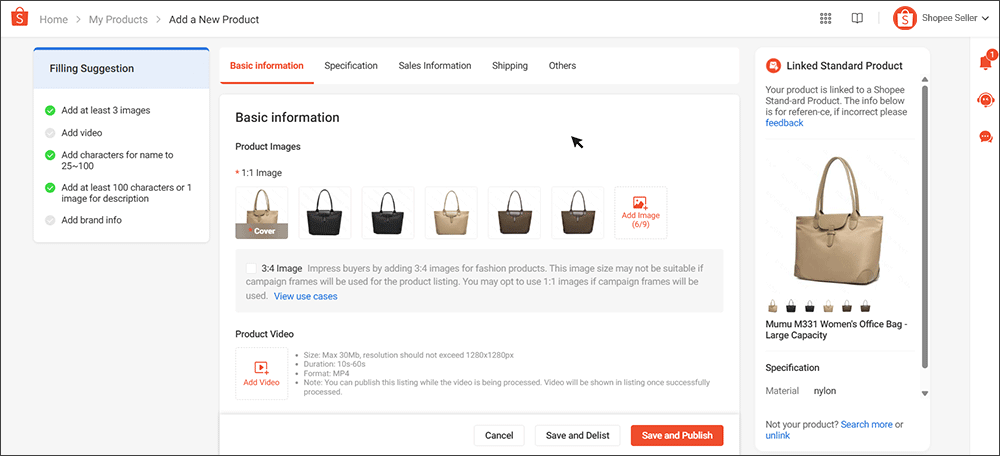
Submitting an SSP-Linked Listing
After linking your product to an SSP entry and filling in the necessary details, the final step is to upload your listing.
1. Click Upload – Once all fields are completed, select Upload to submit your listing.
2. Check for mismatches – If any of your edits don’t align with the SSP product, Shopee may prevent the listing from saving. In this case, select Edit Now to adjust the fields accordingly.
3. Match SSP details – To avoid errors, make sure your product image, title, and description closely match the SSP product you linked to. This ensures consistency and improves the chances of your listing being approved.
Don’t just copy and paste, optimise your titles and descriptions by including keywords from the SSP product. This not only helps Shopee’s system recognise your listing but also increases the chances of your product being recommended to buyers in search results and campaigns.
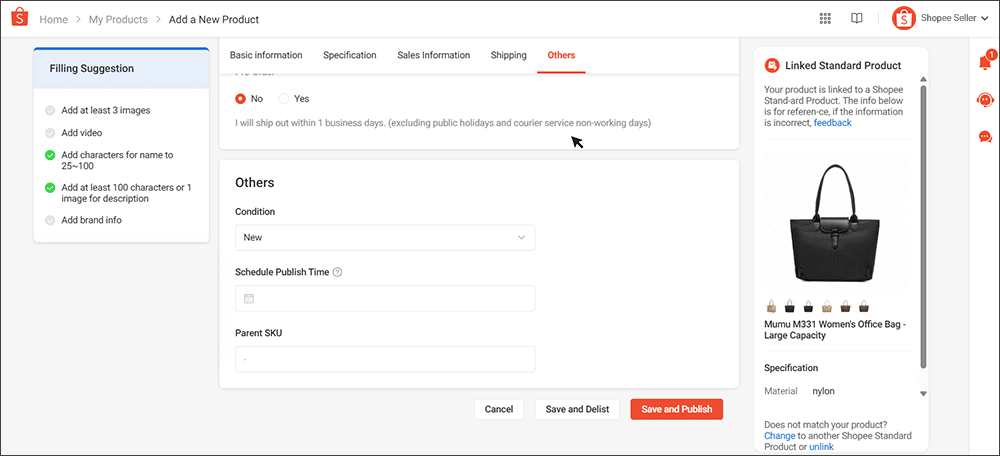
Turn Standardisation into Sales
Shopee Standard Product (SSP) ensures sellers list with consistent and accurate information, which improves search visibility and builds buyer trust. It simplifies the process of creating or updating listings, but sellers often need broader tools to handle operations beyond Shopee alone.
BigSeller provides that wider support. As a free, all-in-one ERP designed for Southeast Asia, it helps sellers manage multi-platform listings, automate order processing, track inventory in real time, and generate financial reports.