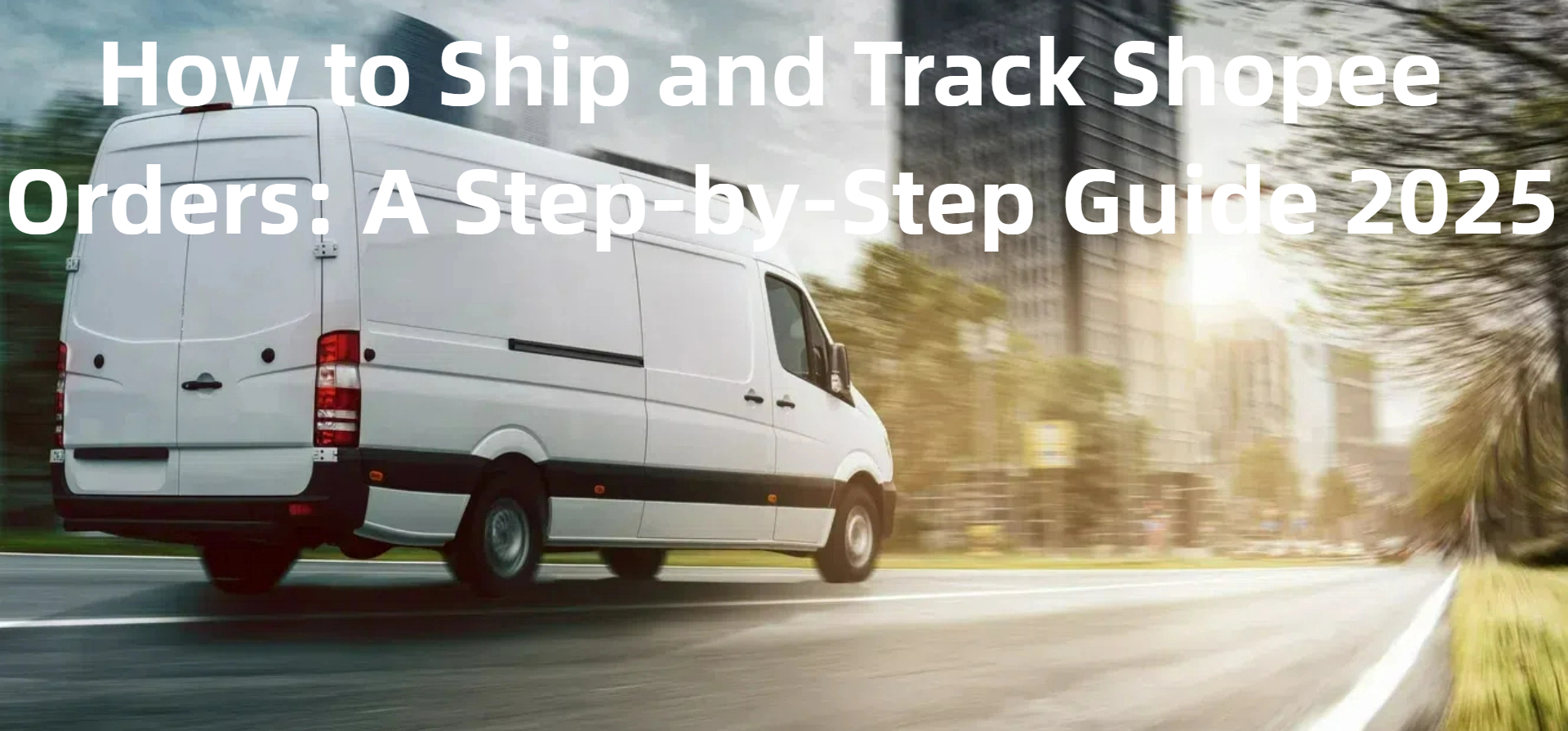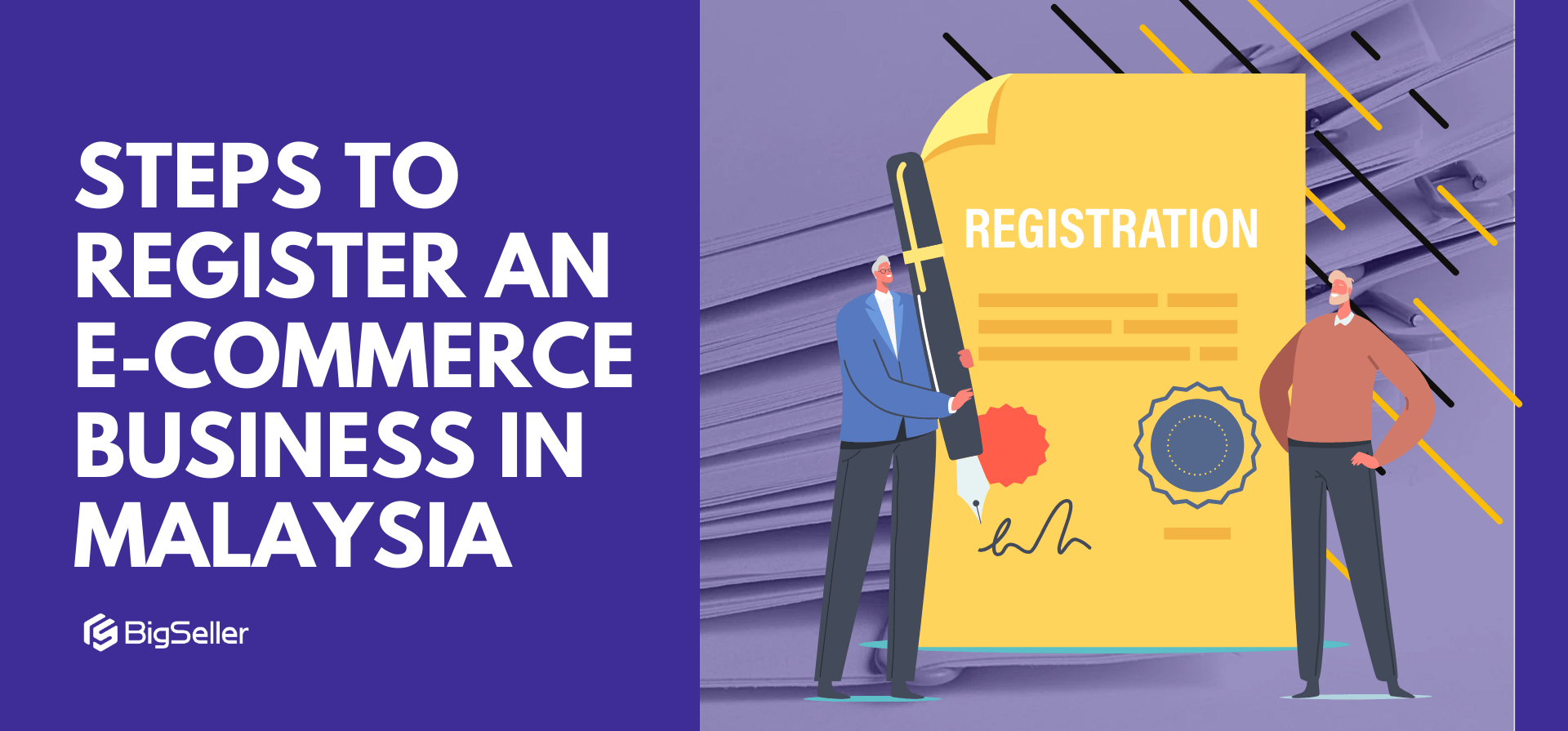How to Update Shop Information to Sell in Shopee (2025 Guide)
Erra 05 Jun 2025 09:09ENCopy link & title
Shop Information is a key feature in Shopee Seller Centre that allows sellers to manage and update crucial details about their shop. The availability and editability of information may vary based on your seller type (e.g., Regular Seller, Preferred Seller, Mall Seller).
This step-by-step guide walks you through what documents are required, how to access and fill in your shop’s business information, and how Shopee verifies everything to ensure your shop meets platform standards.
Note: This feature is only accessible via Shopee Seller Centre on desktop or mobile browser. It is not available through the Shopee App.
Step 1: Preparing Your Required Business Documents
Before logging into the Seller Centre to update or verify your shop details, Shopee wants you to get all your paperwork ready, just like how you'd prepare documents before applying for a business license or bank account.
You’ll need different types of documents depending on what kind of seller you are:
|
Seller Types |
Documents |
|
All Business Sellers |
|
|
Shopee Mall Sellers |
|
|
Industry-Specific (If Required) |
|
Once you have these ready, proceed to the next step.
Step 2: Accessing Shop Information in Shopee Seller Centre
-
Log in to your Shopee Seller Centre using your seller account.
-
Go to the "Shop Information" section from the sidebar menu.
-
For security reasons, Shopee will ask you to re-enter your Seller Centre password (to verify it’s really you).
-
Once verified, you'll be able to access these tabs:
-
Basic Information
-
Business Information
-
Business Verification Information
-
Mall Information (if you’re Mall Sellers)
Step 3: Understanding Shopee Shop Information Tabs
Basic Information
The Basic Information tab is where you manage the details that customers will see when they visit your Shopee shop. It’s about how your shop looks and feels from a buyer’s perspective.
You can edit the following:
-
Shop Name – The display name of your shop on Shopee
-
Shop Logo – The image/icon that represents your shop
-
Shop Description – A short paragraph introducing your shop, brand, or what you sell
You can update these anytime to reflect changes in your branding or product focus. There’s also a “View My Shop” button you can click to preview how your shop appears to buyers, just like a visitor would see it on the Shopee platform.
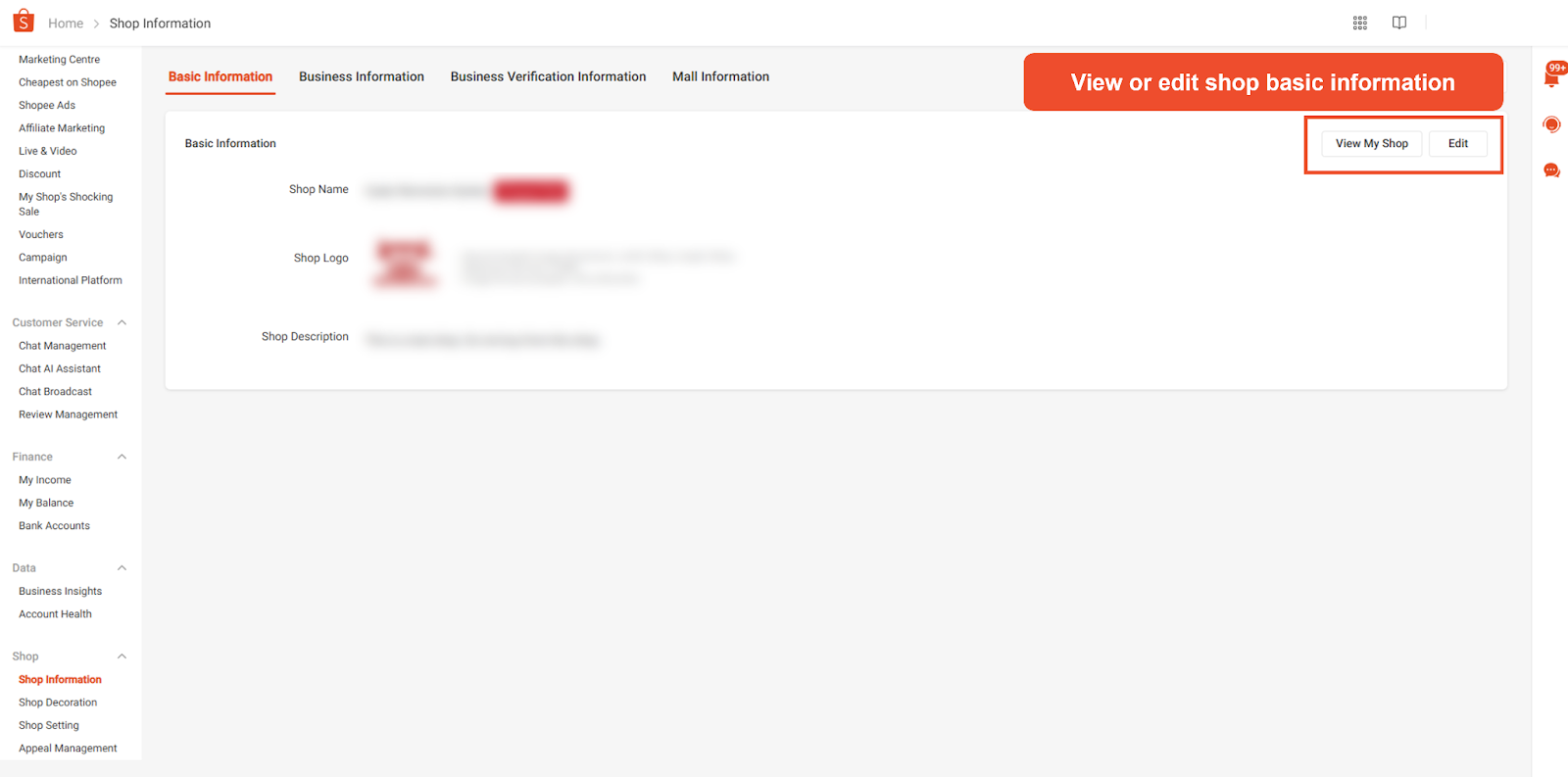
Business Information
In the Business Information tab, you fill in important business and tax details about your shop. This information helps Shopee verify your business identity and comply with government regulations.
Editable fields you can update here:
-
Seller Type
-
Company Name
-
Business Registration Number (SSM)
-
SSM Certificate
-
Billing Address
-
Tax Identification Number (TIN)
-
SST Registration Status
Make sure the details you enter here exactly match the information on your uploaded documents (like your SSM Certificate). This helps avoid verification delays or rejection.
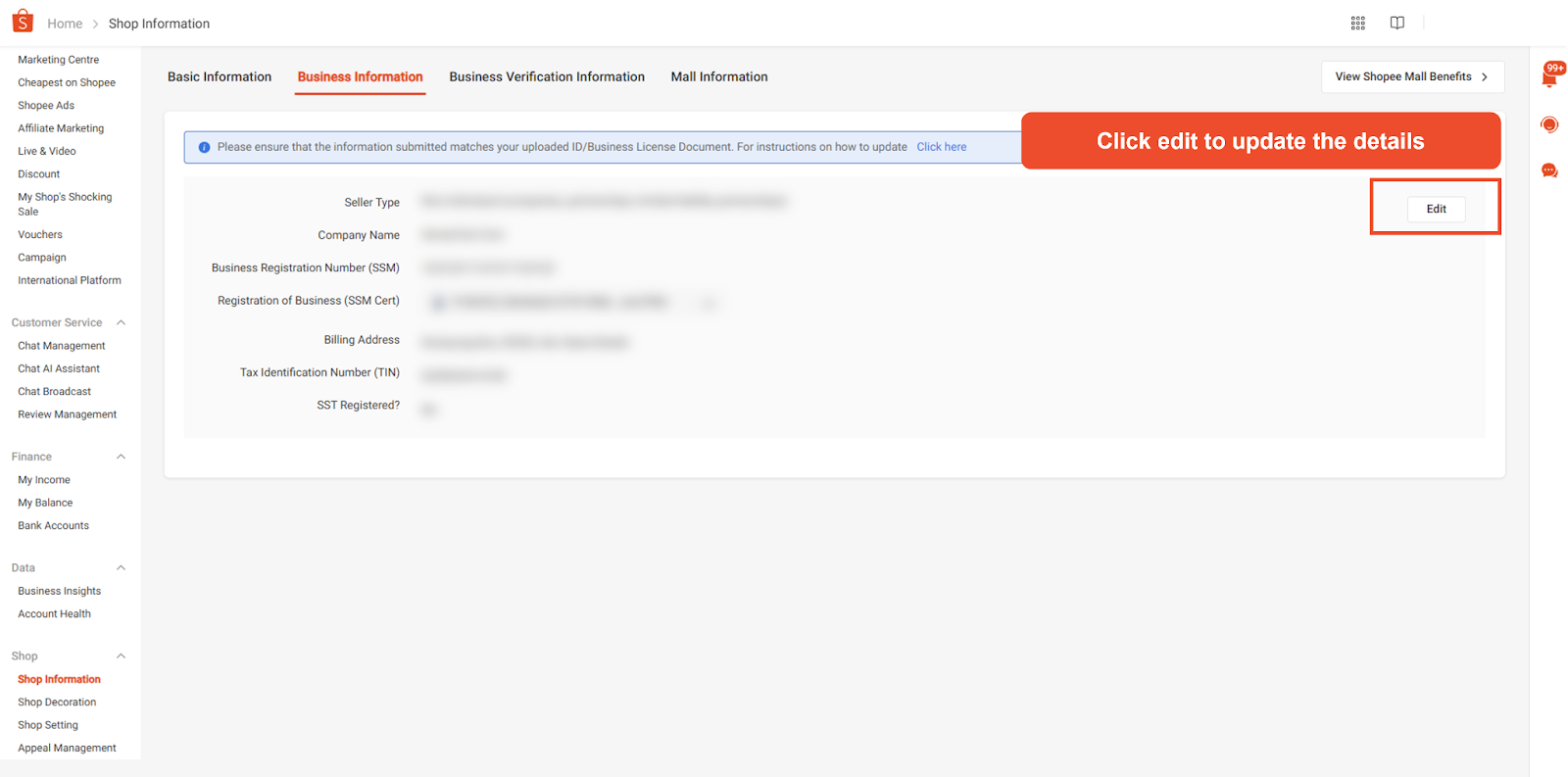
Business Verification Information
The Business Verification Information tab is like a summary of your verified business info. Shopee automatically fills in this section after checking and confirming the data you entered in the Business Information tab and your submitted documents.
Information displayed here includes:
-
Seller Type (individual, business, mall)
-
Registered Business Type
-
Your Full Name
-
ID Type (such as Passport)
-
Passport Number (if applicable)
-
Company Name
-
Business Registration Number (SSM)
-
Billing Address
-
Tax Identification Number (TIN)
-
Business Bank Account Number
You cannot edit any details directly in this tab. If you find something wrong or outdated here, you need to go back to the Business Information tab and update the original fields. Once you update the Business Information tab, Shopee will re-verify and update this section accordingly.
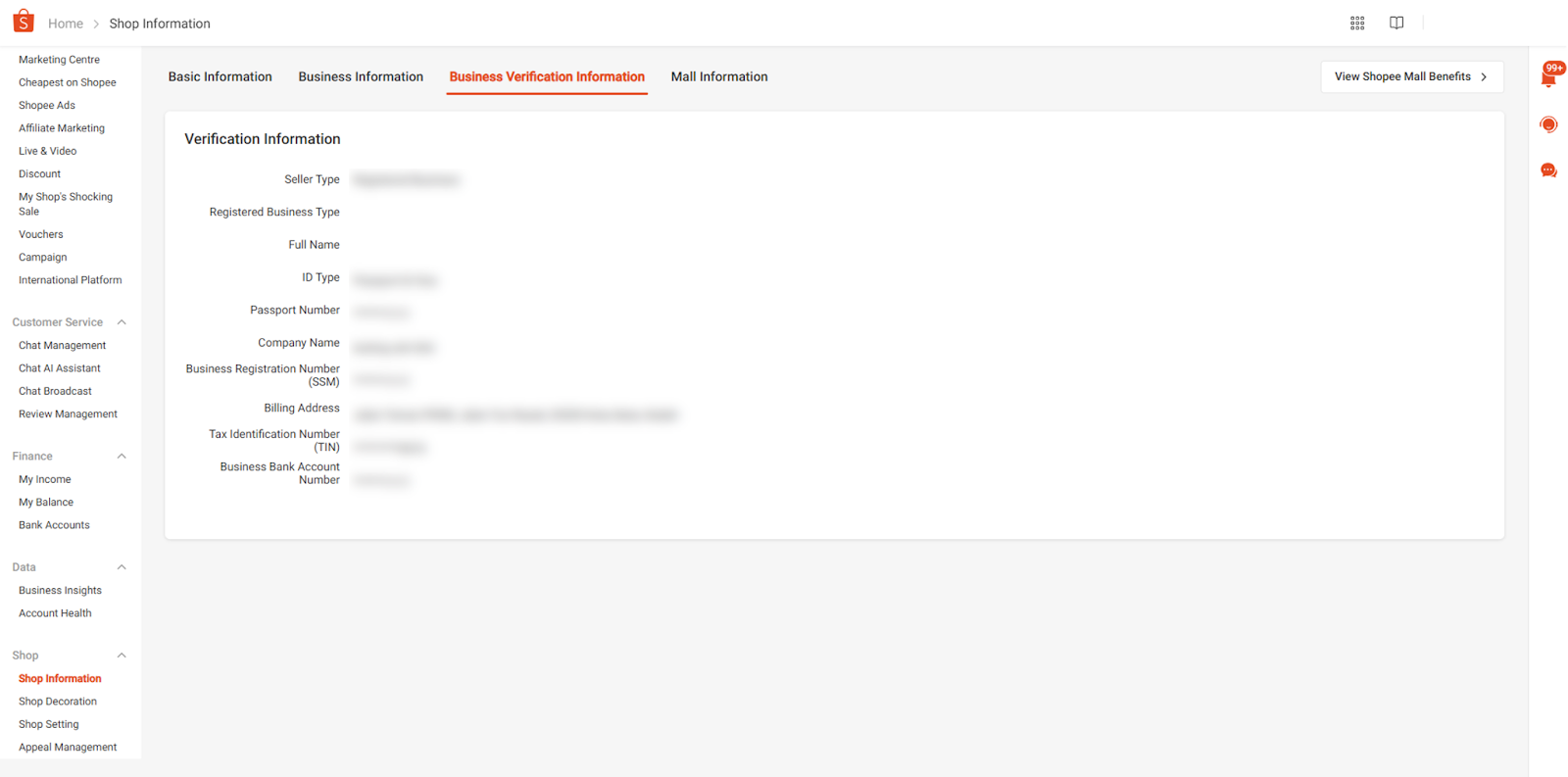
Mall Information
If you sell on Shopee Mall, you must upload specific documents that show you’re a legitimate brand owner or authorised seller. This helps Shopee verify that your products are genuine and meet their quality standards.
Documents you may need to upload:
-
Business Registration Certificate
-
Letter of Trademark Registration
-
Letter of Authorization
-
SIRIM or KKM Certification
-
Brand Logo
-
Product Packaging Photos
-
Showroom Photos
-
Form 13 and Form 49
-
Book Publisher License / NGO Certificate
-
Other Relevant Supporting Documents
What happens after upload:
-
Shopee will review your submissions.
-
You can track the status of your verification in this section.
-
Shopee will notify you if you need to resubmit documents or provide clarifications.
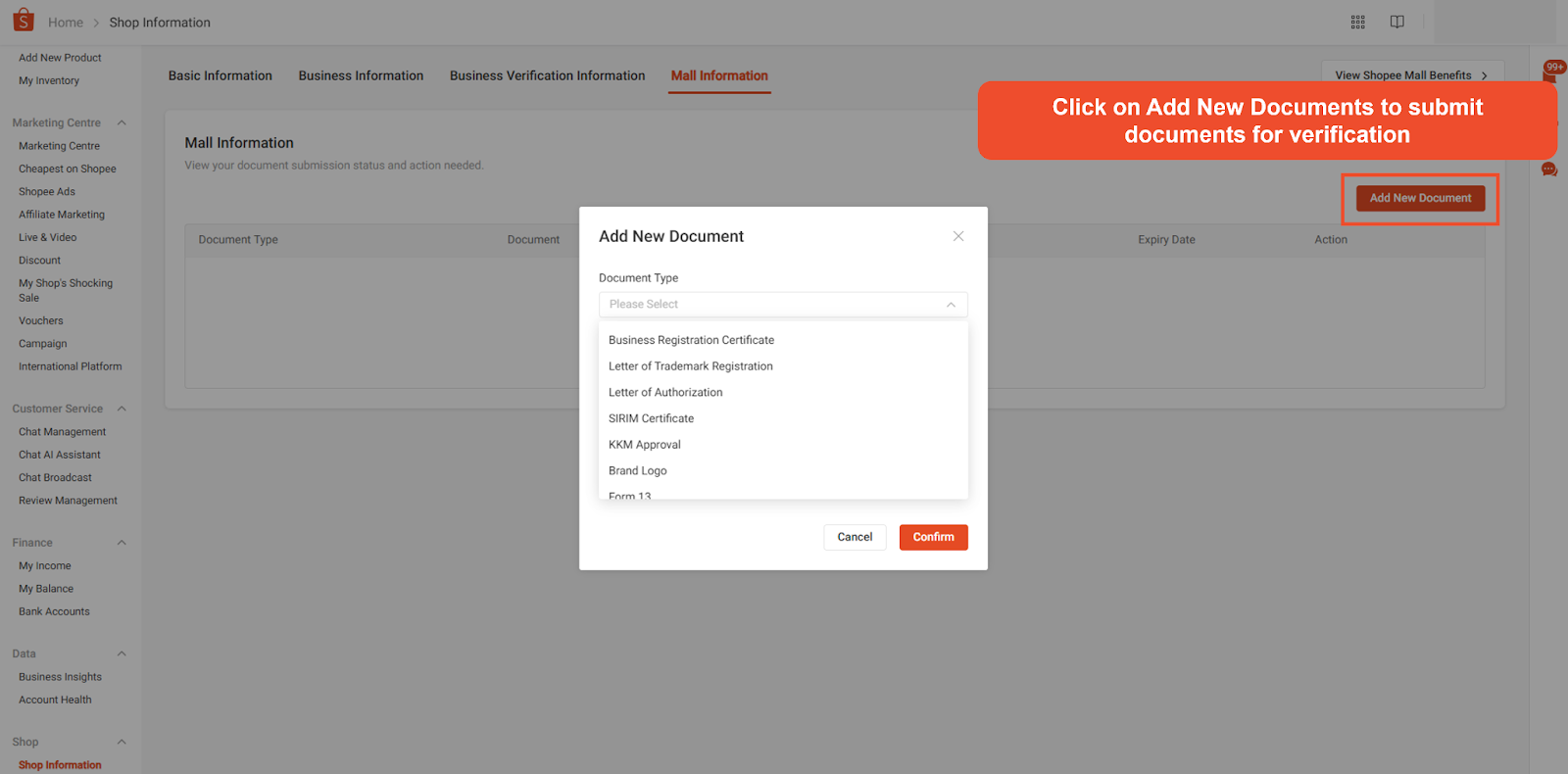
Ready to Grow Your Shopee Business the Smart Way?
Keeping your Shopee shop information updated is a key step toward building a trustworthy and professional online presence. But as your business grows, managing everything manually can get overwhelming.
As an all-in-one tool trusted by thousands of Southeast Asian sellers, BigSeller lets you manage product listings, inventory, orders, and even chat messages across Shopee, Lazada, TikTok Shop, and more, all from one dashboard. No more switching tabs or risking costly mistakes.
If you want to save time, reduce errors, and focus on growing your business, now’s the best time to give BigSeller a try. It’s free to get started and once you see how much easier selling becomes, you’ll wonder why you didn’t use it sooner.
Sign up for BigSeller today and take the first step toward a more efficient selling!
Subscribe to our WhatsApp Channel for more tips, seller updates, and exclusive insights.