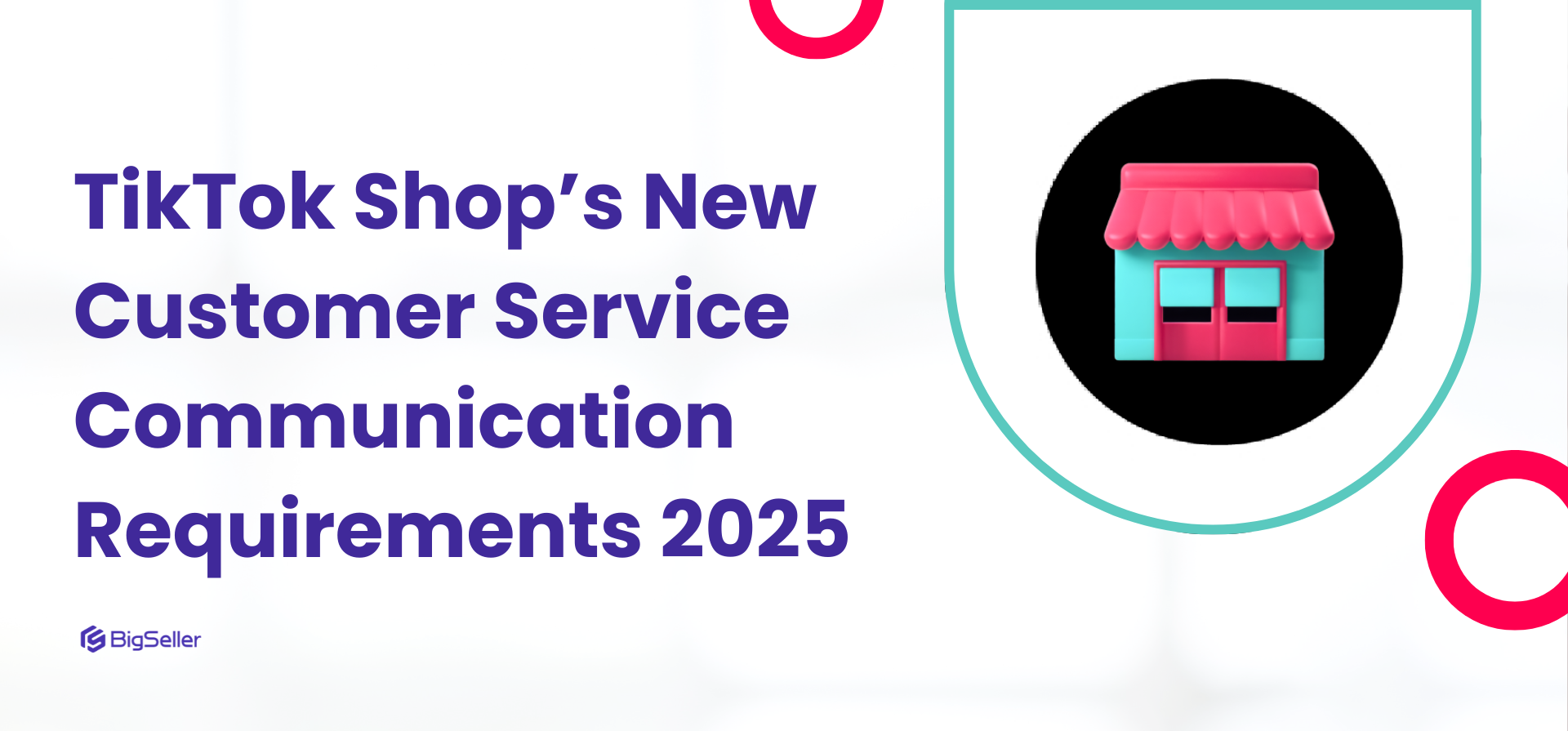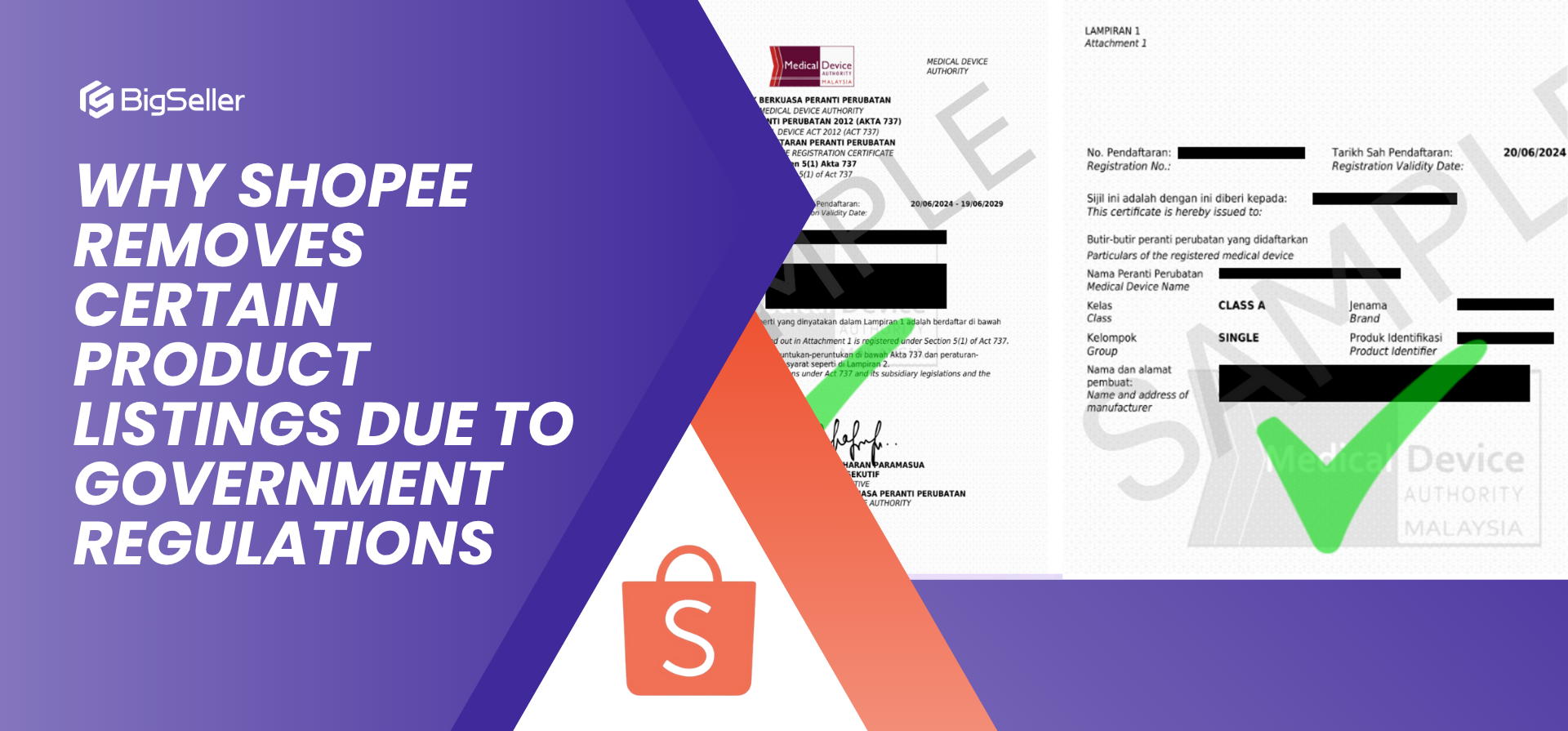Streamline Your Shopee Fulfillment Process with Picklists and Packlists
Erra 26 Jun 2025 05:50ENCopy link & title
As your Shopee sales grow, manual packing becomes slower and more error-prone. To maintain accuracy and speed, Shopee provides two essential fulfillment documents: the Picklist and the Packing List. These help you consolidate picking tasks and pack items order-by-order, saving time while reducing packing errors.
In this article, we’ll explain how each works, how to generate them, and how to scale even further using warehouse tools.
What is a Picklist?
A Picklist is a list that tells you which items you need to take (or “pick”) from your warehouse shelves to pack and ship customer orders.
Instead of checking each order one by one, the picklist combines all the needed items into one single list, sorted by SKU (Stock Keeping Unit). This way, if you have 10 orders that all include the same T-shirt, you’ll just pick that T-shirt in bulk, not 10 times separately. It usually shows:
-
Serial number (#) – the item number on the list
-
Parent SKU – the main product code
-
Product image – to visually confirm the item
-
Product name – the name of the item
-
SKU – the unique identifier for each product variation
-
Variation name – e.g. size or color
-
Quantity required – how many units to pick
-
Order ID(s) – which customer orders this item is for
If you have many orders to pack, a picklist helps you avoid mistakes (like picking the wrong item) and makes the process much faster. It’s a key tool for staying organised when running a Shopee store with medium to high order volume.
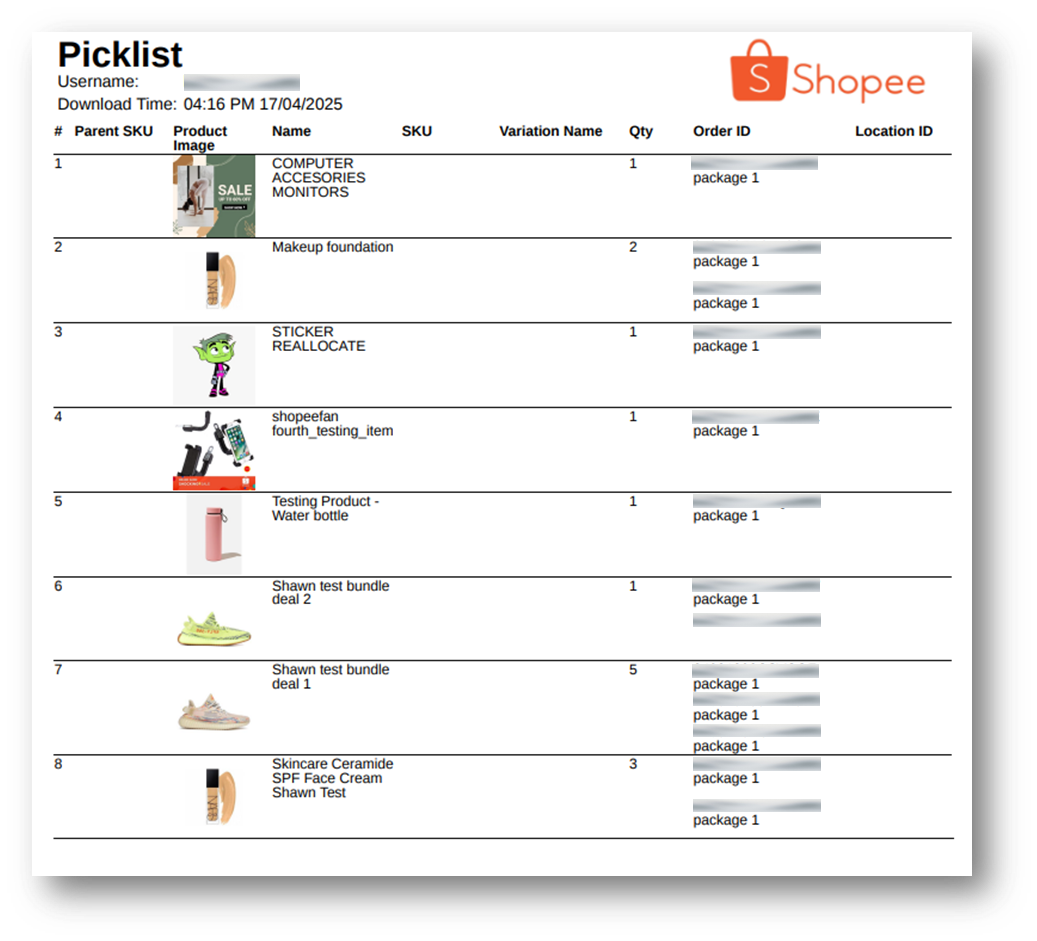
What is a Packlist?
A Packlist (or Packing List) is a document that tells you exactly which items go into each customer's package. After you’ve picked all the items using the picklist, the packlist helps you make sure every order is packed correctly.
-
It's printed in A6-sized sections, with up to 4 packing lists on a single A4 page
-
Each section contains detailed item info for one order
-
If an order has many items and doesn’t fit in one section, the info continues on the next section, with clear Order ID and Page Number so you don’t mix things up
The packlist helps you:
-
Double-check that you’re putting the right items into the right parcel
-
Avoid packing mistakes that could lead to wrong deliveries
-
Protect your seller rating by reducing returns and complaints
Tips for Using Packlists Safely
1. Don’t attach the packing list outside the parcel
If you stick the packing list on the outside of the package, especially next to the shipping label (AWB), you’re exposing important order details like item names, quantities, and possibly prices. This can attract theft or lead to tampering during delivery.
2. Keep the packing list inside your warehouse only
Use it internally to help your team pack and double-check orders. Once the order is packed, there's no need to include the packing list in or on the parcel unless your buyer specifically requests it.
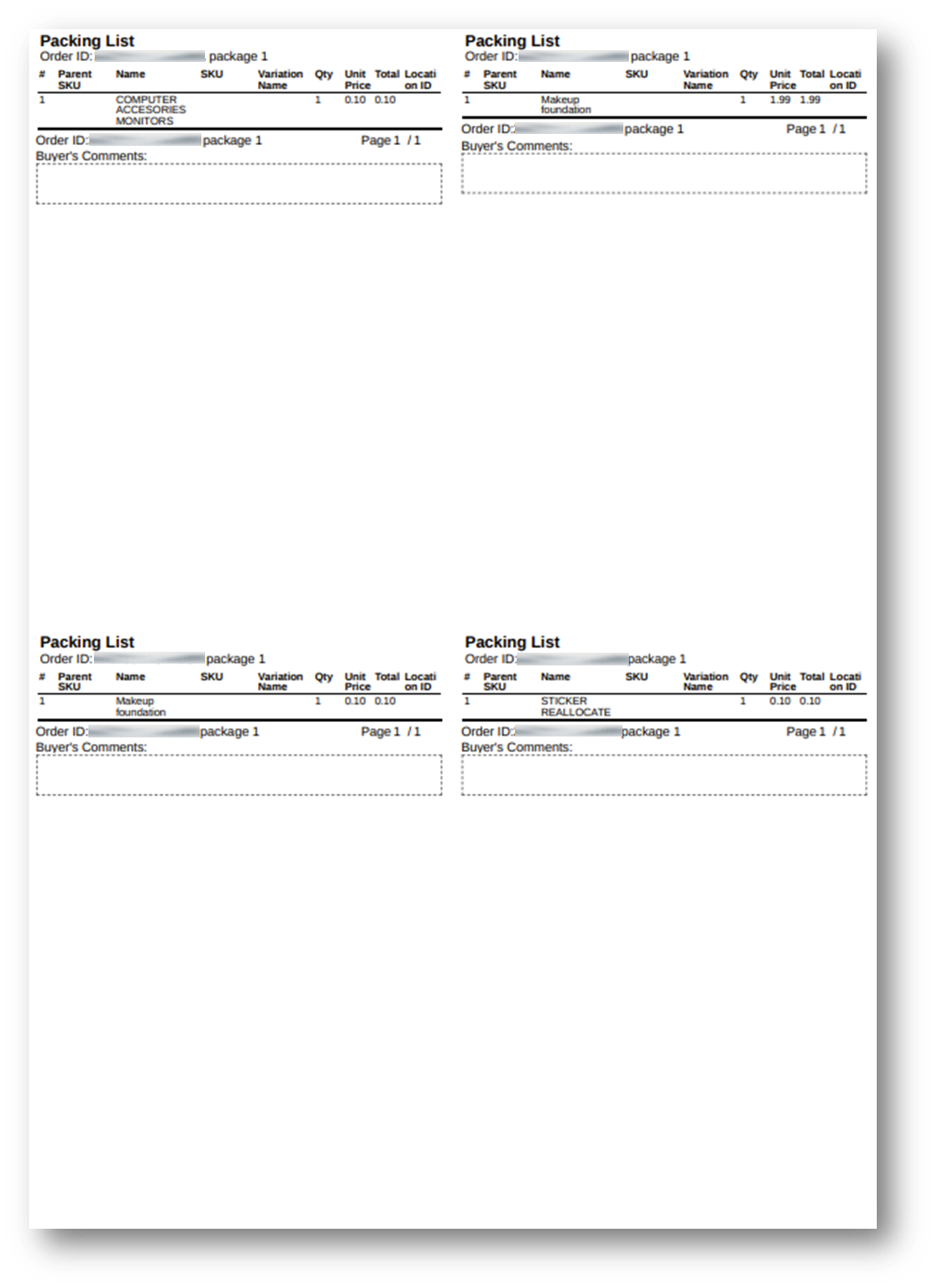
How to Generate Picklist and Packlist on Shopee
You can easily create both your Picklist and Packlist using Shopee Seller Centre. Here’s how:
1. Go to Shopee Seller Center
2. Click on "Mass Ship" under the Order tab. This is where you manage multiple shipments at once.
3. Go to the "Generate Documents" tab. This section lets you create documents like picklists, packlists, and shipping labels.
4. Choose your orders. You can filter by date, order status, or manually select the specific orders you want to fulfill.
5. Under "Generate Shipping Documents", tick the boxes for:
-
Picklist
-
Packing List
6. Click "Generate Selected Documents" Shopee will compile the documents and let you download and print them for packing.
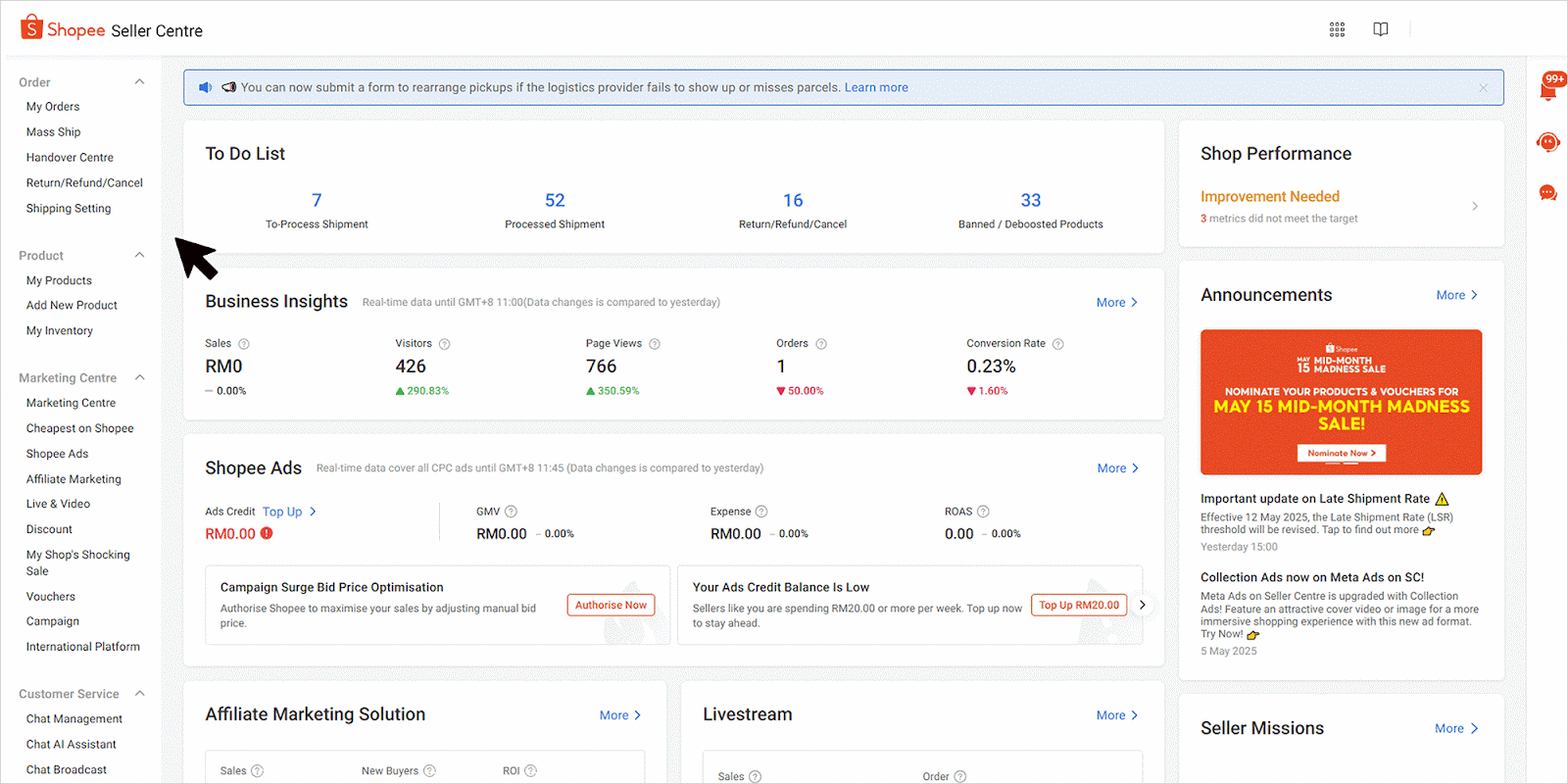
Scale Your Shopee Order Fulfillment with BigSeller
Shopee’s Picking and Packing List features are essential tools for organising your order fulfillment workflow, especially when handling dozens or even hundreds of daily orders. But as your order volume grows or your product catalog expands, you’ll likely face challenges like limited shelf space, inefficient picking routes, or stock discrepancies.
If your business is dealing with large volumes or bulky SKUs, you can’t rely on a single-shelf-per-SKU setup. Instead, use One SKU Multiple Shelves to store the same product across different shelf locations. Combine this with Pick & Store Zoning, which divides your warehouse into dedicated Picking and Storage zones, and you’ll immediately see gains in picking speed and stock accuracy.
Need to maintain seamless replenishment from storage to picking shelves? BigSeller’s Inventory Restock system lets you:
-
Set upper and lower stock thresholds for picking shelves
-
Auto-generate restock tasks based on real-time data
-
Perform stock movement efficiently using mobile apps or PC interface
-
Track unstored quantities to prevent packing delays
-
Resolve “Out of Stock” issues even if stock is available in the storage zone
Plus, with customisable Pick and Pack List templates, you can print by shelf, merchant SKU, or store, tailoring it to your actual warehouse structure. And if your operations require auto-packing, wave picking, or PDA barcode scanning, BigSeller supports all of these.
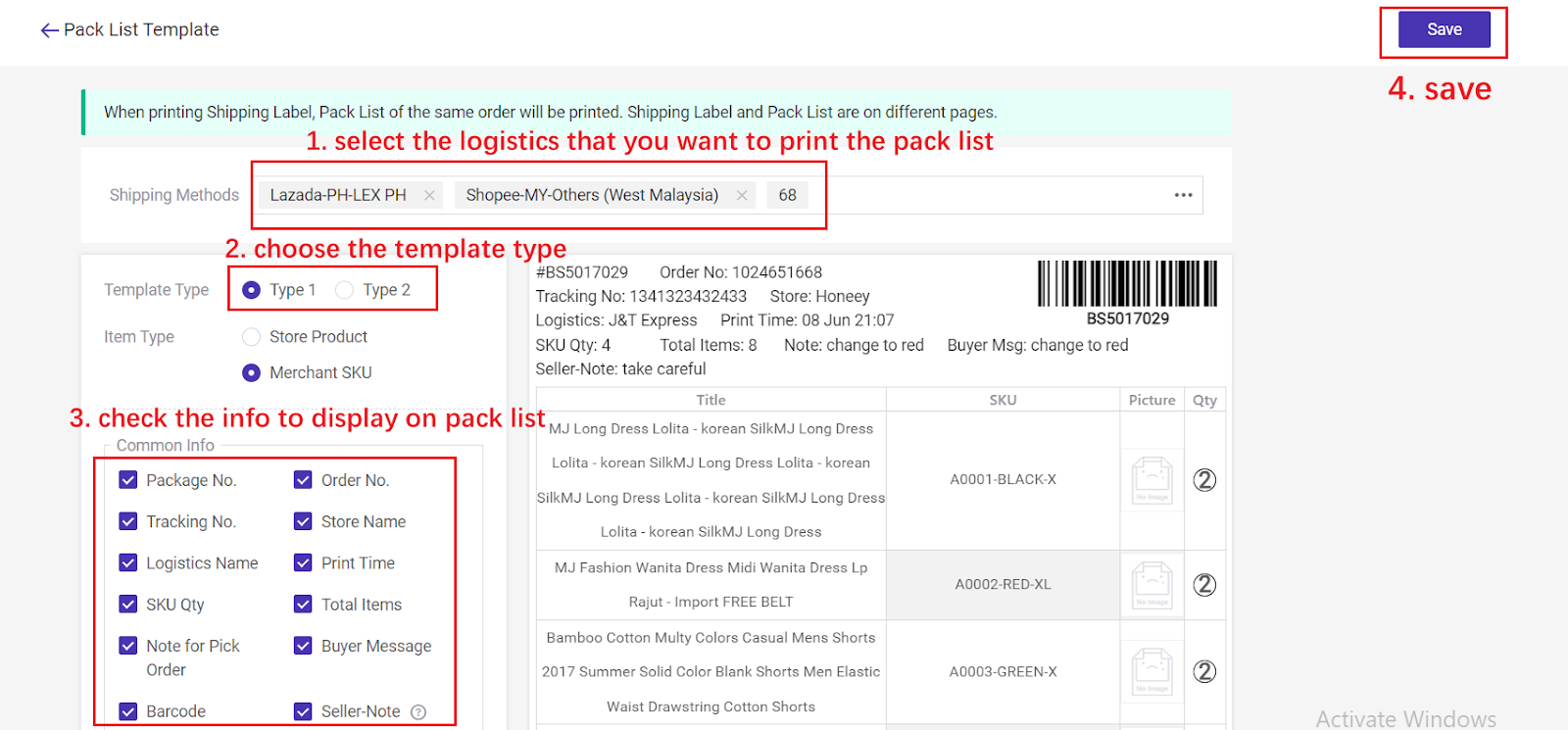
Whether you’re just starting out or scaling into a multi-shelf, multi-store warehouse setup, BigSeller helps automate your Shopee packing flow from start to finish, accurately and efficiently.
Try BigSeller for free and get a 7-day VIP trial when you register.
Download the BigSeller App today and follow our WhatsApp channel for the latest tips, tutorials, and feature updates.