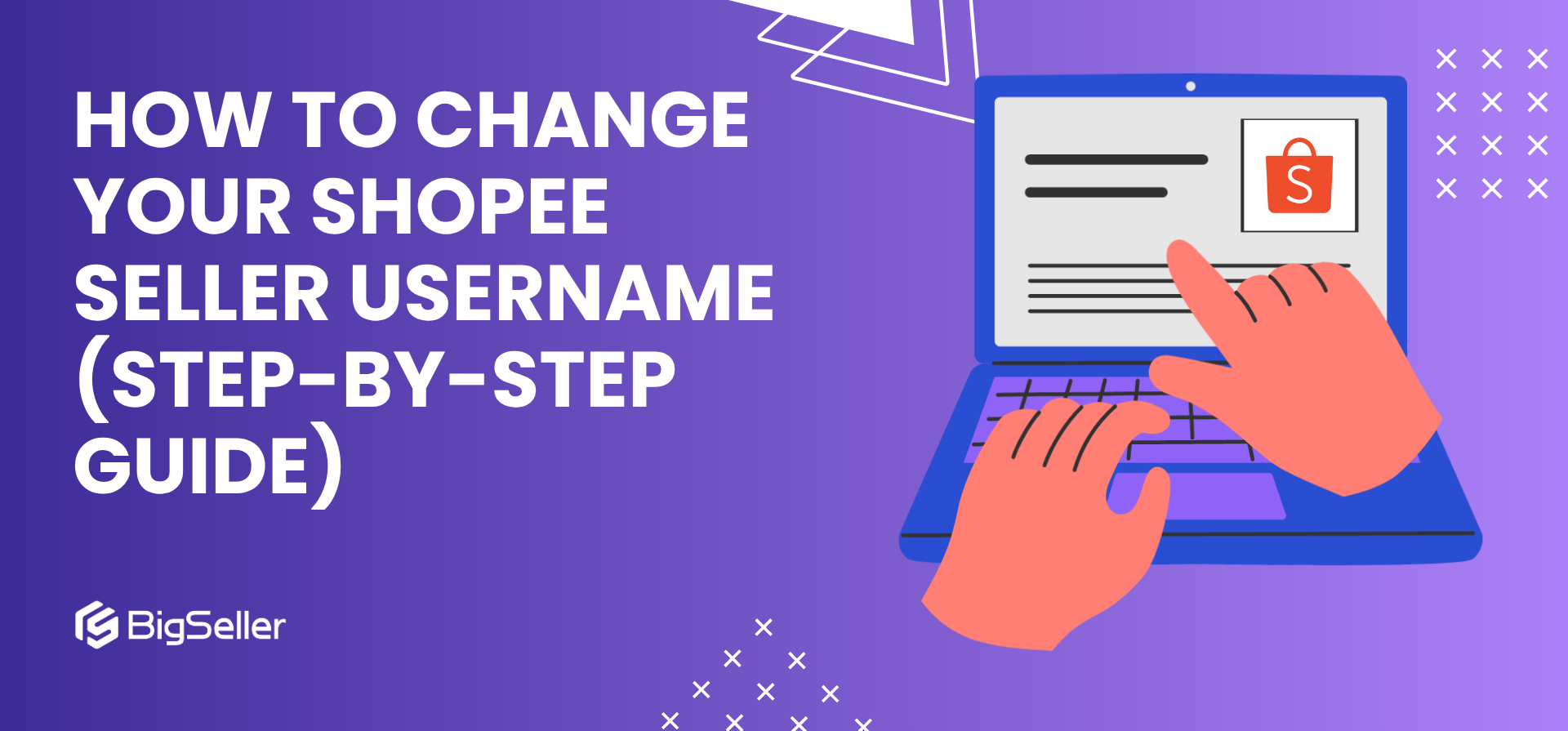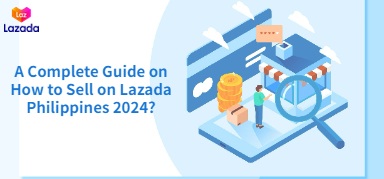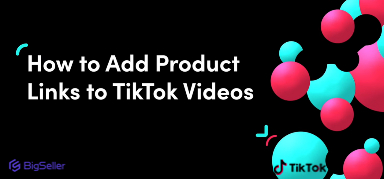Step-by-Step Guide to Printing Air Waybill (AWB) on Shopee App
Erra 21 Aug 2025 08:18ENCopy link & title
Here’s everything you need to know as a beginner:
What You Can Print on Shopee
As a Shopee seller, you’ll need to know where and how you can print the documents required for order fulfilment. Shopee provides different options depending on whether you’re using the Shopee App or the Seller Centre (desktop). Here’s the breakdown:
-
AWB (Air Waybill): The AWB, or shipping label, can be printed from both the Shopee App and the Seller Centre. This gives you flexibility to use the app for quick printing on the go, or the Seller Centre when managing larger volumes.
-
Picklist & Packing List: These two documents are only available through the Seller Centre. Since they’re mainly used for organising and preparing multiple orders, it makes sense that they’re not offered on the mobile app.
-
Mass Printing of AWB: If you need to print waybills for several orders at once, this feature is only supported in the Seller Centre. The app only allows one order at a time.
How to Print AWB on Shopee App
Shopee makes it possible to print the Air Waybill (AWB) directly from your phone. This is useful if you don’t have immediate access to a computer or if you’re processing only a few orders.
There are two situations where you might need to print the AWB: before you arrange shipment and after shipment has been arranged. The steps are slightly different, but both are simple to follow.
A) Printing AWB Before Arranging Shipment
-
Open the Shopee App and go to My Sales > To Ship > Arrange Shipment.
-
Choose the shipment type (e.g., Drop-off, Pickup) for your order and tap Confirm.
-
Select Print Waybill. Shopee will generate a PDF file of your AWB.
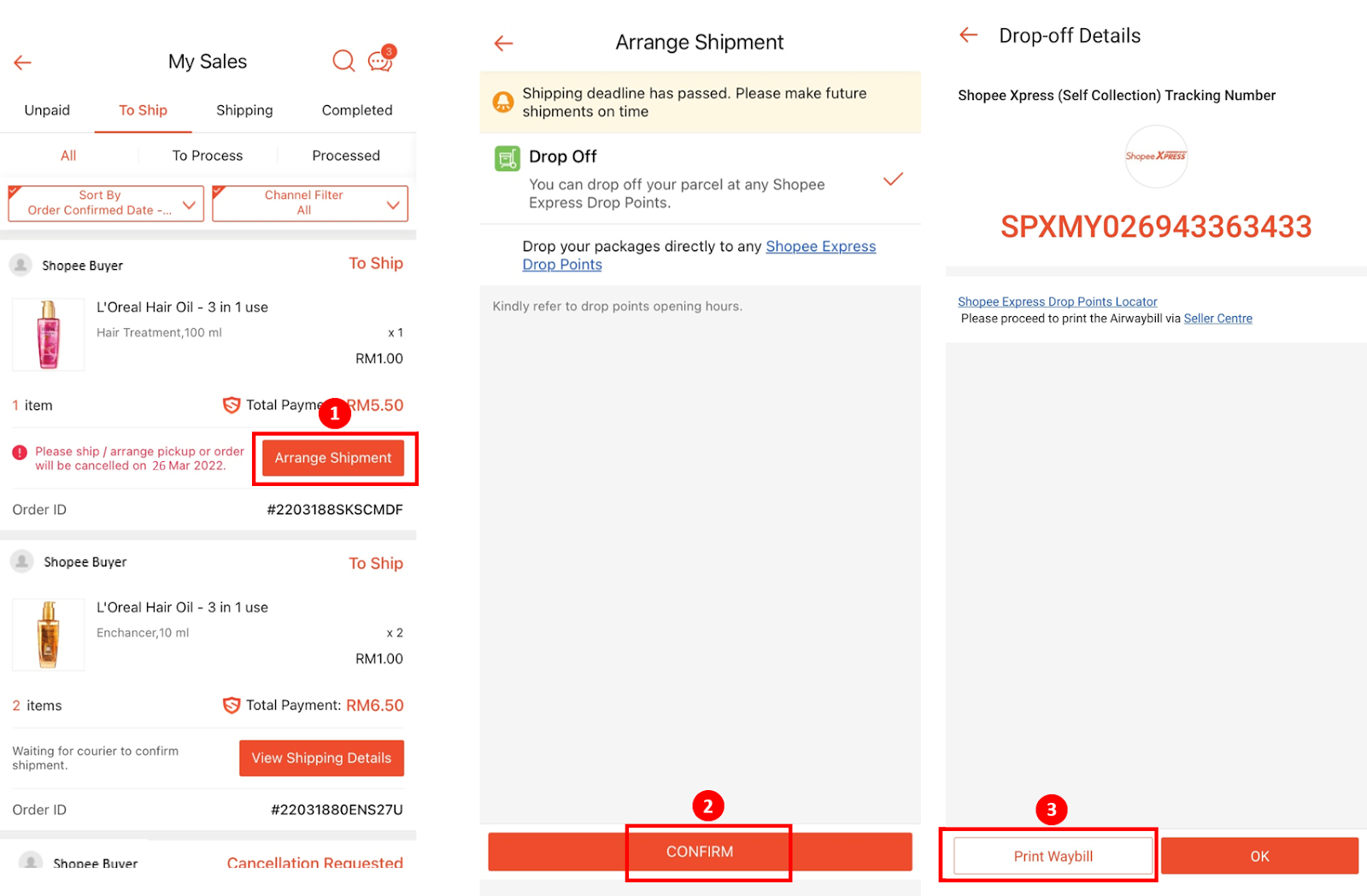
-
Wait for the PDF to finish generating.
-
Once it’s ready, you’ll see three options:
-
Print – Print the AWB directly if your phone is connected to a printer.
-
Share – Send the AWB file to other apps (such as WhatsApp, Telegram, or Email).
-
Download – Save the file directly to your phone (available for Android users only).
-
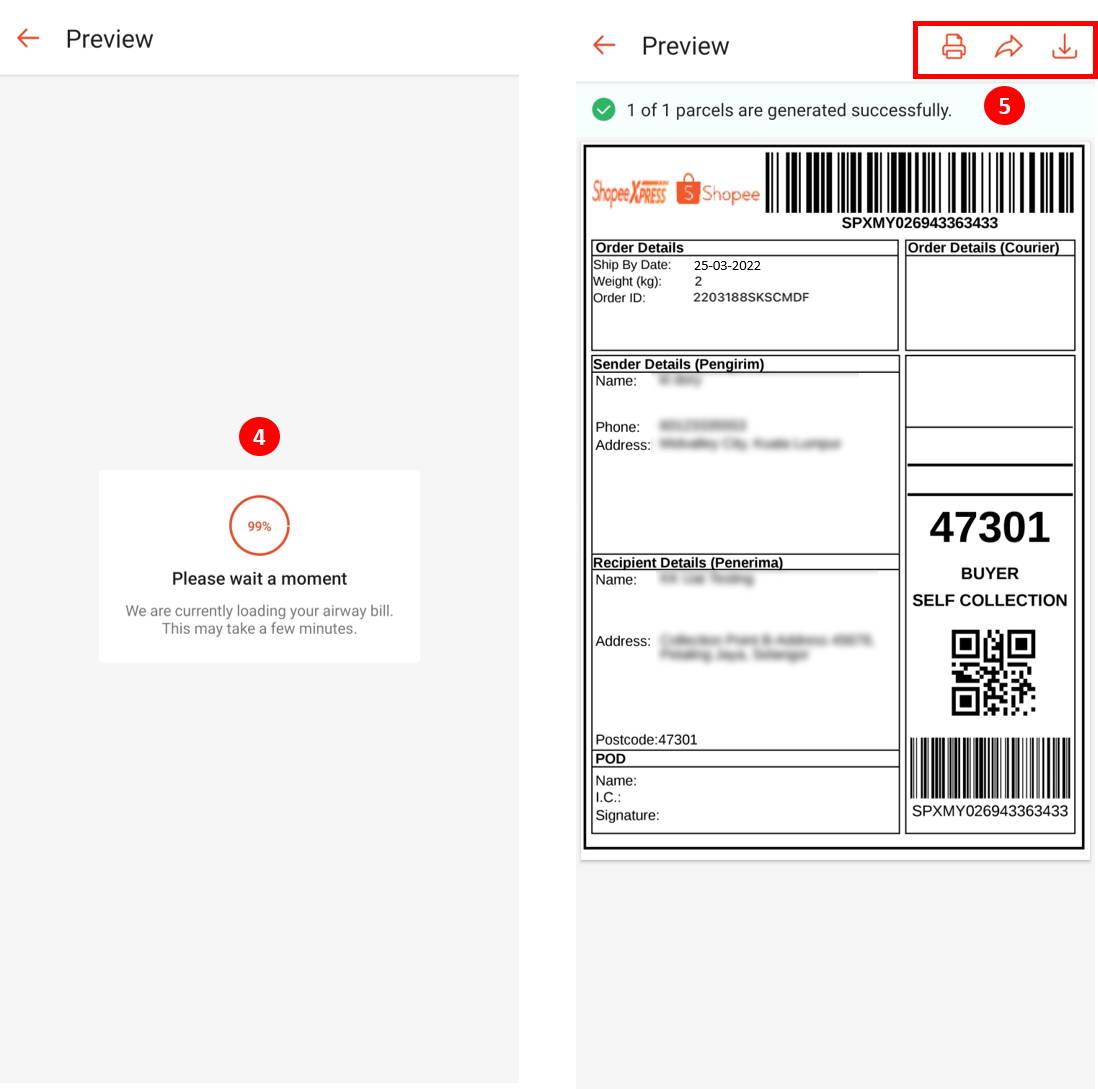
B) Printing AWB After Arranging Shipment
-
In the Shopee App, go to My Sales > To Ship, then tap on the order that has already been arranged for shipment.
-
Tap Print Waybill to generate the AWB in PDF format.
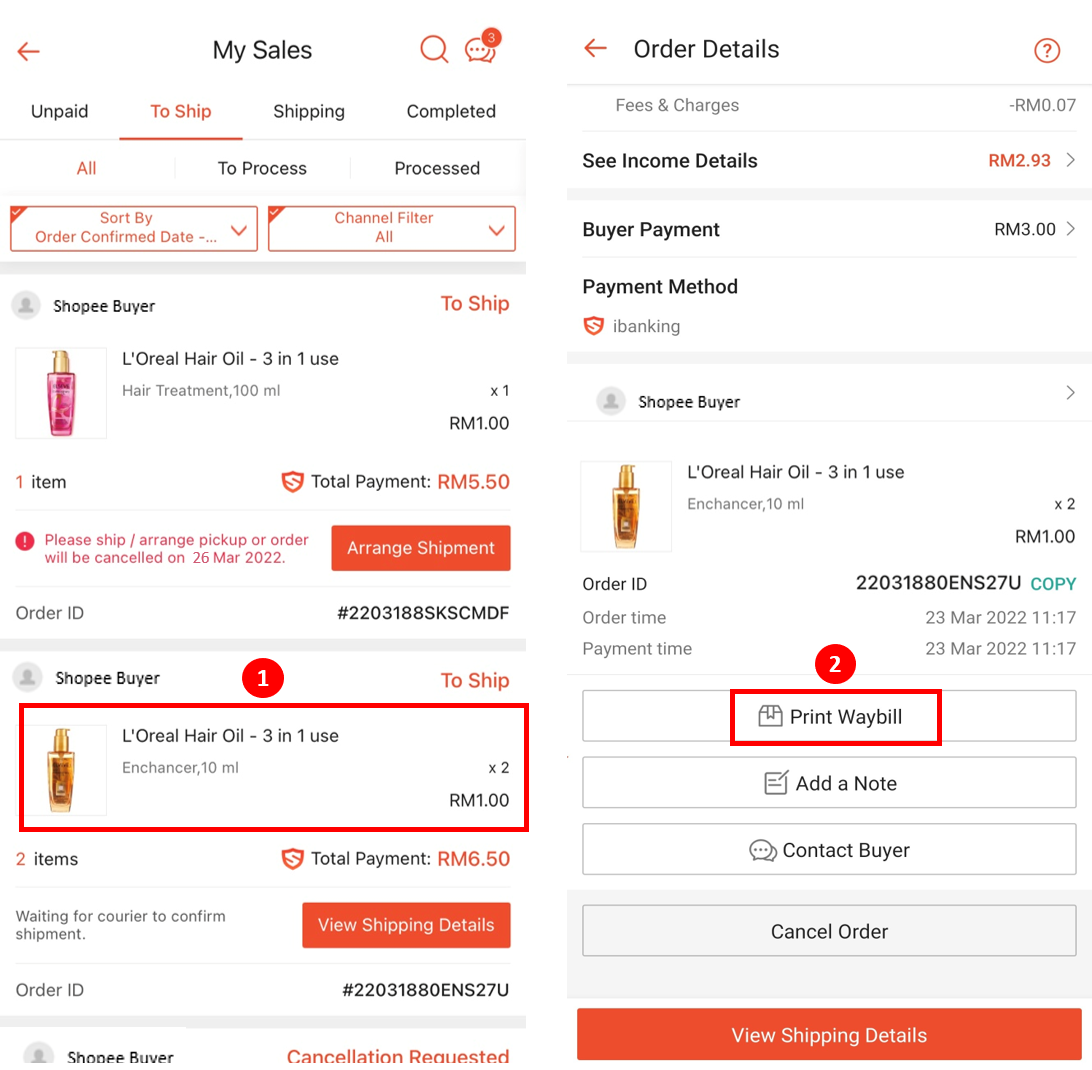
-
Wait for the PDF to finish generating.
-
Once ready, choose from the following options:
-
Print – Print if your device is connected to a printer.
-
Share – Share the AWB to other apps.
-
Download – Save the file to your device (Android only).
-
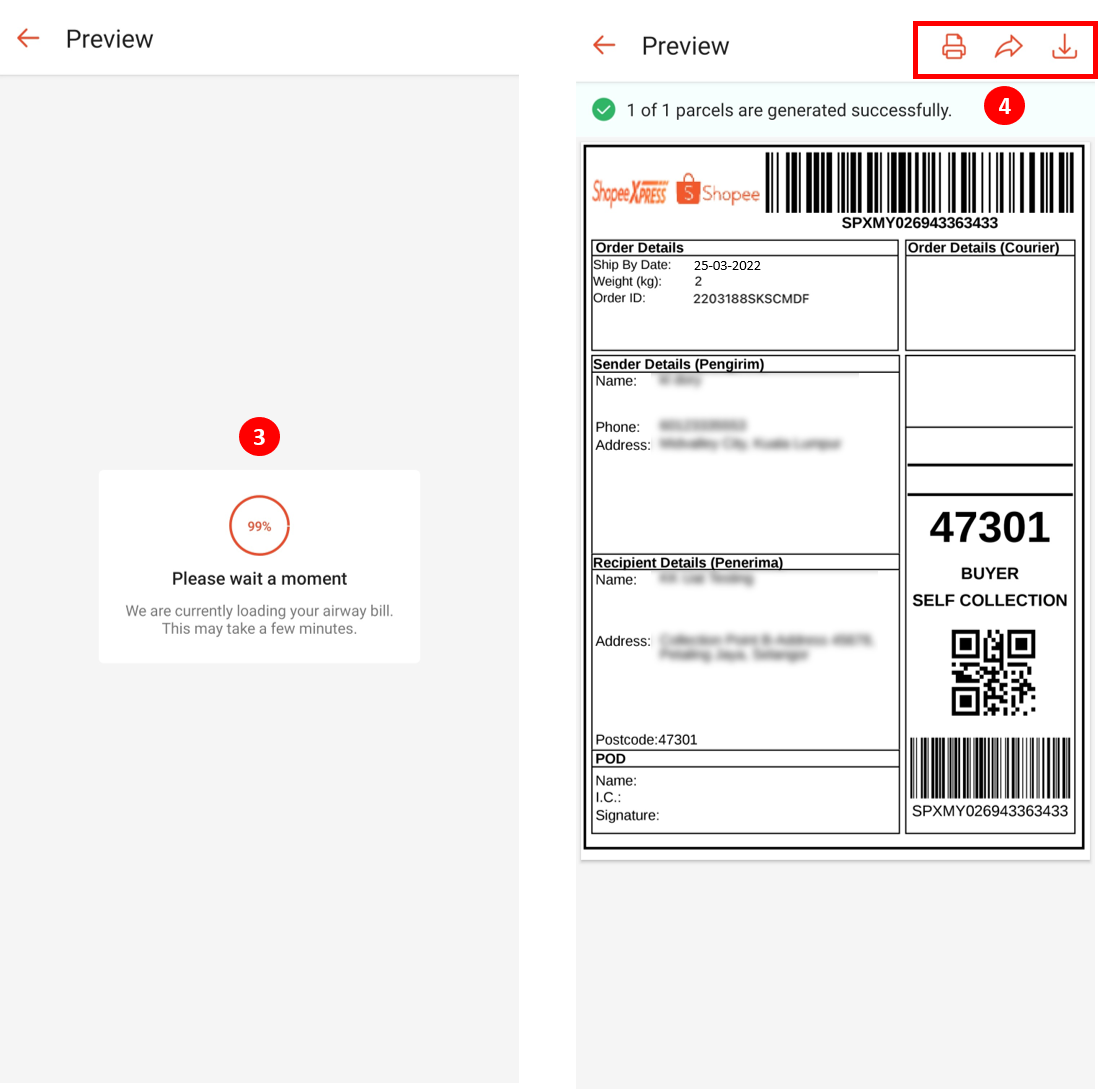
Important for iOS users: Unlike Android, you won’t see the Download option. However, you can still save your AWB by using the Share feature and sending the file to apps like Files or Mail.
Simplify Multi-Channel Order Management with BigSeller
Printing AWBs and order documents directly in Shopee works fine when you’re starting out. But as soon as your order volume grows or you begin selling across multiple platforms, the process can become repetitive and time-consuming. That’s when you need a smarter system to keep everything organised.
BigSeller brings all your orders, whether from Shopee, TikTok, Lazada, or even your offline store, into one platform. You can pack, print, ship, and track orders faster, with tools designed for efficiency: bulk processing, high-speed printing, scan-to-print, and automated shipment updates. It’s a setup built to help sellers scale without being slowed down by manual work.
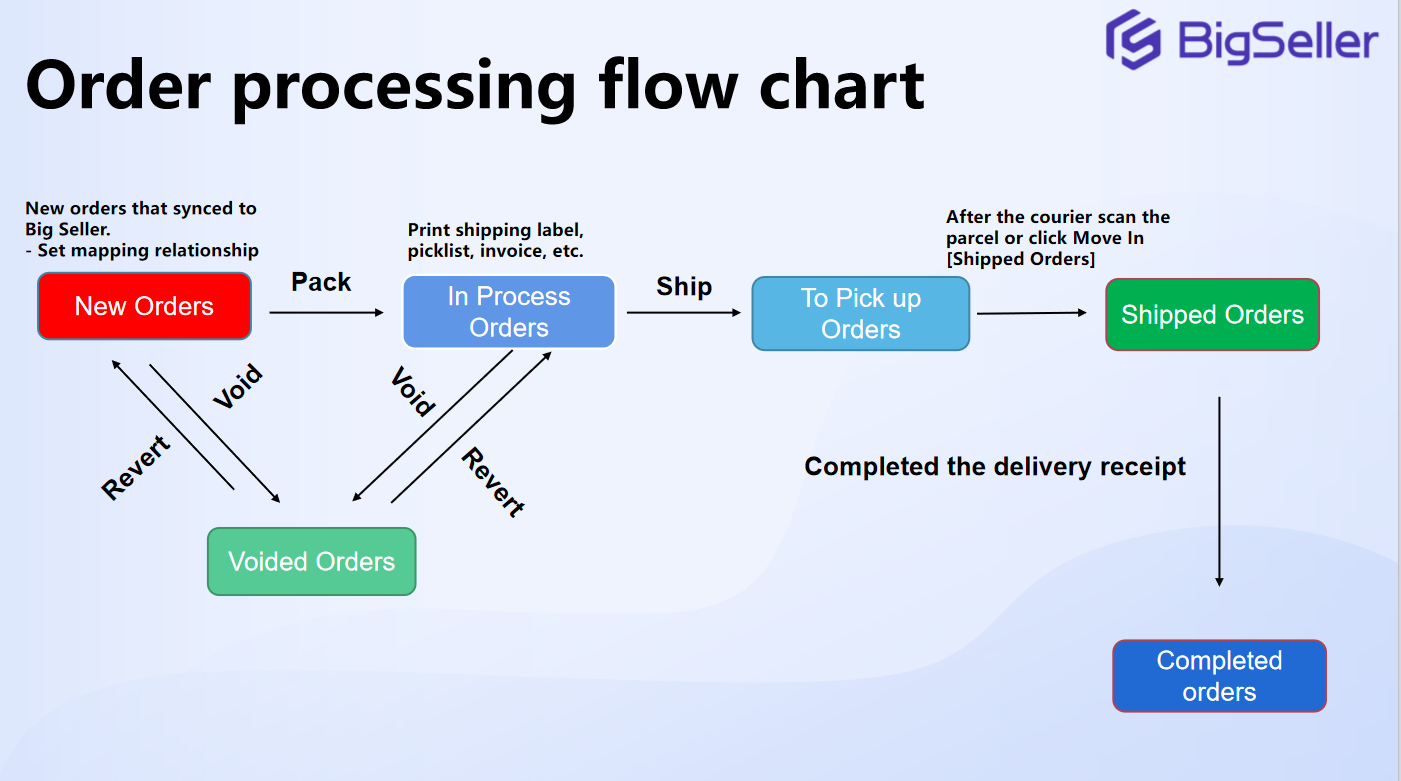
Create your free BigSeller account today and unlock a 7-day VIP trial to test all the premium features.
For ongoing tips and updates, don’t forget to follow our WhatsApp channel.