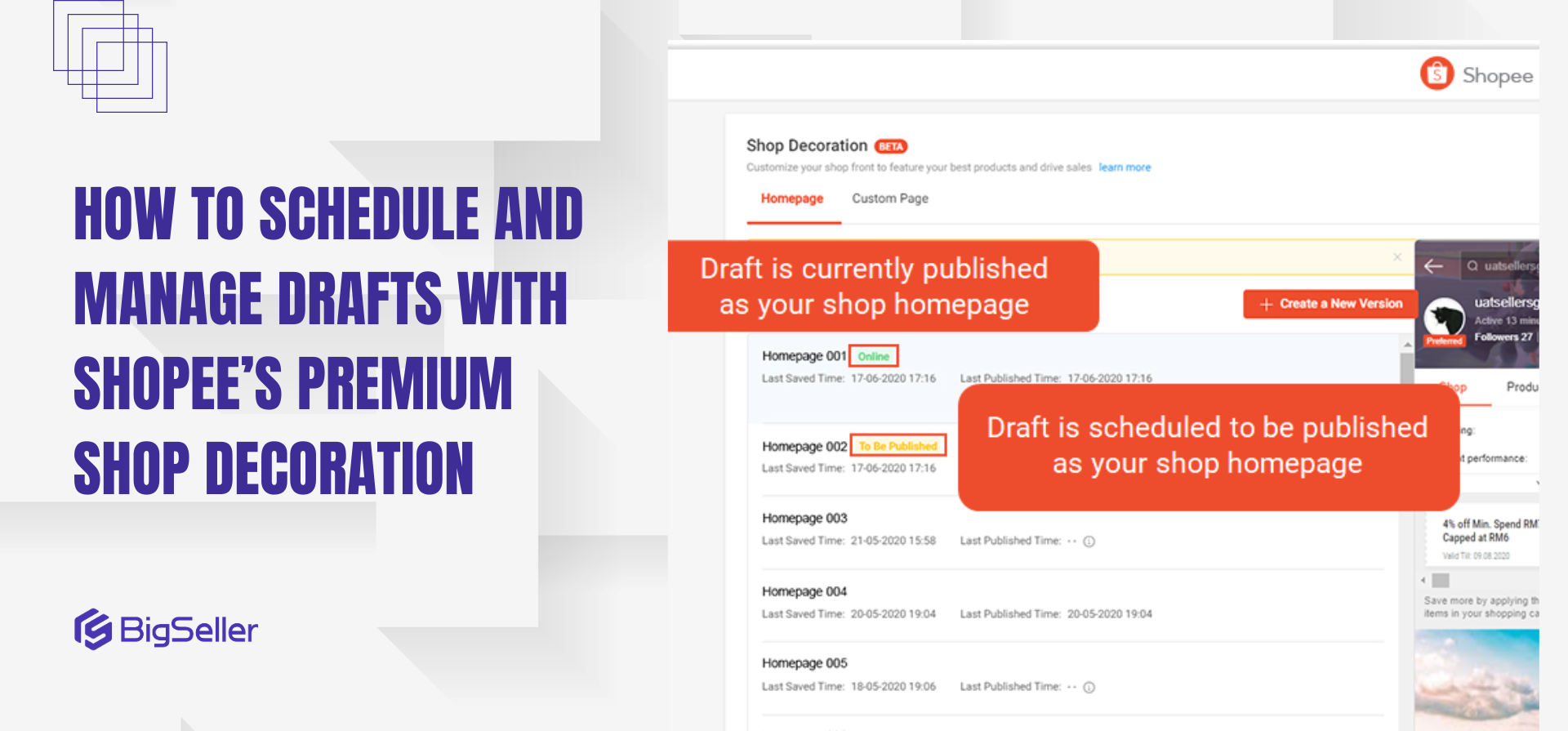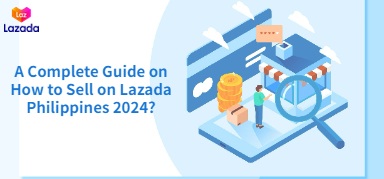How to Change Your Shopee Seller Username (Step-by-Step Guide)
Erra 02 Oct 2025 07:38ENCopy link & title
Your Shopee username represents your identity on the platform and helps buyers recognise your shop. Whether you want to rebrand your store, simplify your shop name, or correct a typo, Shopee allows you to change your username directly in the app or through Seller Centre.
In this guide, we’ll walk you through everything you need to know before making the switch.

Important Things to Know Before Changing Your Shopee Seller Username
Before you rush to update your Shopee username, here are a few key rules and reminders to avoid errors or confusion:
-
Username changes are limited to once every 30 days. This means you should think carefully before finalising your new name. If you make a mistake or change your mind, you’ll need to wait another month before updating it again.
-
Your shop URL will change automatically. When you update your username, Shopee also updates your shop link to reflect the new name. For example, if your old username was bestshop123 and you change it to bestgadgets, your shop URL will become shopee.com.my/bestgadgets. Don’t forget to update your links on social media, ads, and customer communications.
-
Follow the allowed format. Your new username must:
-
Be between 5–30 characters long
-
Use only English letters, numbers, underscores (_), and dots (.)
-
Avoid spaces
-
Avoid using only numbers (e.g., “123456” is not allowed)
-
-
Check availability before confirming. If another seller already uses your preferred username, you’ll see the error message: “This username has been taken, please try another one.” In this case, try adding slight variations like an underscore, a short word, or an extra character while keeping the name professional and easy to remember.
-
Auto-generated usernames don’t count as a change. If your Shopee account was given a random string of letters and numbers at sign-up (for example, user_a1b2c3), this doesn’t count as your first username. You can still update it later to something more personalised without worrying about the 30-day rule.
How to Change Your Username via the Shopee App
If you mainly use Shopee on your phone, the app makes it quick and simple to update your username. Just follow these steps:
-
Open the Me tab.
This is the profile section found at the bottom-right corner of the Shopee app. -
Tap the Settings ⚙️ icon.
You’ll see this gear icon at the top-right of the Me page. -
Select Account & Security.
This menu lets you manage important account details like passwords, phone numbers, and usernames. -
Tap on Username.
Your current username will appear here. Tap it to begin editing. -
Enter your new username.
Type in the name you want, making sure it follows Shopee’s guidelines (5–30 characters, no spaces, only letters/numbers/underscores/dots). -
Tap Save.
Once saved, your new username will take effect immediately, and your shop URL will automatically update to match.
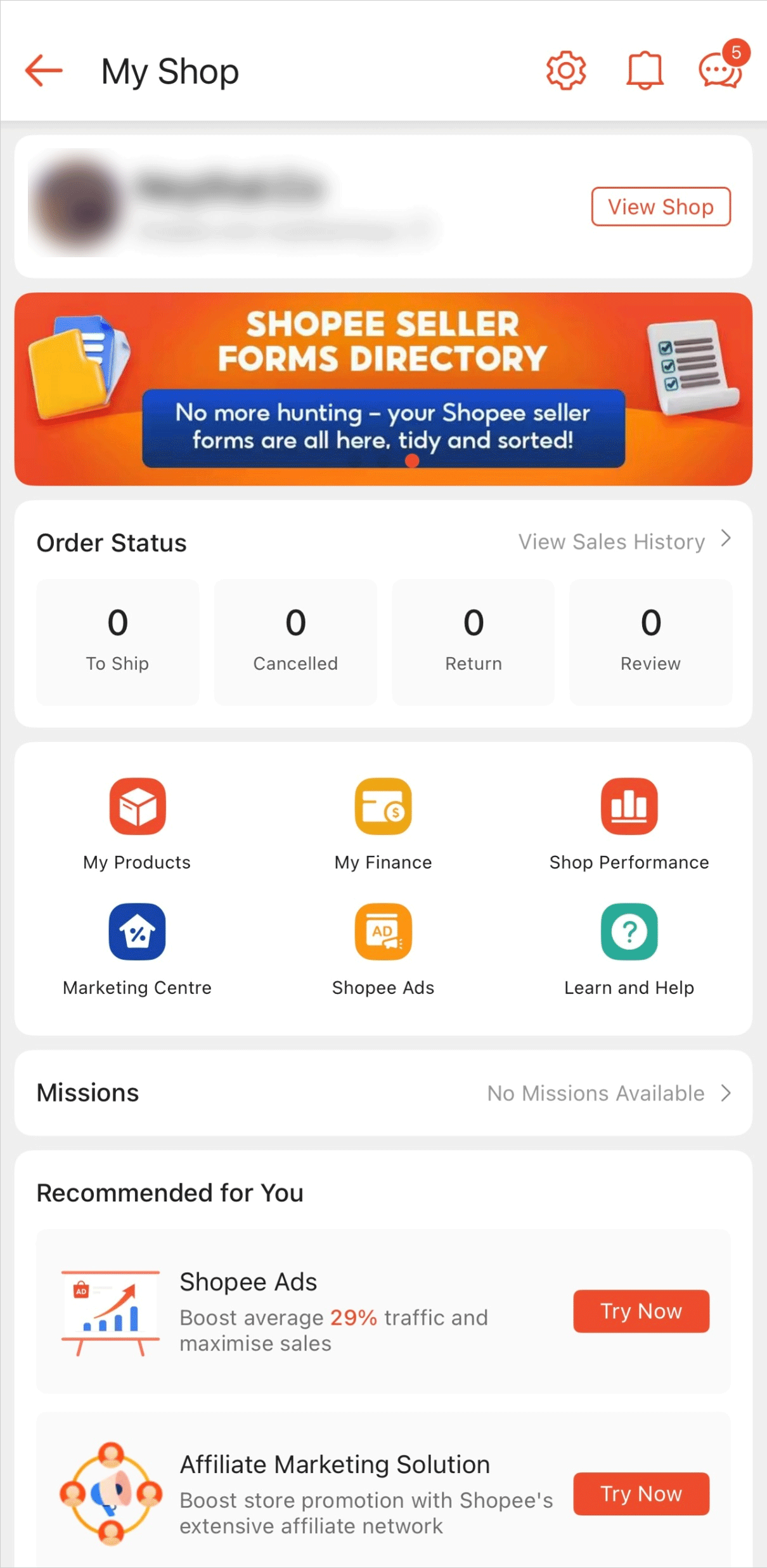
How to Change Your Username via Shopee Seller Centre
If you usually manage your shop from a computer, you can also update your username directly through the Shopee Seller Centre. Here’s how:
-
Go to Shop Setting.
After logging in to Seller Centre, find the Shop Setting option in the menu. -
Select Account & Security.
This section contains your account details, including your username. -
Click Edit under the My Profile section.
You’ll see your current username displayed here. Click Edit to make changes. -
Enter your new username.
Type in your desired username, following Shopee’s format rules (5–30 characters, no spaces, only letters/numbers/underscores/dots). -
Click Save.
Your changes will be saved immediately. -
Select Save & Re-login.
For security purposes, Shopee will log you out so you can re-login with your updated username. This confirms the change.
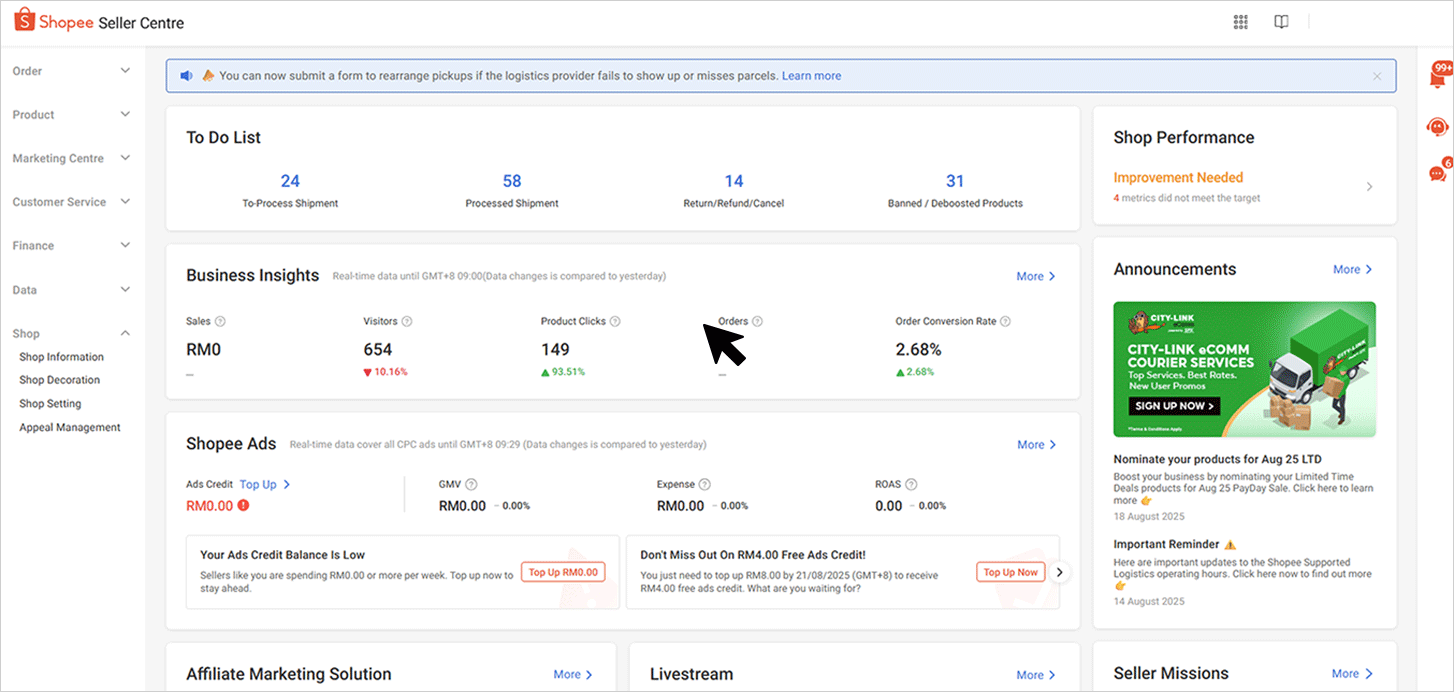
Turning Small Changes Into Bigger Results
Changing your Shopee username is a simple way to refresh your shop’s identity, but it also shows how small details can impact your brand and customer experience. Once updated, be sure your new username and shop URL are consistent across all platforms where you engage with buyers.
For sellers managing more than one store or platform, keeping everything aligned from listings to orders and stock levels can quickly become overwhelming. That’s why many Southeast Asian sellers rely on BigSeller, a free and automated ERP designed to simplify multi-channel selling. With features like bulk product listing, real-time inventory sync, batch order processing, and detailed sales reports, BigSeller helps you focus on growth instead of repetitive tasks.
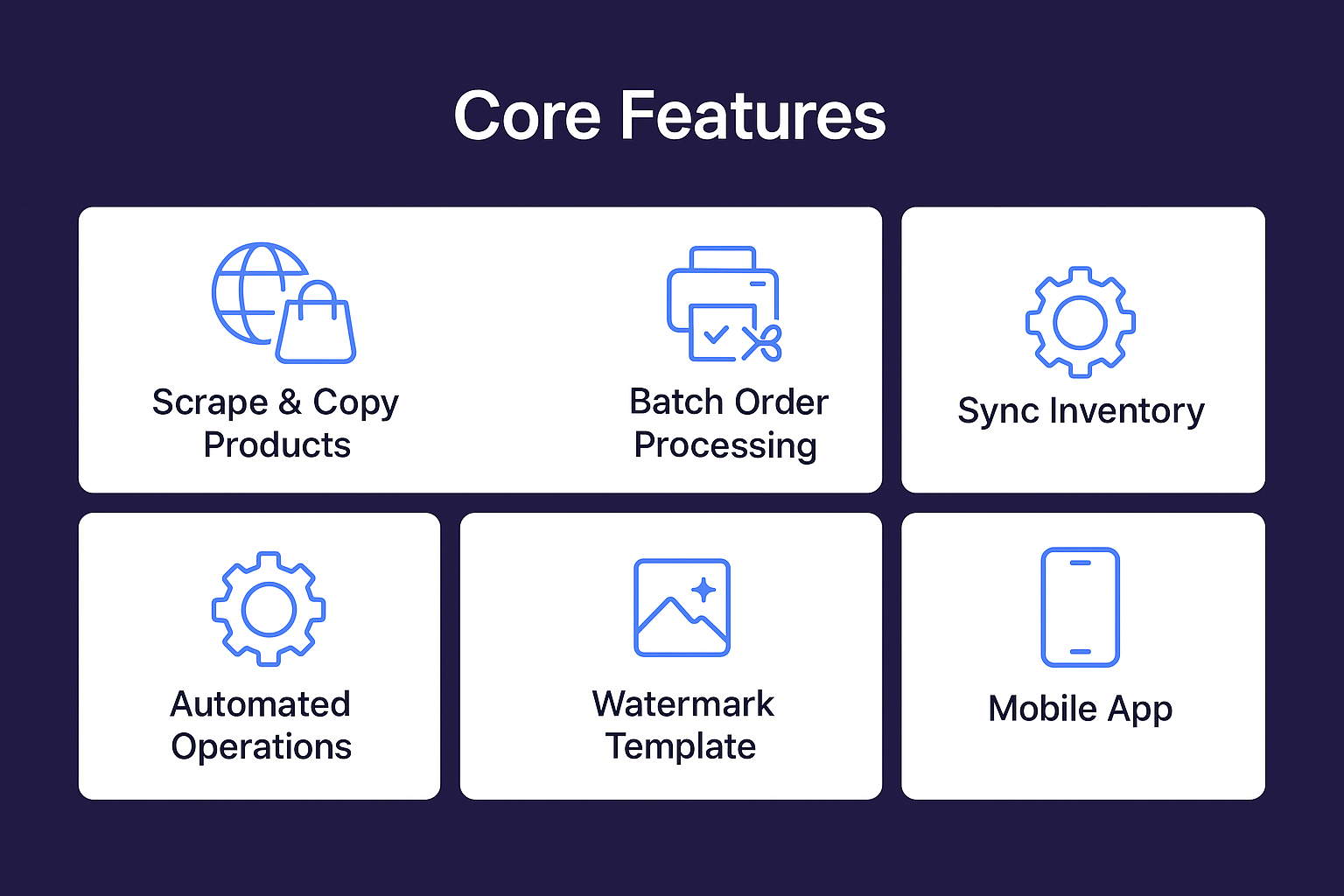
Start streamlining your business today with BigSeller’s free tools and make your selling process as seamless as your new shop identity.