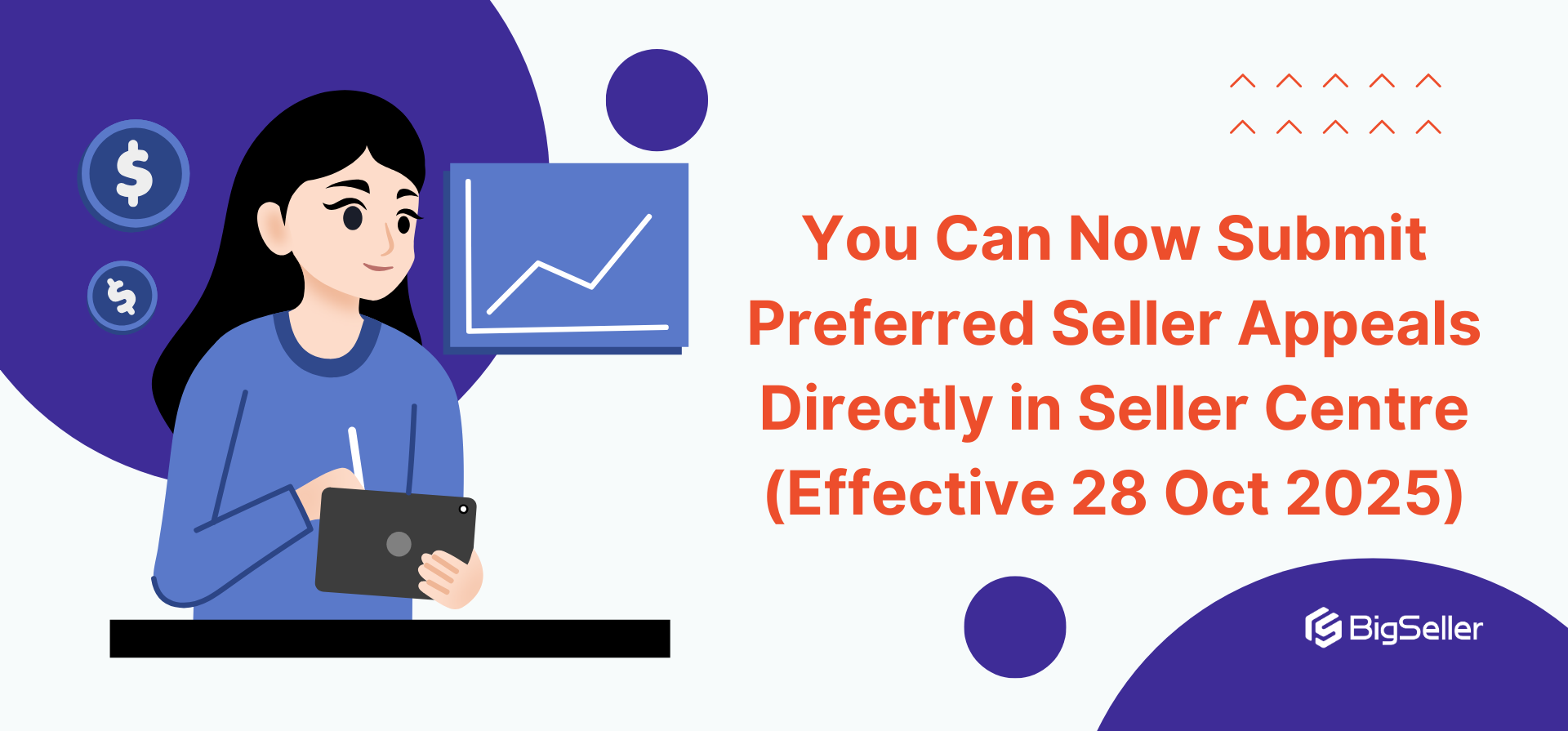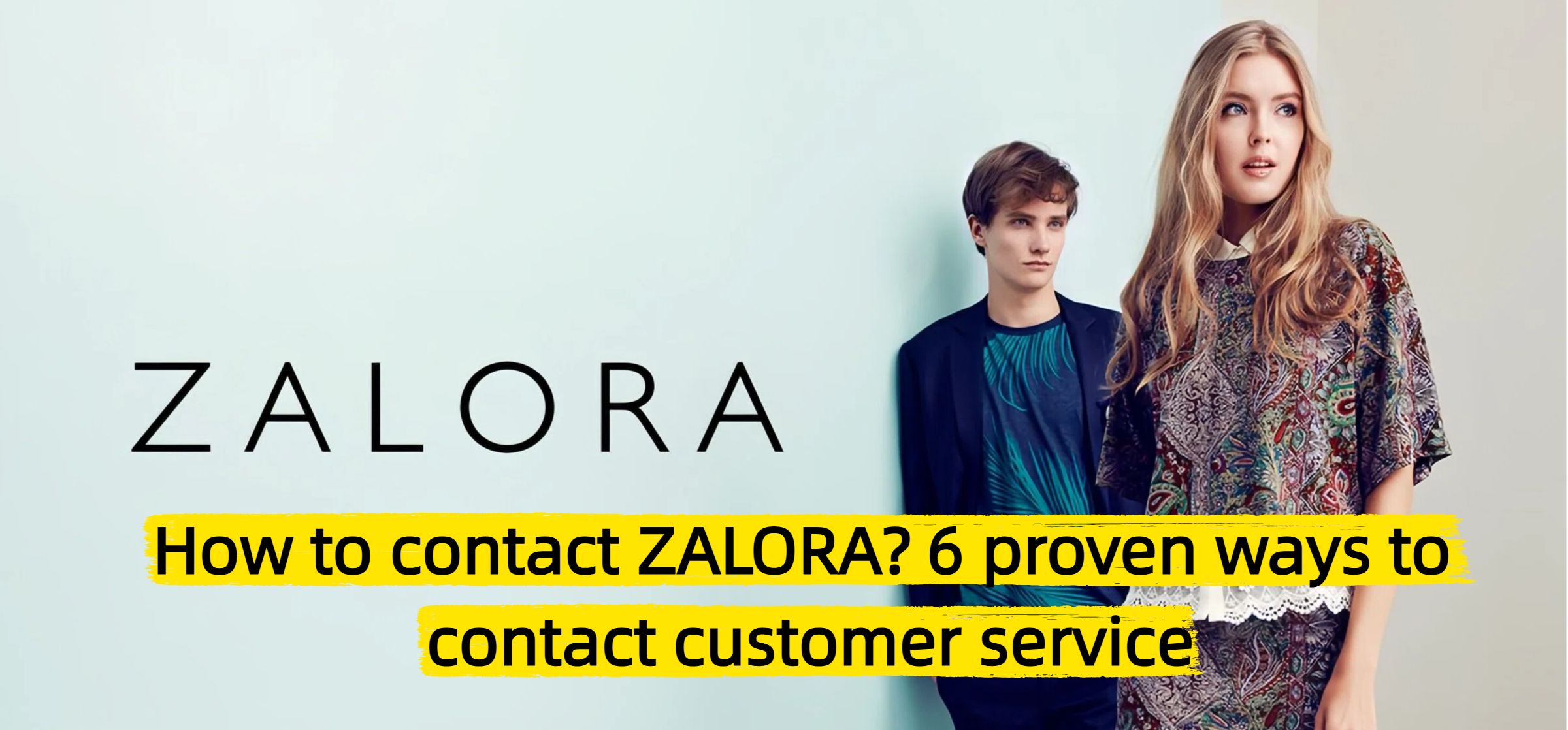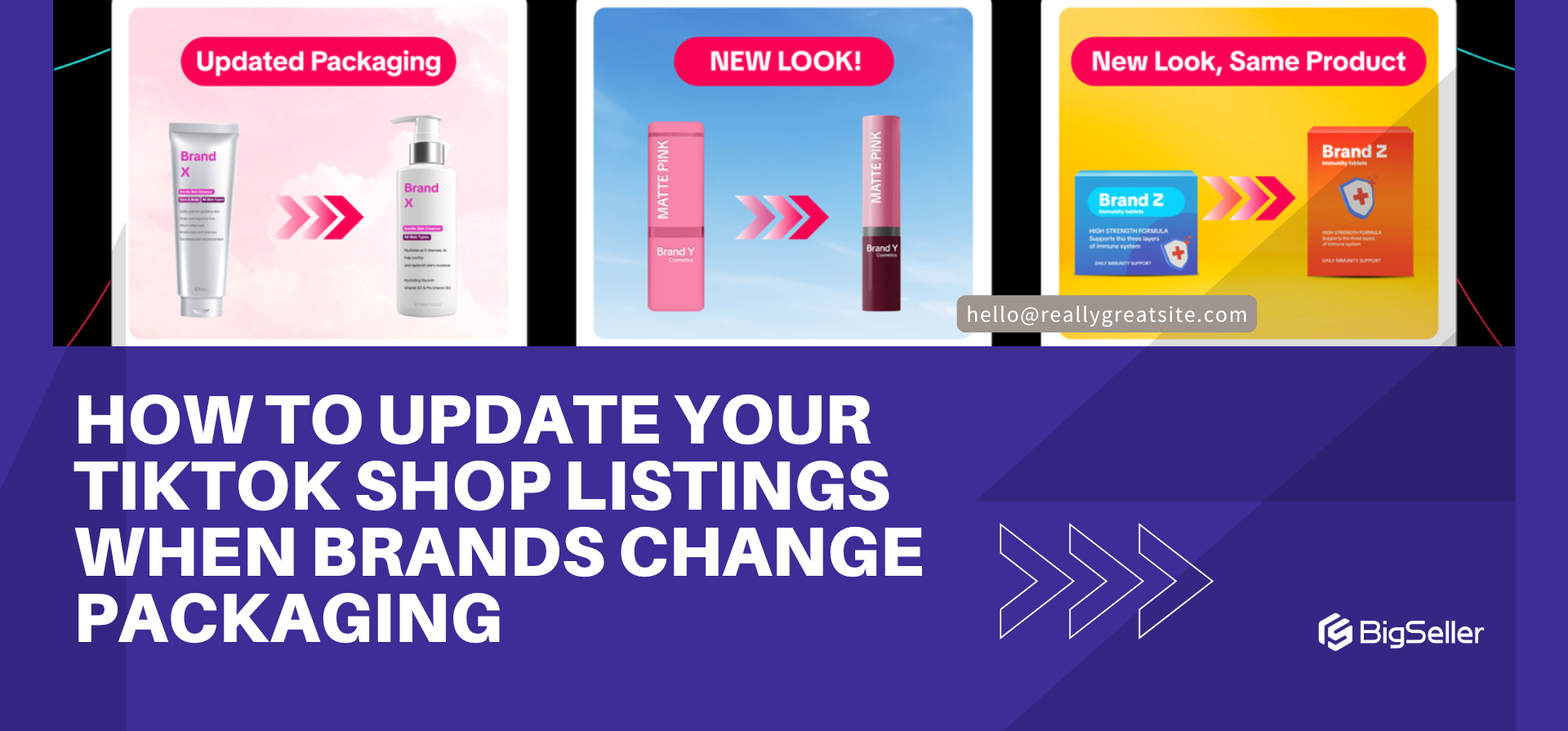Step-by-Step Guide to LazFlash for Lazada Sellers in Malaysia
Erra 29 Oct 2025 07:37ENCopy link & title
Let’s go step-by-step through how you can qualify, register, and maximise your sales using LazFlash campaigns.

Step 1: Pick the Right Product
The first key to a successful LazFlash campaign is selecting the right product. You’ll need to feature an item that already performs well in terms of sales and traffic, as Lazada prioritises products with strong demand and good customer ratings.
Use Lazada’s Business Advisor tool to help you identify your best-performing or trending items based on real data.
How to Use Business Advisor
-
Go to Lazada Seller Center > Data Insight > Business Advisor
-
Click on the Product tab
-
Select Performance
-
Set the period to Last 30 Days
-
Apply filters to identify your top-performing products:
-
Best-Selling Item
-
Trending Items
-
Units Sold
-
Product Visitors
-
Revenue
-
Conversion Rate
-
Add to Cart
-
Tips
-
Prioritise your best-performing item. LazFlash slots are limited, so choose the product most likely to generate strong sales.
-
Avoid repetition. Don’t submit the same item too frequently, it can lead to customer fatigue.
-
Check your stock. Ensure you have enough inventory to handle increased traffic and orders during the campaign.
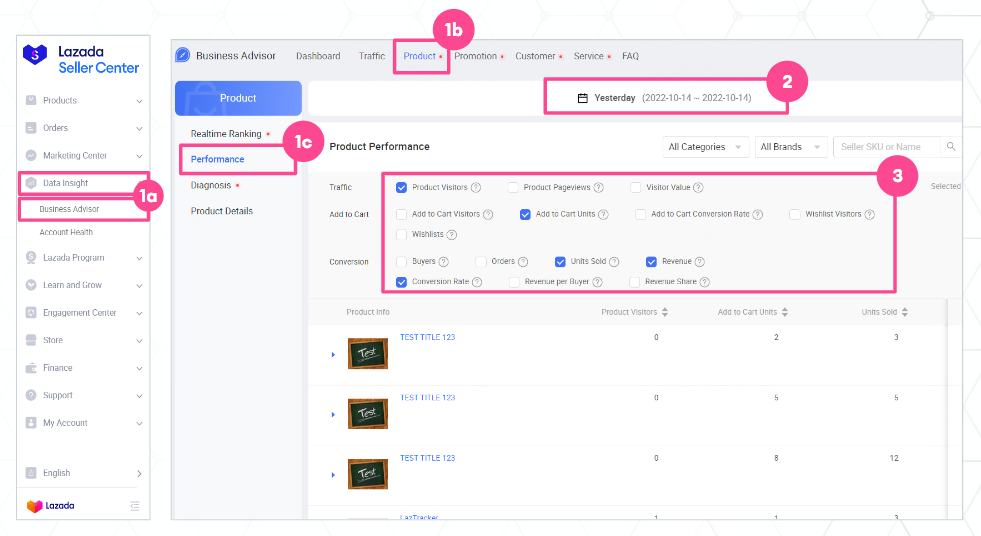
Step 2: Set a Competitive Discount
Once you’ve selected your product, the next step is to determine a compelling campaign price that’s both profitable and competitive within your category.
Here’s how to find your pricing sweet spot:
-
Check your daily average sales to understand your product’s baseline performance.
-
Review your product margin to make sure your discount still allows for profit.
-
Determine your LazFlash sales target and take note of the lowest price in the past 30 days, this affects eligibility.
-
Compare competitors’ prices to ensure your offer remains attractive.
-
Finalise your campaign price, Lazada will display a suggested price range during submission for your reference.
But don’t stop at discounts, combine other Lazada promotional tools with LazFlash to amplify your conversion rate and increase basket size.
Seller Voucher
Offer a voucher with a minimum spend that’s 1.2–1.5x your LazFlash product price. This encourages customers to buy more than one item to enjoy the extra discount.
Example: If your LazFlash item costs RM20, set the voucher’s minimum spend to RM24–RM30.
Flexi Combo
Set up a “Buy More, Save More” offer to bundle your LazFlash product with other items in your store.
For instance:
-
Buy 2 and get 10% off
-
Buy 3 and save RM15
This helps move related inventory and boosts your overall sales per transaction.
Free Shipping
Join Free Shipping Max or activate Seller Free Shipping with a reasonable minimum spend. Free shipping helps remove checkout hesitation, especially among budget-conscious buyers.
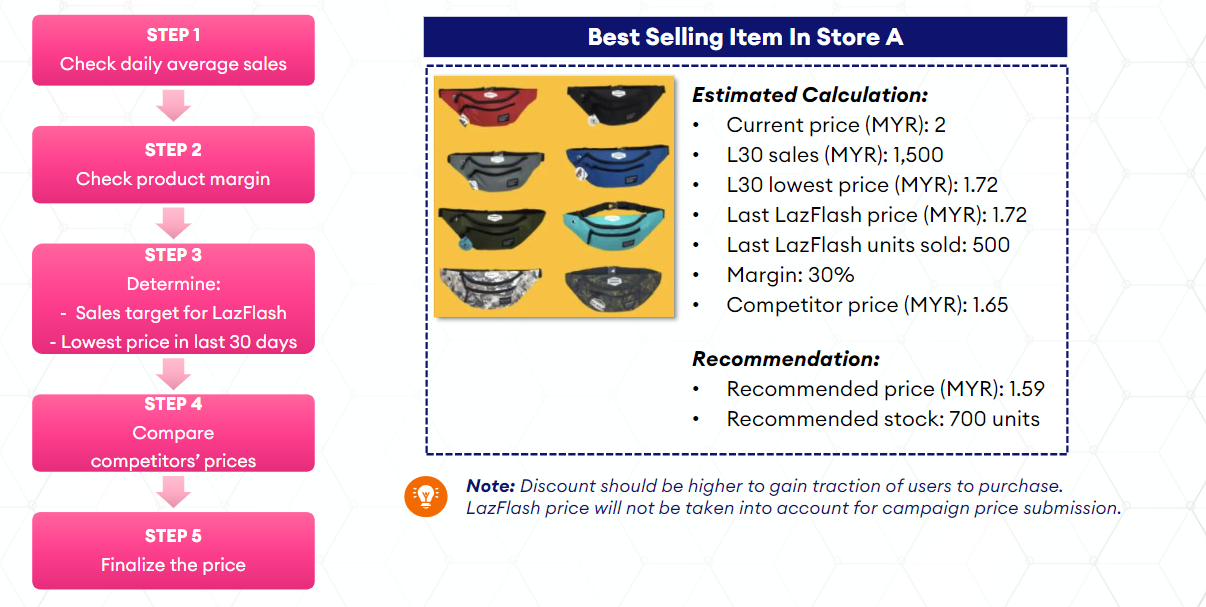
Step 3: Check Your Eligibility
Before you submit your product, make sure you and your item meet Lazada’s LazFlash participation criteria. These requirements ensure that only high-performing, reliable sellers are featured in the campaign.
Seller Criteria
-
Positive Seller Rating: ≥ 70%
-
Fast Fulfillment Rate (FFR): ≥ 65%
-
Cancellation Rate: ≤ 5%
Product Criteria
-
Current Price: > RM9.90
-
Items Sold (Last 30 Days): ≥ 40
-
Page Views (Last 30 Days): ≥ 1,500
-
Product Rating: ≥ 4 stars
-
Product-Level Cancellation Rate: ≤ 30%
-
Seller-Cancelled Items: ≤ 20
Step 4: Register for LazFlash Campaigns
Once your products and store meet all the requirements, you can submit your items for LazFlash directly from the Seller Center.
A) Manual Submission
-
Log in to Lazada Seller Center
-
Go to Marketing Center > Campaigns
-
Under Available Campaigns, click Join Now
-
Click Add Product to enter your product details, price, discount, and stock
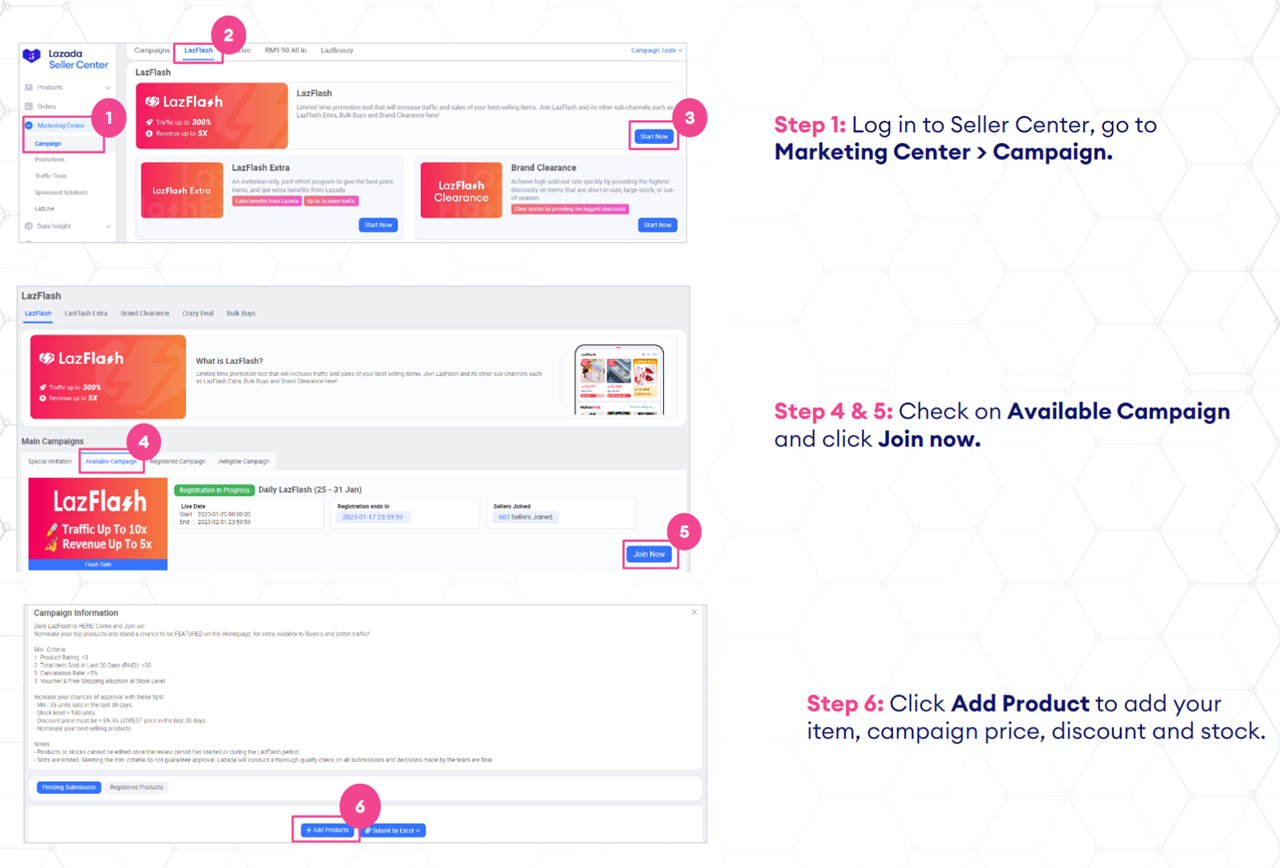
Adding Products
-
Filter by Lazada-recommended products or by category (e.g., Home Appliances)
-
You can add up to 1,000 products at once. If you have more, upload in batches or use the Excel upload option.
Setting Campaign Prices
-
Enter your campaign price and stock (Lazada’s suggested price appears in grey).
-
Use Batch Setting to apply the same discount to multiple SKUs at once.
-
Once everything looks good, click Submit.
Resubmitting Rejected Products
-
Go to the Rejected Products tab.
-
Use Batch Resubmit to reapply after adjusting your prices or stock levels.
B) Submit by Excel
If you’re adding a large number of products, the Excel upload method is faster and more efficient.
Download Template
-
Choose Submit by Excel
-
Click Download Template (you can prefill the maximum campaign entry price if needed)
Upload Completed File
-
Upload your filled Excel file into the system.
-
Review the results:
-
Success – all items submitted successfully
-
Partial Success – some SKUs need correction
-
Failed – download the feedback file to view and fix issues
-
You can also access historical Excel imports and exports for easy reference.
Get LazFlash-Ready with BigSeller
Preparing for a LazFlash campaign requires the right data, timing, and stock control. BigSeller helps simplify this process by centralising your product management, pricing, inventory, and order fulfillment across platforms.
With features like real-time stock sync, batch product editing, and automated order processing, sellers can focus on strategy instead of repetitive setup work.
Try BigSeller for free today and streamline your next LazFlash campaign with smarter automation and insight-driven tools.