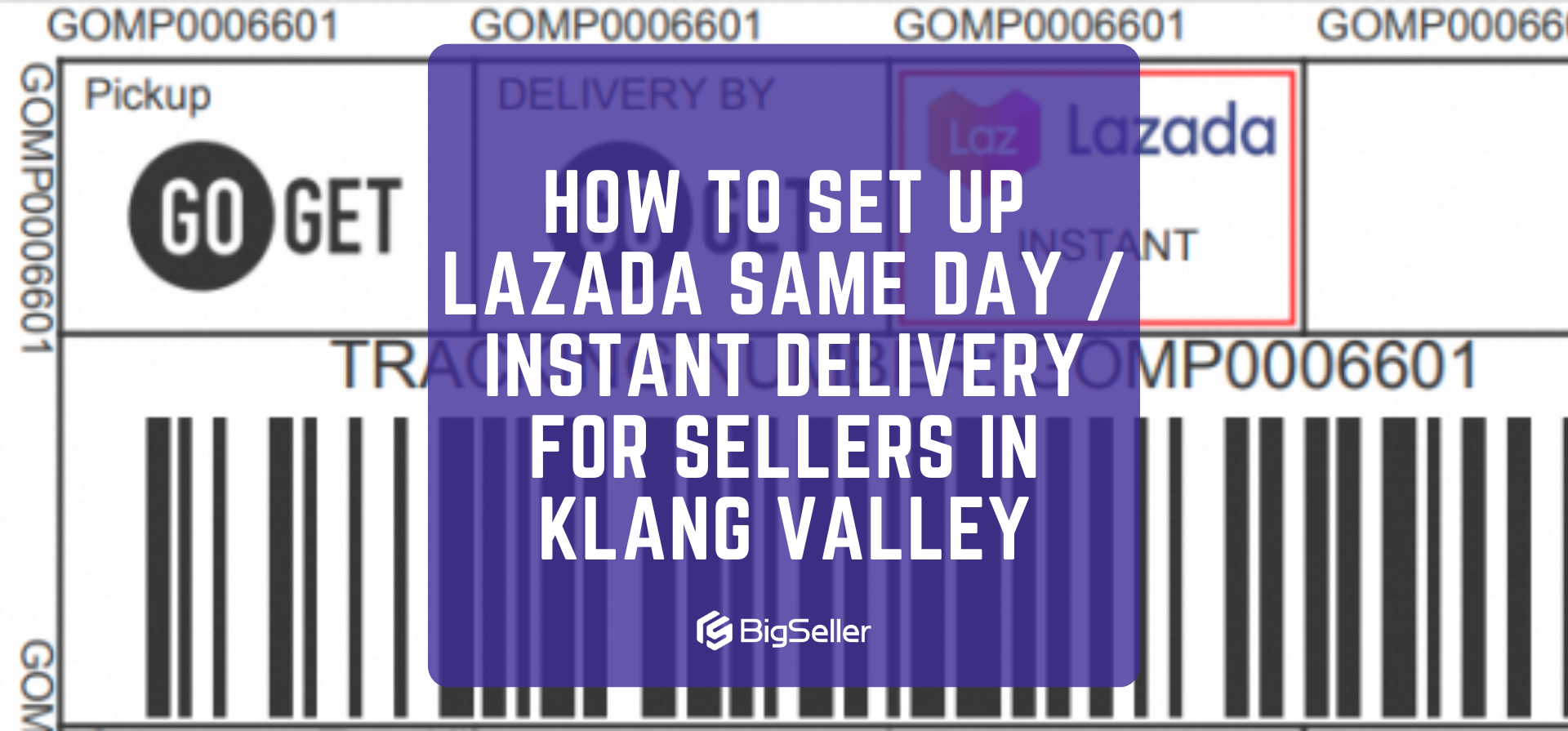How to Schedule and Manage Drafts with Shopee’s Premium Shop Decoration
Erra 07 Nov 2025 09:13ENCopy link & title
If you’re a Shopee seller using Premium Shop Decoration, you can now do more than just design a beautiful storefront, you can also plan ahead. The feature allows you to create, save, and schedule multiple homepage drafts, giving you better control over how your shop looks during campaigns, festive seasons, or product launches.

Create and Save Up to 20 Drafts
With Premium Shop Decoration, Shopee gives you the freedom to create and save up to 20 different drafts for your shop homepage. This feature is extremely useful for sellers who like to plan ahead or experiment with designs. You can test different layouts, try new banner placements, or prepare multiple homepage versions for different occasions. For example, you can design a “Festive Sale” layout in advance for 11.11 or a “Back to School” theme for the start of the year, then easily switch between them when needed.
Having multiple drafts also means you don’t need to redo everything from scratch each time a new campaign comes around, simply modify an existing draft and save it under a new name.
Schedule Drafts to Publish Automatically
One of the best parts about this feature is the scheduling function. After preparing your drafts, you can set a specific date and time for them to be published automatically.
This is especially helpful for major shopping events like 12.12 or payday sales, when every second counts. Instead of staying up late to manually update your shop design, you can schedule your new layout ahead of time and let Shopee do the work for you.
For instance, if you want your homepage to highlight discounted bundles and top categories at midnight when the 12.12 Mega Sale starts, just set the publish time in advance and Shopee will automatically switch to that draft at the exact scheduled moment.
Understanding Draft Status
When you have multiple drafts, it’s important to know which version of your shop is live or scheduled. Shopee makes this clear by displaying a status indicator beside each draft’s name on the Shop Decoration page:
-
Currently Published – The draft is active and currently displayed as your shop homepage.
-
To Be Published – The draft has been scheduled and will automatically go live on the set date and time.
-
No Icon – This means the draft is saved but not yet published or scheduled.
These indicators make it easy to keep track of your shop’s design timeline, ensuring you always know what customers are seeing, and what’s coming next.
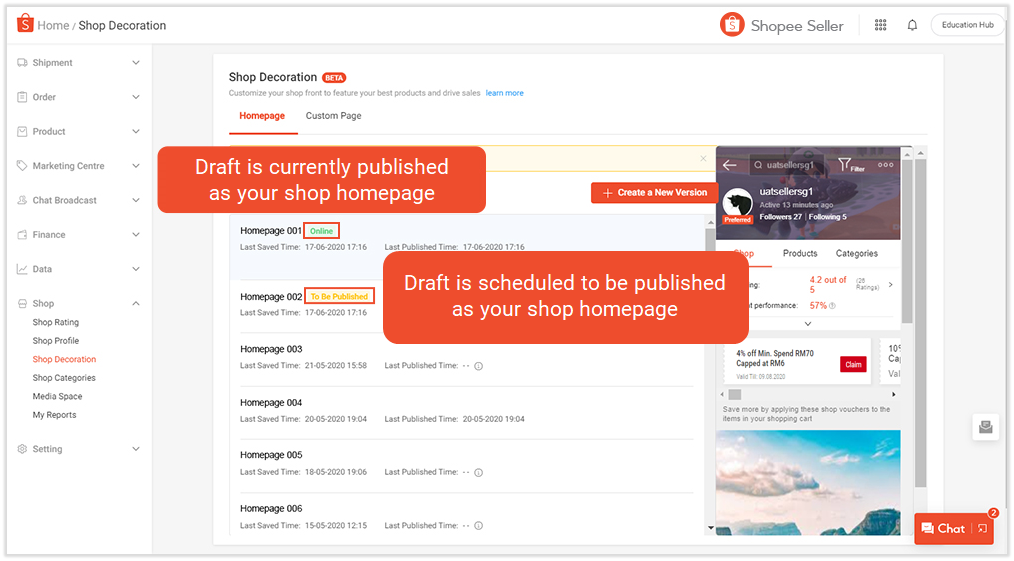
Edit, Rename, Duplicate, or Delete Drafts Anytime
Managing your drafts is simple and flexible. From the Shop Decoration page, you can:
-
Edit drafts to tweak designs, update banners, or adjust product arrangements.
-
Rename drafts with clear titles such as “11.11 Sale Layout,” “New Year Theme,” or “Payday Promo,” so you can find them easily later.
-
Duplicate drafts to reuse successful layouts for future events, saving time and keeping your branding consistent.
-
Delete drafts that are outdated or no longer needed.
This flexibility allows you to keep your store layout fresh, seasonal, and campaign-ready without having to start from zero every time.
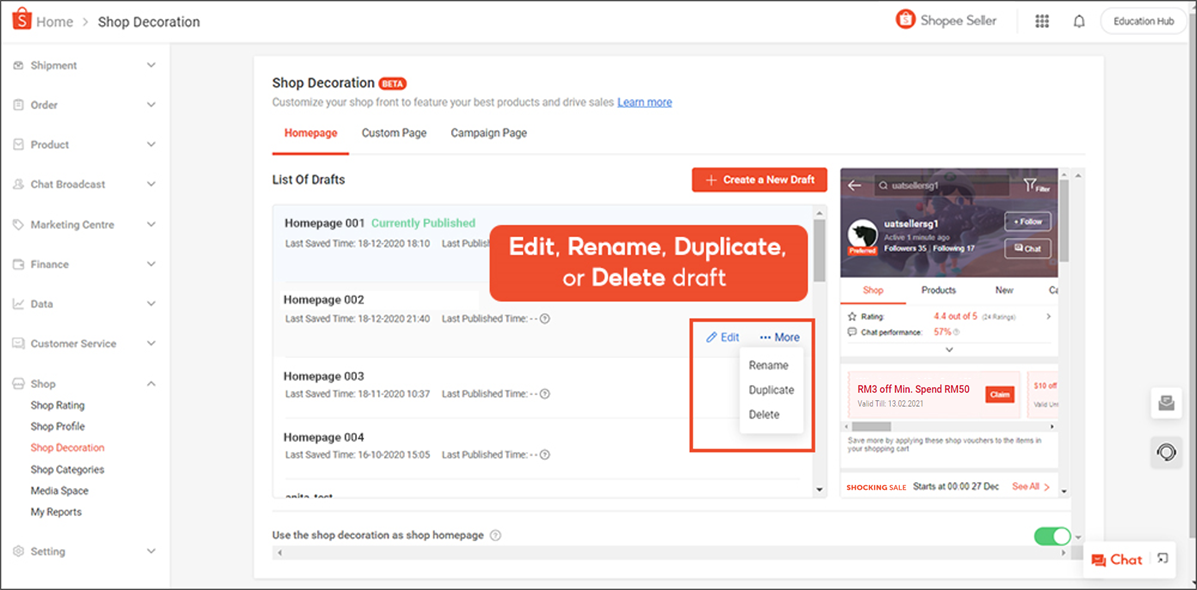
All-in-One Tools for Busy Sellers
While Shopee’s Premium Shop Decoration helps you manage how your shop looks, BigSeller helps you handle everything behind the scenes, from listing and orders to inventory and reports.
BigSeller is a free, easy-to-use, and highly automated e-commerce ERP designed for Southeast Asian sellers. It offers all-in-one tools for product management, order processing, inventory sync, marketing automation, and data analysis, helping sellers boost multi-channel sales more efficiently.
Try BigSeller for free today and simplify your Shopee operations from one powerful dashboard.