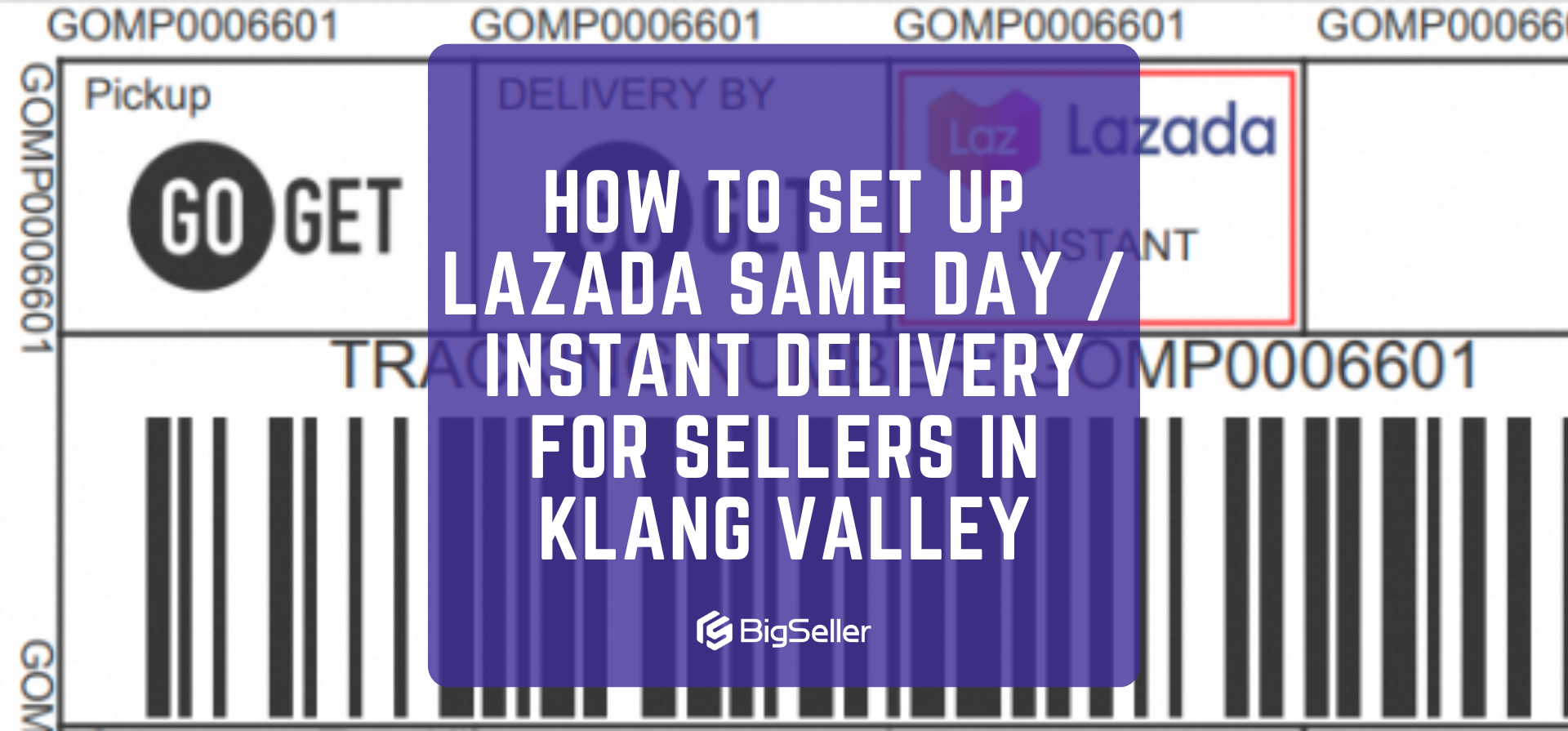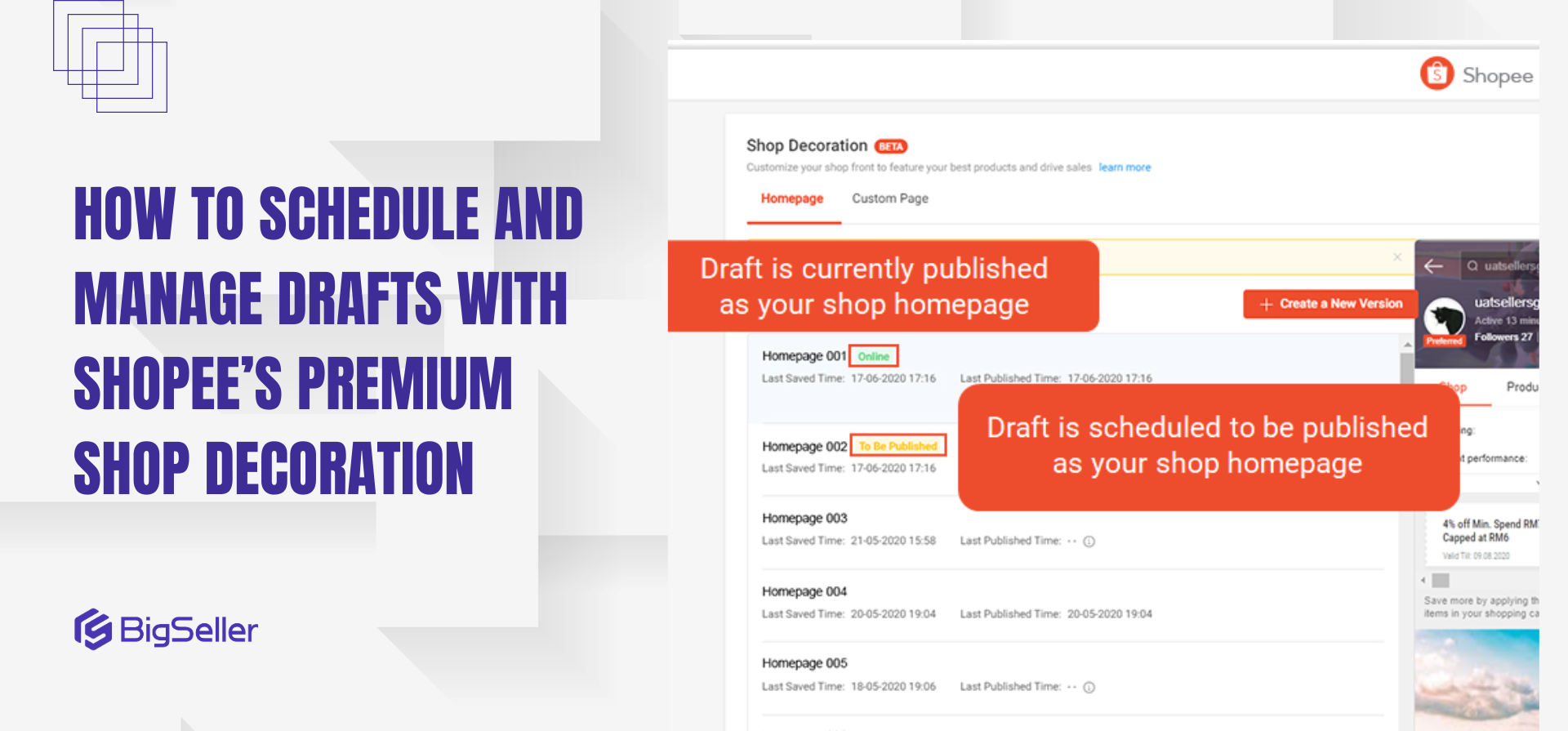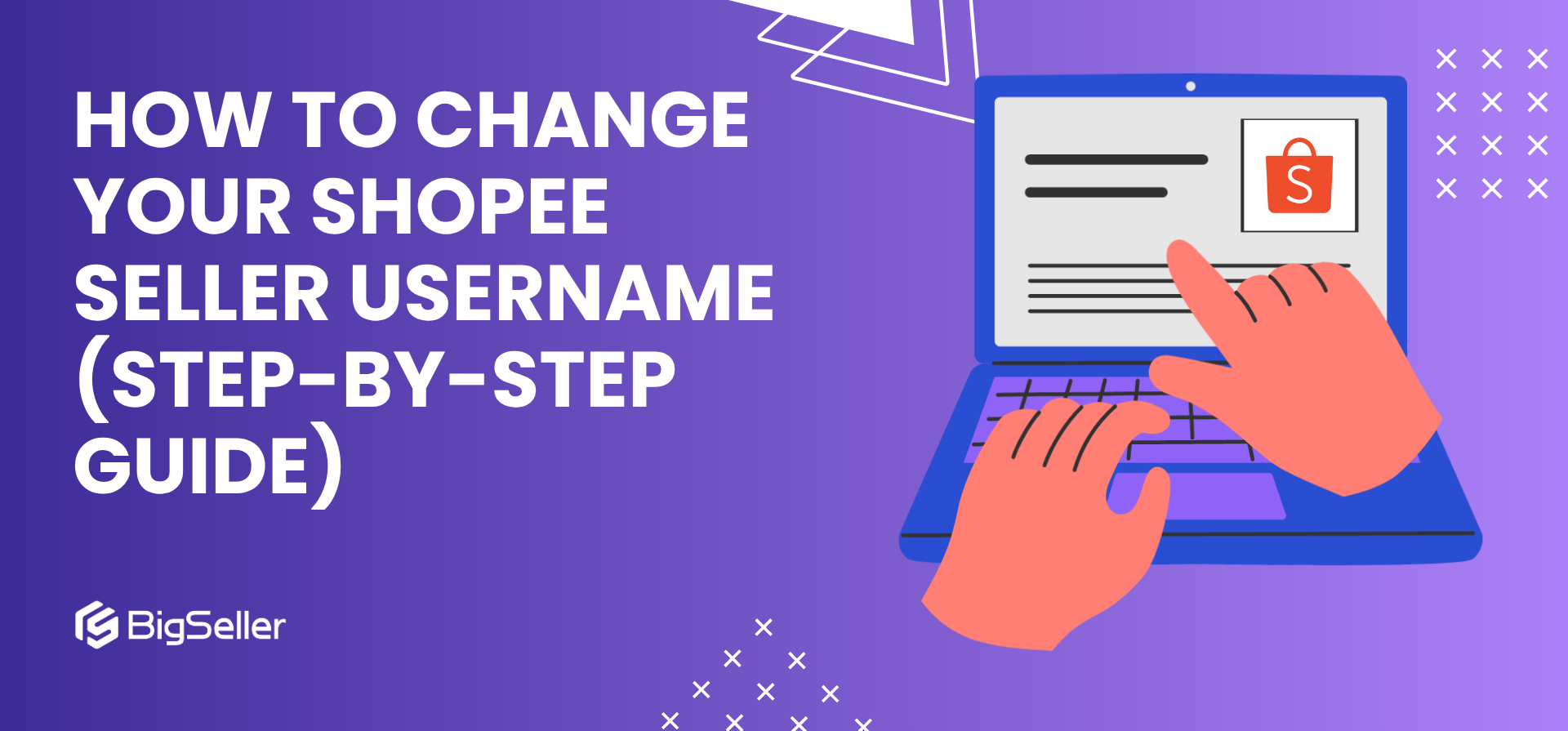How to Create Shop Categories on Shopee to Attract More Buyers
Erra 08 Oct 2025 05:45ENCopy link & title

What is a Shop Category?
A Shop Category is a Shopee feature that helps you organise your products into specific sections within your shop. Instead of showing all your listings in one long list, you can group them into relevant categories so that buyers can browse more efficiently.
For example, if you sell fashion items, you can create categories like “New Arrivals,” “Tops,” “Bottoms,” “Accessories,” or “Under RM15.” This not only makes it easier for buyers to find what they’re looking for, but also encourages them to explore more products within your shop.
A well-structured shop layout looks more professional and gives buyers a smoother shopping experience which can lead to higher engagement and better sales.
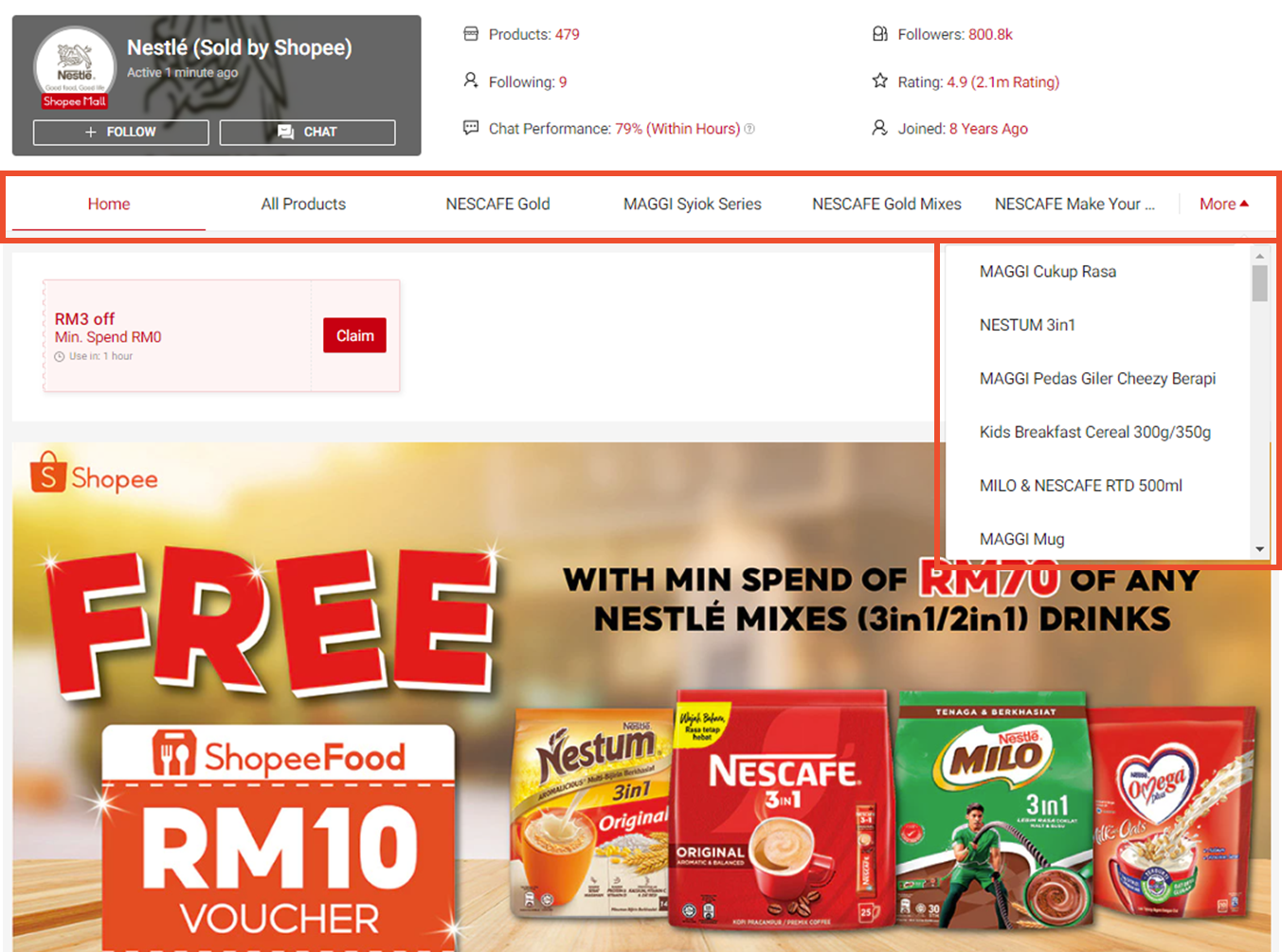
How to Create Shop Categories on Shopee
Setting up your shop categories is quick and easy. Here’s a step-by-step guide to help you organise your products and make your shop look more professional:
1. Login to Shopee Seller Centre
Go to your Shopee Seller Centre and log in to your account. This is where you can manage all your shop settings and decorations.
2. Go to Shop Decoration
In the left-hand menu, click Shop Decoration. This section allows you to design your shop layout, including your banner, featured products, and categories.
3. Click on the Category Page Tab and Edit
Navigate to the Category Page tab. Then, click Edit to start creating and customising your shop categories.
4. Add a New Category
Click Add Category, then type in your preferred Category Name. You can name your categories based on product type or sales theme, for example:
-
“Best Sellers”
-
“New Arrivals”
-
“Home & Living Deals”
5. Add Products to the Category
Next, click Add Products to select which products you want to include in that category. You can choose how to filter or select them using three options:
-
Manual Selection – Choose individual products one by one.
-
Rule-based Filtering – Automatically group products that meet certain conditions (e.g. items below RM20 or from a specific brand).
-
System Category Selection – Select products based on Shopee’s built-in product categories.
Once you’ve added your chosen products, click Confirm to save your selection.
6. Display Your Category
Make sure to toggle ON your new category so it will appear publicly on your shop page.
7. Adjust Display Sequence
Click Adjust Sequence to change the order in which your categories appear. You can place your most important or best-performing categories like “Hot Picks” or “Top Rated” at the top.
8. Preview Your Layout
Before finalising, click Preview to see how your shop categories will look to buyers. If everything looks good, save your changes to publish them.
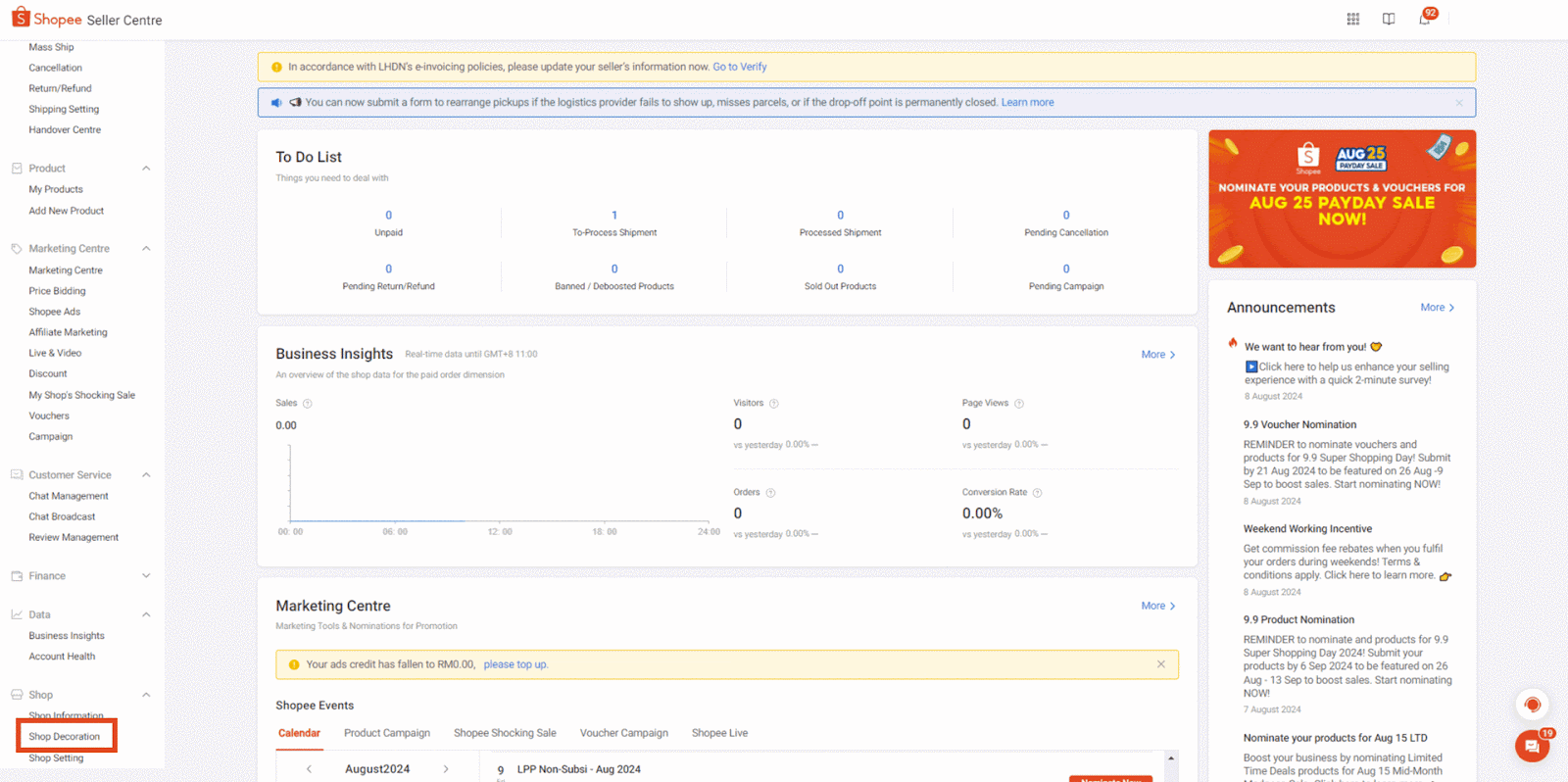
Tips for Creating Effective Shop Categories
Creating shop categories is a great way to guide buyers’ attention and make your shop more engaging. Here are a few practical tips to help you set up effective categories that can boost clicks and sales:
1. Use Clear and Catchy Names
Your category names should be simple, easy to understand, and instantly appealing. Avoid using long or vague names that confuse buyers. Instead, go for short and catchy phrases such as:
-
“Trending Now”
-
“Bundle Deals”
-
“Under RM15”
-
“Best Sellers”
These labels immediately tell buyers what they can expect, helping them navigate your shop faster.
2. Group by Buyer Intent
Think about how buyers shop, are they looking for gifts, daily essentials, or limited-time deals? Create categories that reflect those shopping goals. Examples include:
-
“Gift Ideas” for festive seasons or birthdays.
-
“Work Essentials” for office or back-to-school campaigns.
-
“Home Makeover” for home and living items.
This approach makes your shop feel more curated and helps buyers find what they need with less effort.
3. Highlight Promotions
During sales periods or platform campaigns, use categories to highlight your ongoing promotions. Examples include:
-
“Buy 1 Free 1”
-
“Festival Sale”
-
“Flash Deals”
-
“Limited Time Offers”
Promotional categories make it easy for buyers to spot discounts, increasing the likelihood they’ll explore and purchase more products.
4. Update Regularly
Keep your shop categories fresh by reviewing them every few weeks. Add new products, remove out-of-stock items, and rename categories to fit current trends or events. For instance, change “Christmas Specials” to “New Year Sale” once the season ends.
A regularly updated shop signals to buyers that your store is active and trustworthy.
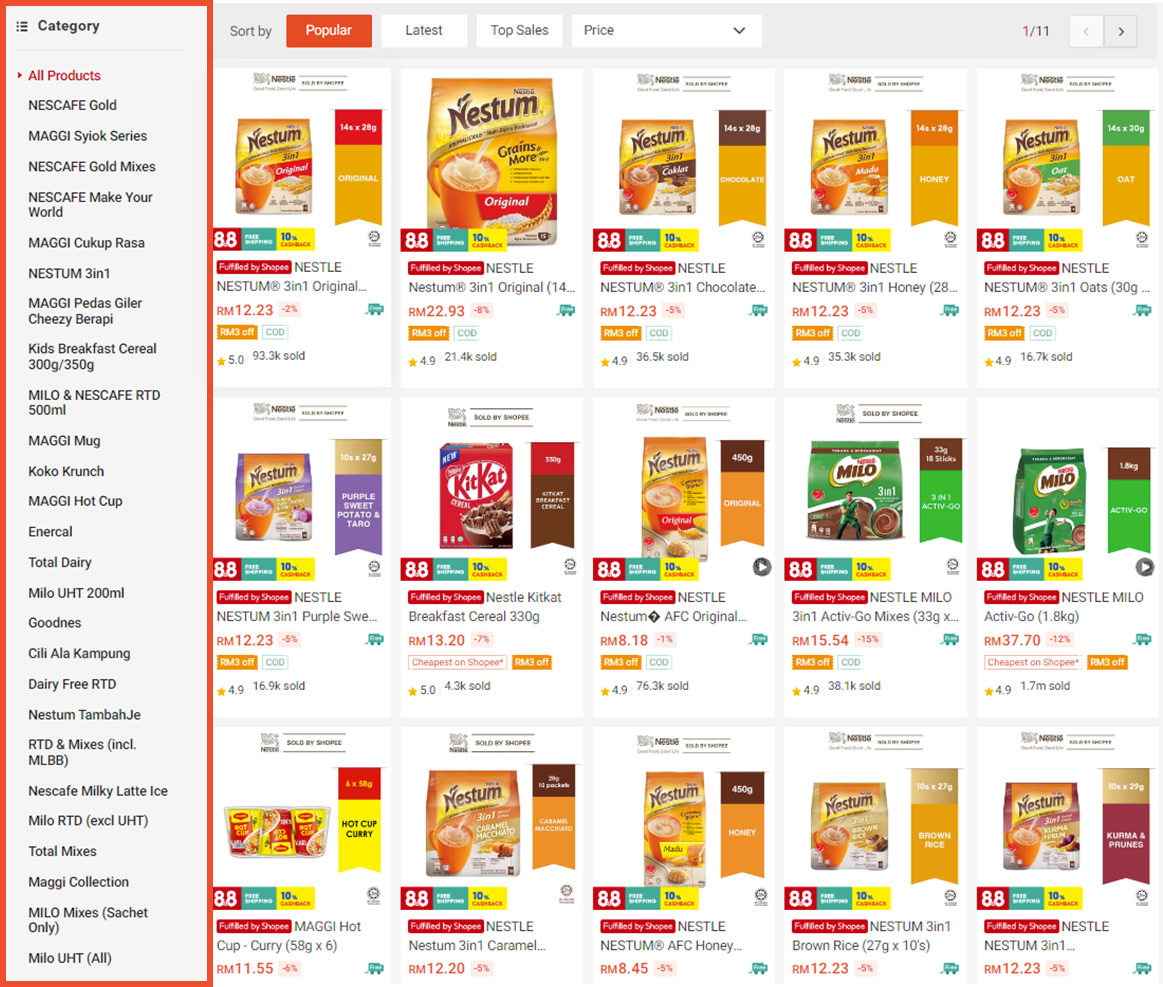
Manage Your Shopee Shop Categories Easily with BigSeller
Setting up your shop categories on Shopee not only makes your store homepage look more organised but also helps buyers find the products they want faster.
If you’re managing multiple Shopee stores or large product inventories, you can save time by creating and managing your Shop Categories directly through BigSeller.
You can adjust the category sequence, enable or hide categories, preview how they look, and even sync all categories across your Shopee shops, all from one dashboard.
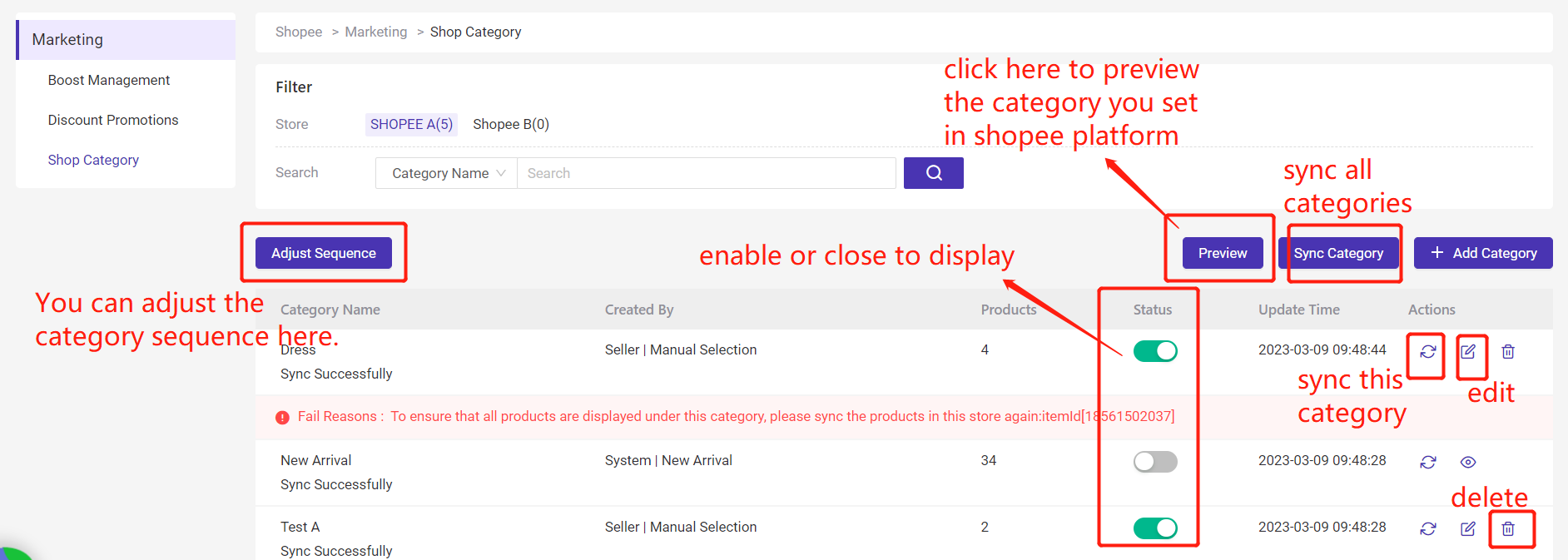
BigSeller’s free, all-in-one ERP makes it easy to manage your product listings, orders, inventory, and shop settings across multiple platforms without the hassle.
Try BigSeller for free today and see how effortless multi-store management can be.