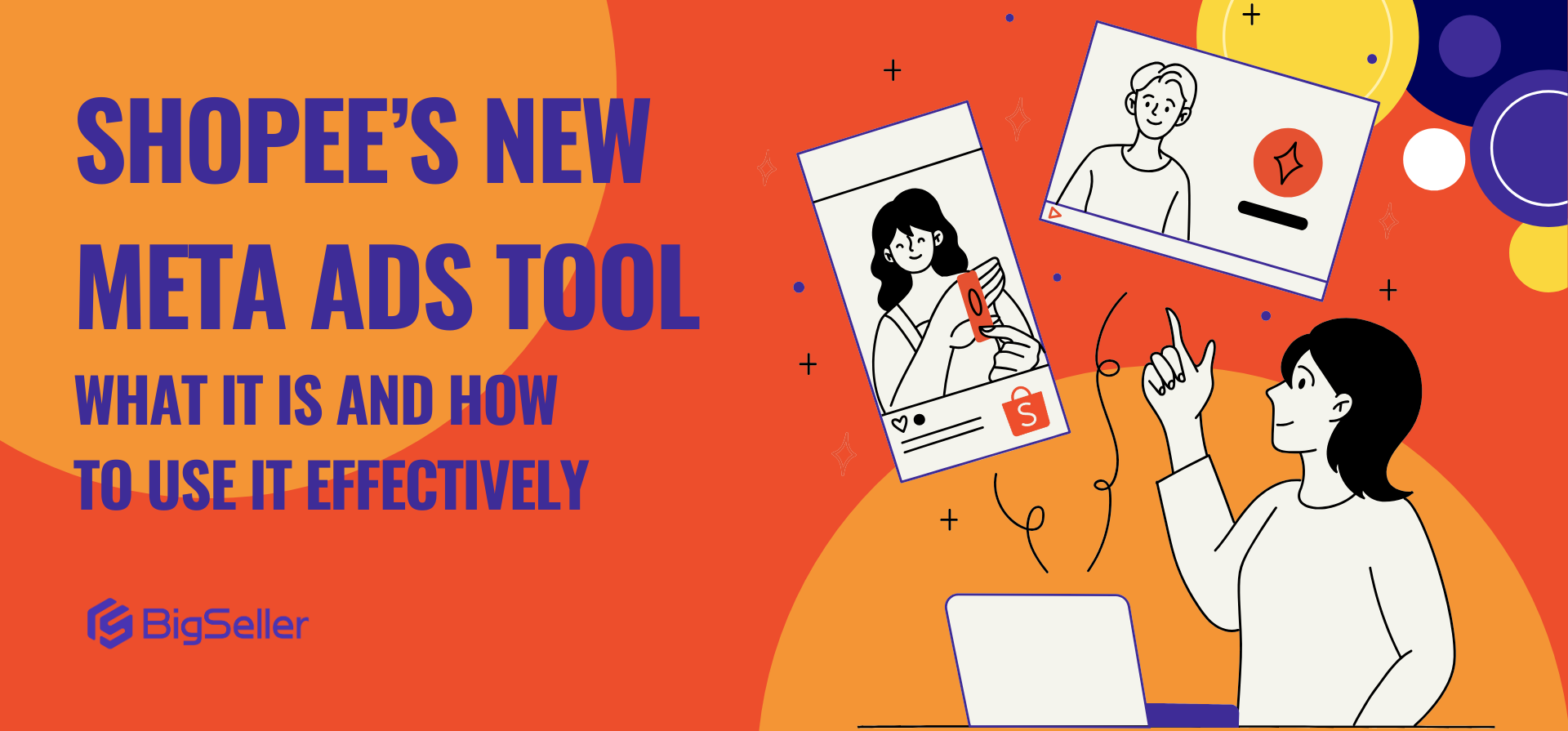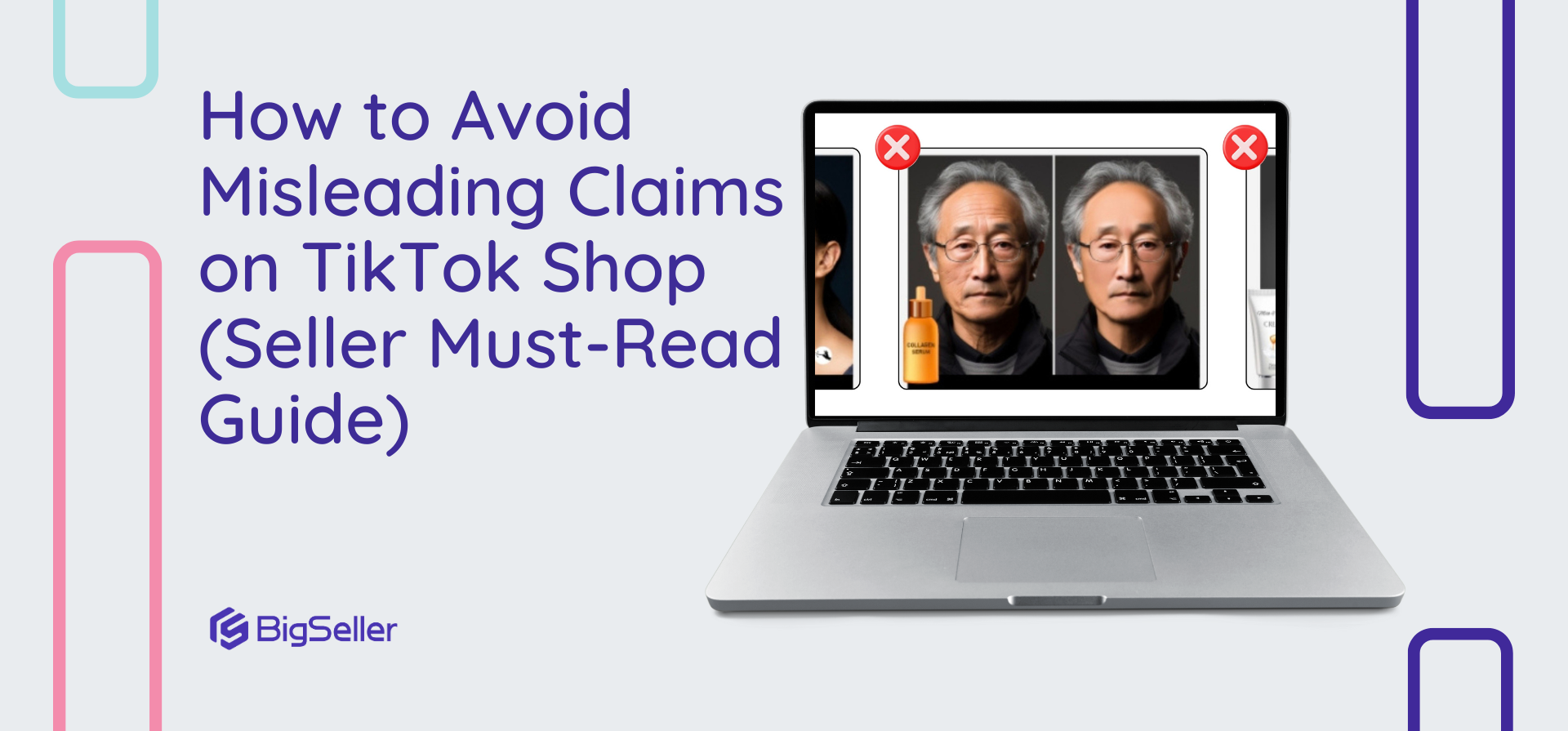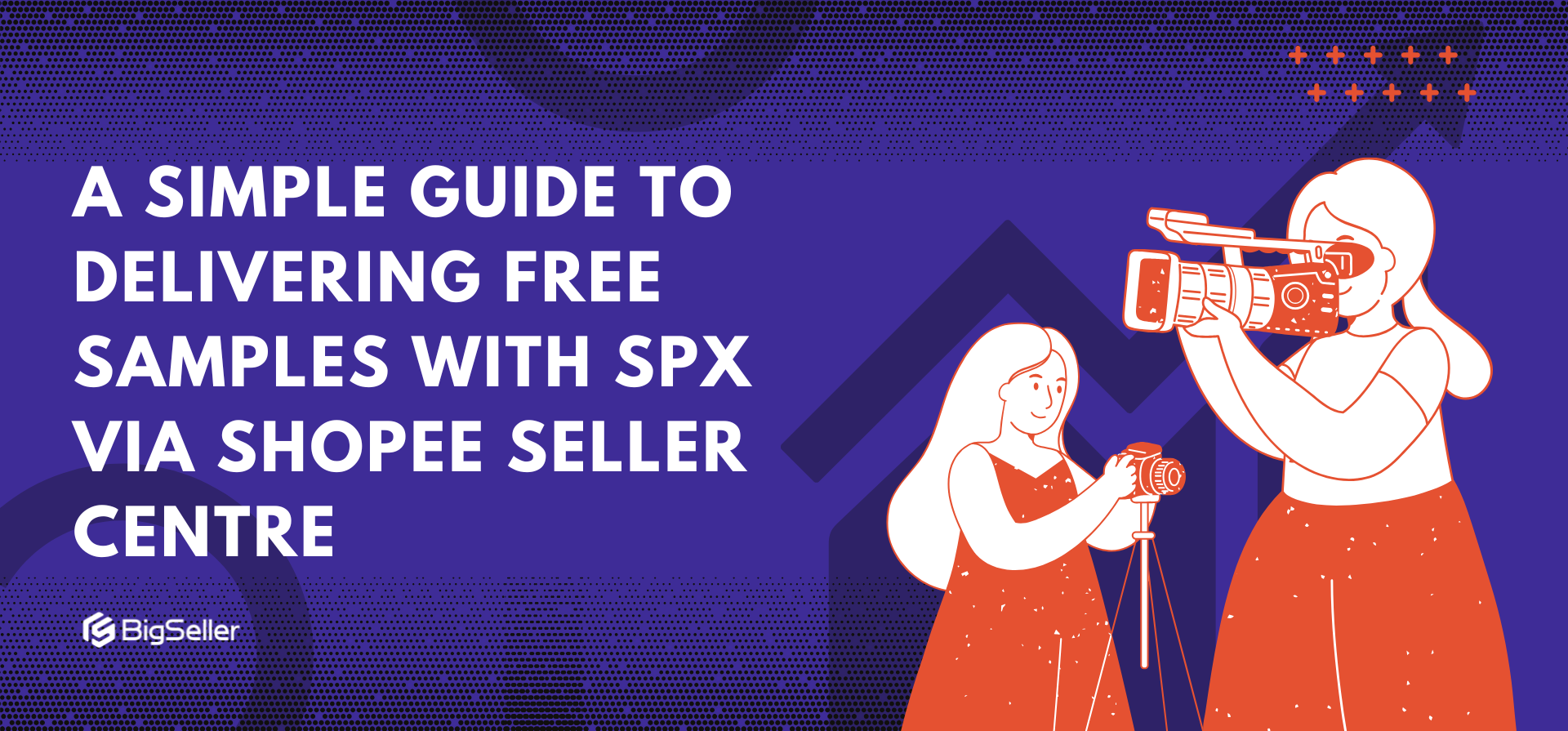How to Add Products in Bulk for Shopee Marketing Centre Promotions
Erra 18 Nov 2025 07:23ENCopy link & title
When creating promotions in Shopee’s Marketing Centre, adding products one by one can be time-consuming, especially if you’re running large campaigns. The good news? Shopee allows sellers to upload products in bulk using ready-made templates.
This guide walks you through how to bulk-add products, how to troubleshoot upload errors, and how to edit or update your promotions later.

Tools That Support Bulk Product Uploads
Shopee allows sellers to upload products in bulk for several Marketing Centre tools, making promotion setup much faster, especially if you’re running large-scale campaigns. Instead of adding items one by one, you can use Shopee’s downloadable templates to import all your products at once.
You can use bulk upload for the following promotion tools:
1. Vouchers
Bulk upload lets you quickly attach specific products to your shop or product vouchers, ensuring the right items receive the voucher benefits.
2. Discount Promotions
If you're running a discount campaign, bulk upload helps you add hundreds of products instantly. This is especially useful during big campaigns like 9.9, 11.11, and end-of-season clearance.
3. Bundle Deal
For offers like “Buy 2 Get 10% Off” or “Buy 3 for RM30,” you can upload all participating items in one go using the template.
4. Add-on Deal
If you’re offering accessories or complementary items at a lower price, bulk upload helps you attach all your add-on products without manually selecting each one.
5. My Shop’s Flash Deals
Flash Deals often involve many items across categories. Bulk upload helps ensure that all SKUs and variations are included quickly and accurately.
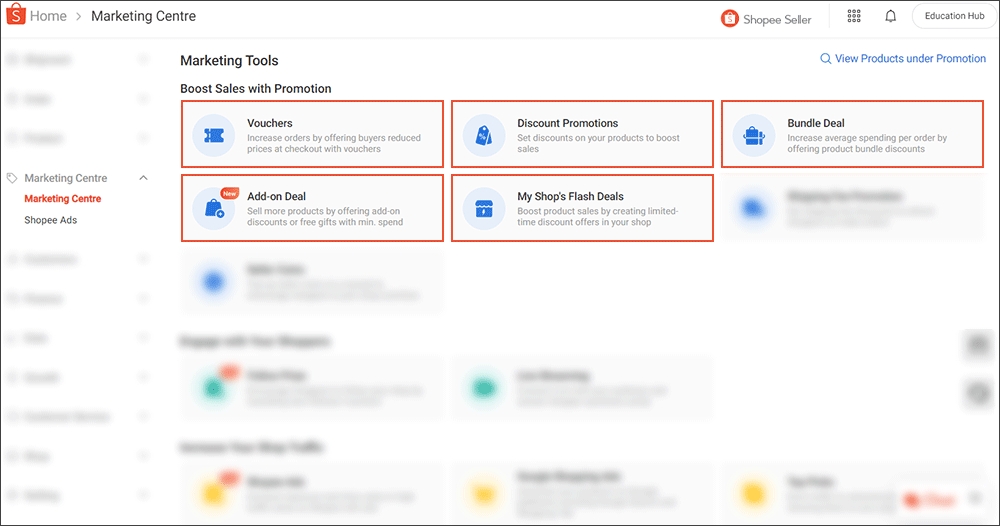
Step 1: Download Your Sales Info Template
Start by going to Mass Update in the Shopee Seller Centre and downloading the Sales Info template. This file contains your entire product catalogue, including:
-
Product IDs
-
Variation IDs (if your products have sizes, colours, etc.)
-
Basic product information
You’ll need these IDs later because Shopee uses them to match the correct items to your promotion. From this file, copy the Product IDs and Variation IDs when required for the items you want to include in your upcoming promotion.

Step 2: Create a New Promotion in Marketing Centre
Once you have your product information ready, go to the Marketing Centre to start setting up your promotion.
-
Select the marketing tool you want to use (e.g., Vouchers, Discount Promotions, Bundle Deal, Add-on Deal, My Shop’s Flash Deals).
-
Click + Create to create a new promotion.
-
Fill in the required details such as promotion name, duration, and rules.
-
Click Add Product to start adding items to your promotion.
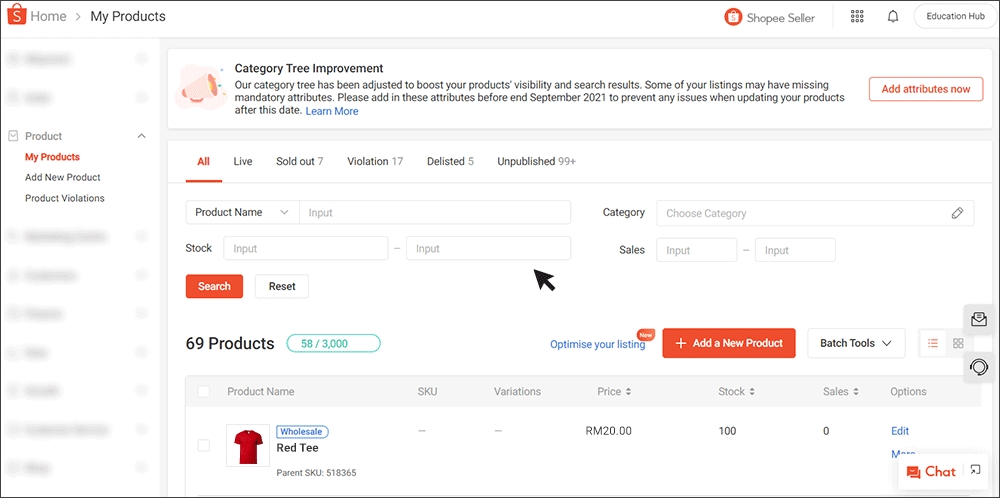
Step 3: Download the Promotion-Specific Template
Inside the Add Product section:
-
Select Upload Product List
-
Click Download Template
This downloads a fresh template that is specific to the promotion type you selected. Each tool has slightly different requirements, which is why you must use this template instead of the Sales Info file. Paste the Product IDs you copied earlier from the Sales Info template into this new file.
Important Notes (Do Not Skip)
For Discount Promotions and My Shop’s Flash Deals, you must also:
-
Copy the Variation IDs from the Sales Info template
-
Fill in your Discount Price for each product or variation
Without these details, Shopee cannot apply the correct discount to each SKU. After filling in the template, upload it under the Upload Product List.
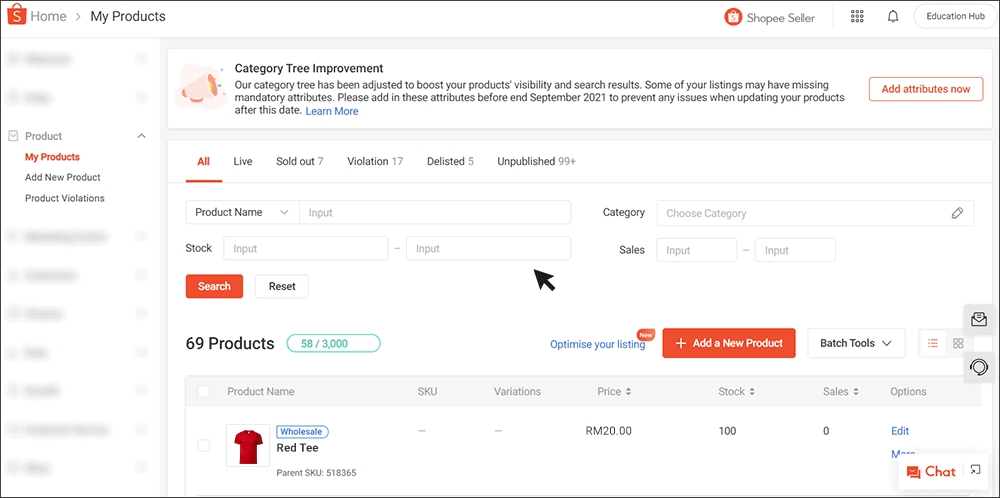
Step 4: Understand What Happens After Upload
After uploading the completed template, Shopee will show a pop-up window summarising the results:
-
Successful – All products were added
-
Partial Success – Some products were added, some failed
-
Unsuccessful – None were added
Common Reasons Your Upload May Fail
-
Items are sold out
-
Items overlap with another active promotion
-
Products are delisted
-
Incorrect or invalid Product IDs
-
Missing required details (e.g., discount price, variation IDs)
Shopee automatically provides a diagnostic report that lists the exact issues for each item. Download it to fix errors before reuploading. Once everything looks good, click NEXT, then Confirm to finalise your promotion setup.
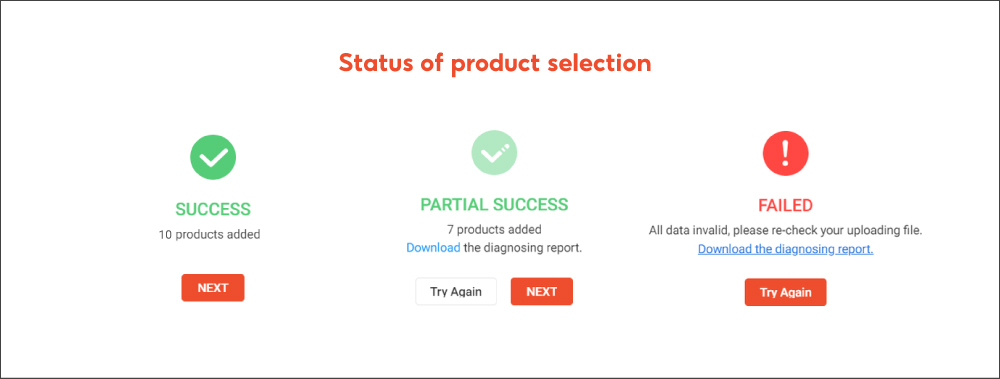
Mass Editing Products in an Existing Promotion
After your promotion goes live, you might need to update it, maybe you want to include new products, remove slow-moving SKUs, or adjust prices. Shopee allows you to make these changes at any time without deleting or restarting the promotion.
To manage an existing promotion:
-
Go to Marketing Centre
-
Select the marketing tool used to create the promotion
-
Find the promotion you want to update
-
Click Edit
From here, you can either remove products, add new ones, or adjust discounts.
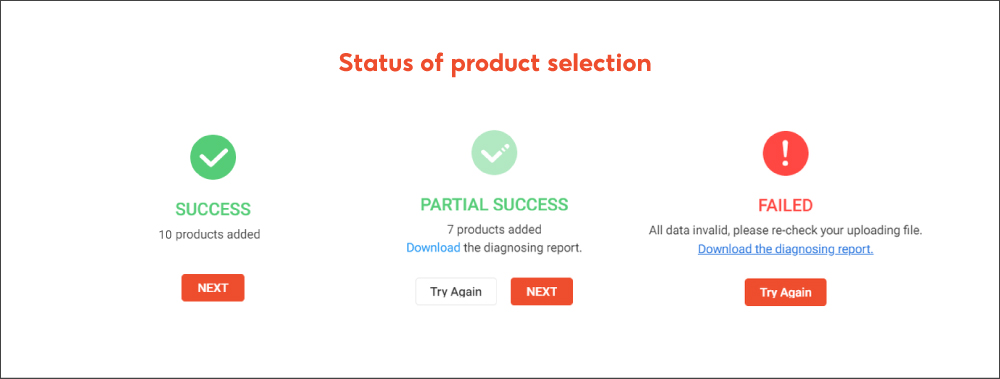
Removing Products from a Promotion
If certain items are no longer relevant or you simply want to streamline your promotion:
-
Select the products you want to remove
-
Click Delete
The selected products will be removed from the promotion immediately.
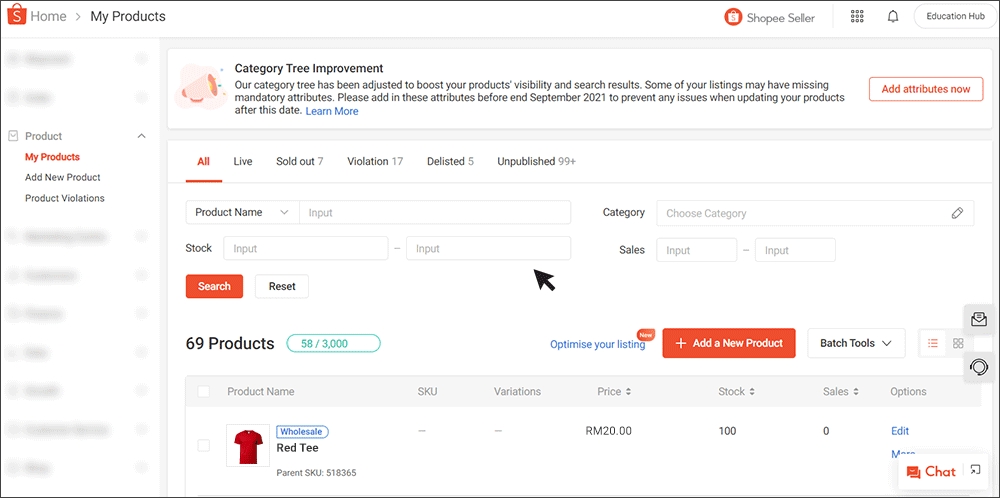
Adding More Products to a Promotion
If you want to include additional products:
-
Click Add Products
-
Upload a new template containing only the new items you want to add
-
Include Product IDs
-
Include Variation IDs where required
-
Important Reminder
Uploading a new template will not erase your existing promotion items. It only adds new products on top of the current list. This is helpful when you want to expand your promotion gradually without redoing the entire setup.
Mass Editing Discounts – No Template Required
Shopee also provides built-in tools to help you adjust promotional prices more easily, without uploading any new templates.
For Discount Promotions
Use Mass Edit Discounts to quickly update the discount prices for all items currently in the promotion. This is ideal if you're adjusting prices for big campaigns like 9.9 or year-end sales.
For My Shop’s Flash Deals
Use Batch Edit to update the deal prices for all or selected products at once. This saves time when you're fine-tuning multiple SKUs on short notice.
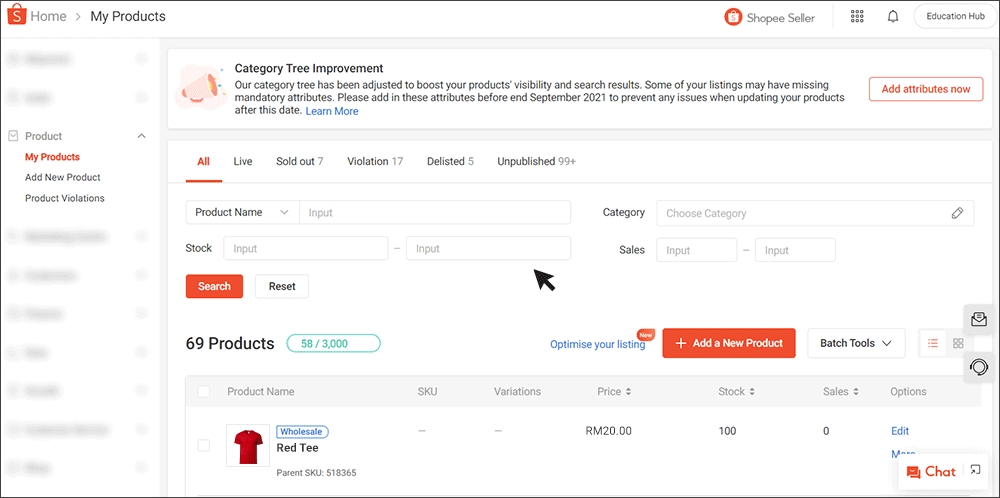
Make Promotion Management Smoother With BigSeller
Bulk uploads and mass editing tools in Shopee’s Marketing Centre already save sellers a lot of time, but managing promotions becomes even more seamless when your product, order, and inventory data stay organised in one system.
BigSeller helps you do exactly that. It’s a free, practical, and automation-focused e-commerce ERP built for Southeast Asian sellers, offering tools for multi-platform product listing, fast order fulfillment, real-time inventory sync, unified campaign management, and detailed sales reporting. With features like overselling prevention, barcode-based packing, auto-relisting, and cross-platform order sync, sellers can handle both daily operations and big campaigns with less manual work and fewer mistakes.
If you want smoother workflows and easier promotion management, BigSeller is free to start and ready to use. Try BigSeller for free today and simplify your multi-channel selling.